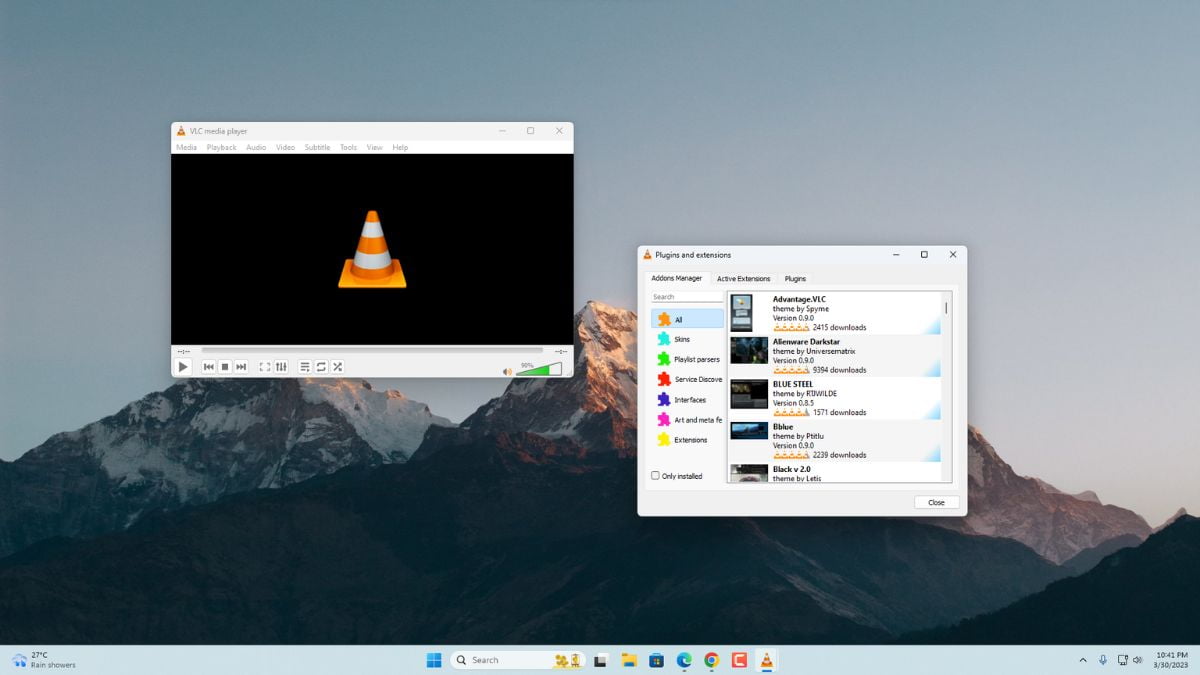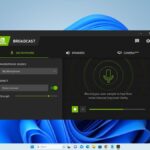VLC Media Player comes with lots of useful features. However, if you still want to add plugins and extensions to enhance functions. Then you can download and install the .lua files for VLC.
These plugins and extensions are developed by a third-party developer interested in extending the use of VLC. Each plugin and extension has its own specific function and feature that it brings to the table. However, if you are looking for a guide on how to remove plugins and extensions from VLC that are no longer in use, you can follow the linked guide.
How to Add Plugins and Extensions on VLC Media Player
VLC Media Player is that it is highly customizable through plugins and extensions. Here are the steps on how to add plugins and extensions to VLC Media Player:
1. Downloading .lua
You can download the VLC add-ons (plugins and extensions) from the official website. For that, you can follow the steps mentioned below:
1. visit: http://addons.videolan.org
2. This is the official website to download .lua files. Here, search for the add-ons you want to install on VLC and download the .lua file.
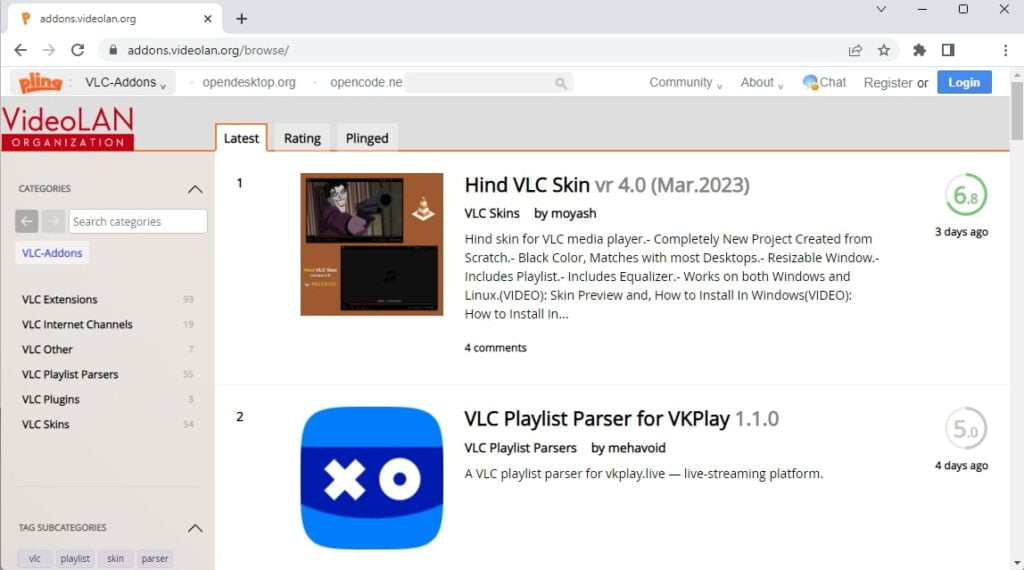
3. After that, the download is complete. You need to move the download file to a specific directory.
4. Here are the directory paths for different operating systems:
- Windows: C:\Program Files (x86)\VideoLAN\VLC\lua\extensions
- Mac: /Applications/VLC.app/Contents/MacOS/share/lua/extensions/
- Linux: /usr/share/vlc/lua/extensions/
5. Once you have moved; the add-ons to a specific directory, restart the VLC Media Player to apply the change.
2. Using Addons Manager
There is another way of adding add-ons (plugins and extensions) to VLC Media Player. For that, you have to open the plugins and extensions setting options. It is a built-in feature of VLC that allows users to install, delete, and manage add-ons.
Here are steps you can follow to install Add-ons on VLC Media Player:
1. Open the VLC Media Player.
2. Then, click on the Tools tab and select the Plugins and Extensions option.
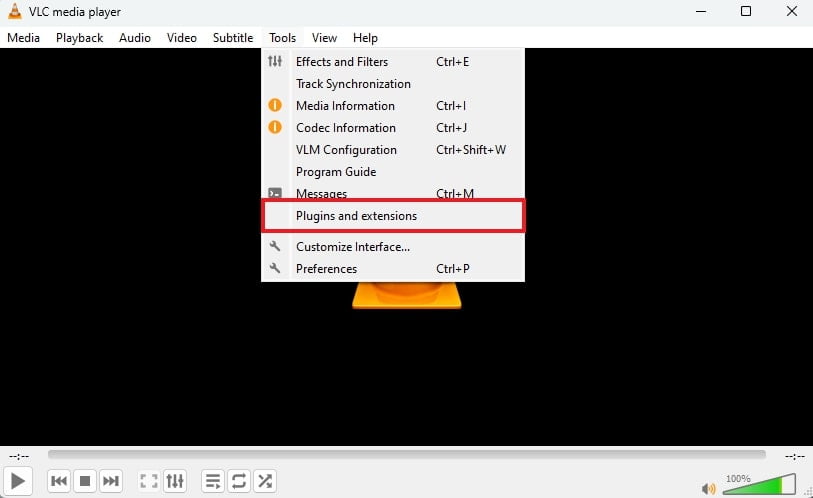
3. It will open the plugins and extension window. From here, you can manage add-ons.
4. Then, click the Find more add-ons online button to install new add-ons.
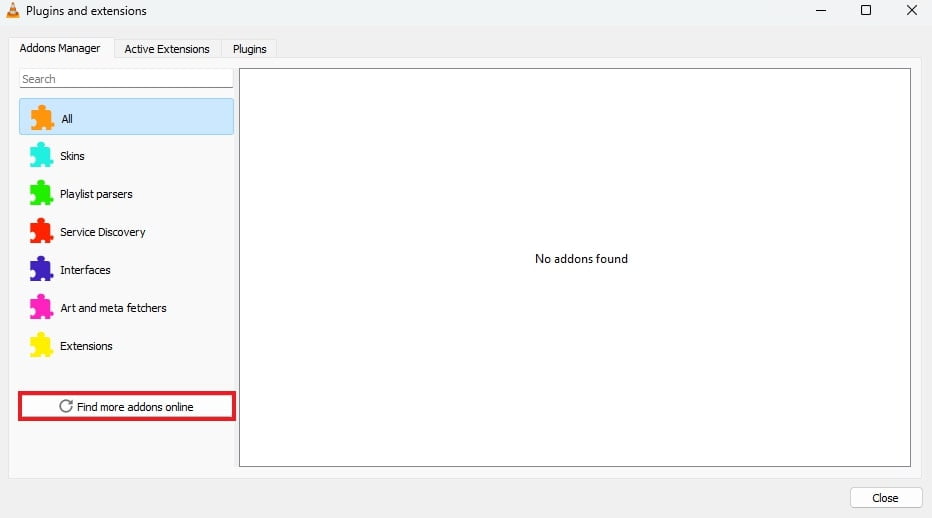
5. Look for the add-ons you want to add to VLC.
6. Then click on the Install button to add it.
7. After that, restart the VLC Media Player to apply the changes.
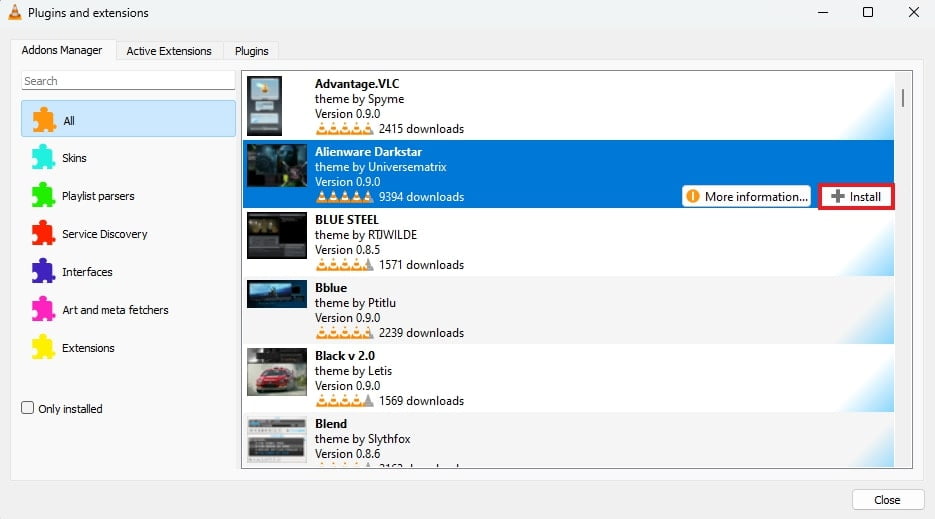
That’s it; this is how you can add plugins and extensions on VLC Media Player. If you want to change the look and feel of VLC, you can check our guide on; how to change the theme on VLC Media Player.
How to Remove VLC Addons
However, if you no longer use any plugins or extensions, you can remove them.
To remove VLC add-ons, you can follow these steps:
1. Open the VLC Media Player
2. Click on the Tools tab. Now, from the drop-down menu select the Plugins and Extensions option.
3. It will open the plugins and extensions window. Click on the Addons Manager tab.
4. Here, you’ll see a list of the addons installed in VLC. To remove them, double-click on the name of the plugin/extension and click on the Uninstall button.
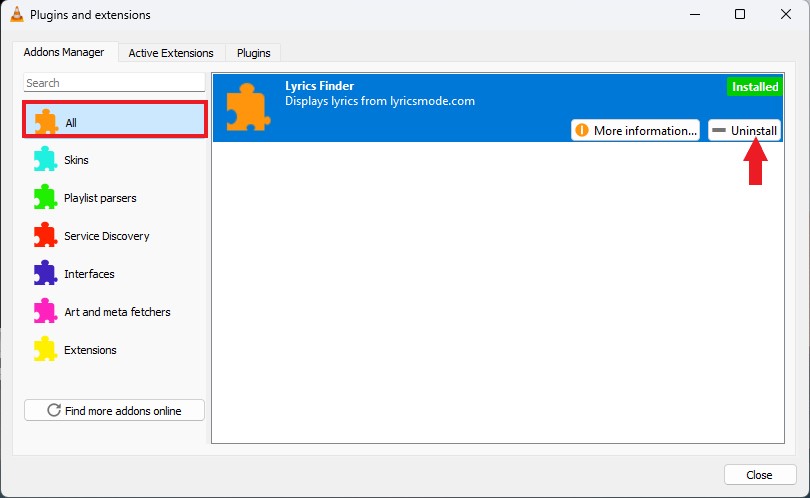
5. After that, wait for the process to complete.
6. Once done! relaunched the VLC Media Player to see the changes. That’s it! This is how you can remove addons from VLC.
Conclusion
By adding plugins and extensions to VLC Media Player, you can tailor the software to suit your specific needs and preferences. Whether you’re looking to enhance audiovisual quality, streamline subtitle downloads, or incorporate additional features, the world of VLC plugins and extensions has got you covered.