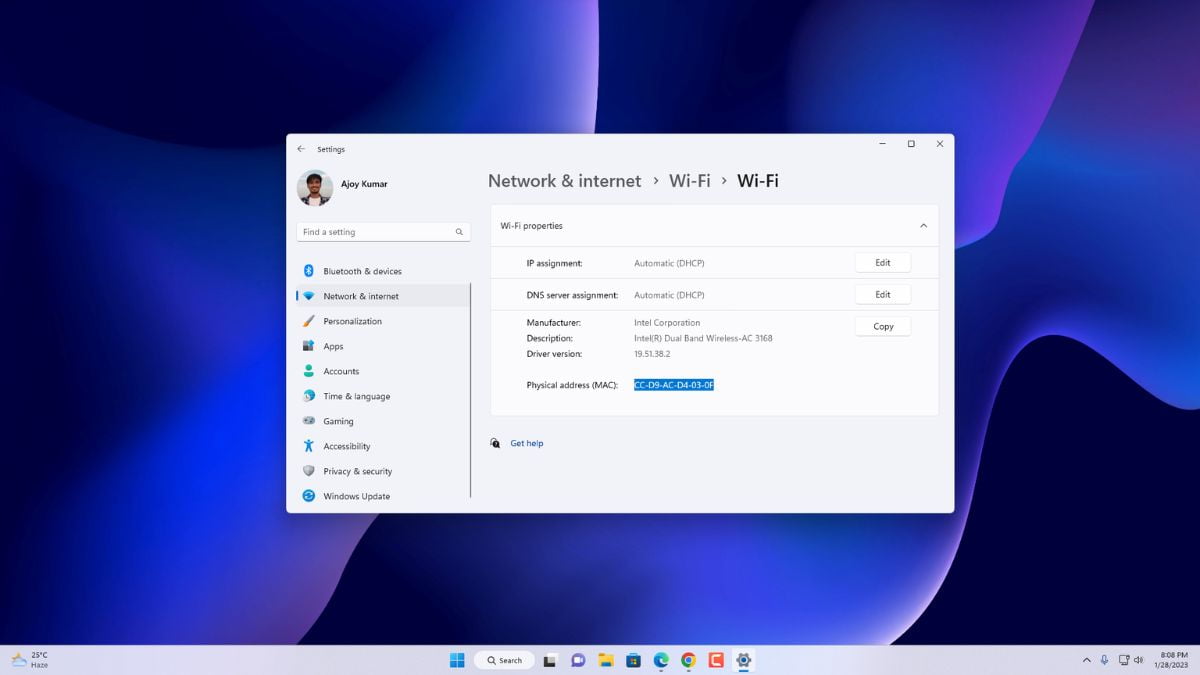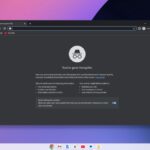MAC stand for Media Access Control. A MAC address is a unique identifier assigned to network interfaces for communications on a LAN or WLAN. Finding your MAC address on Windows 11 is a simple process.
Here is a complete guide on; how you can find the MAC address of your Windows 11 system. You can also check our guide on; how to find your Windows 11 Product Key. If you want to know your Windows 11 activation key.
How to Find your MAC Address on Windows 11
You simply find out your MAC address by following the below-mentioned steps:
Step 1: Click on the windows icon to open the “Start Menu” and click on “Settings.” Or else, use the shortcut key Win + I to open the settings.
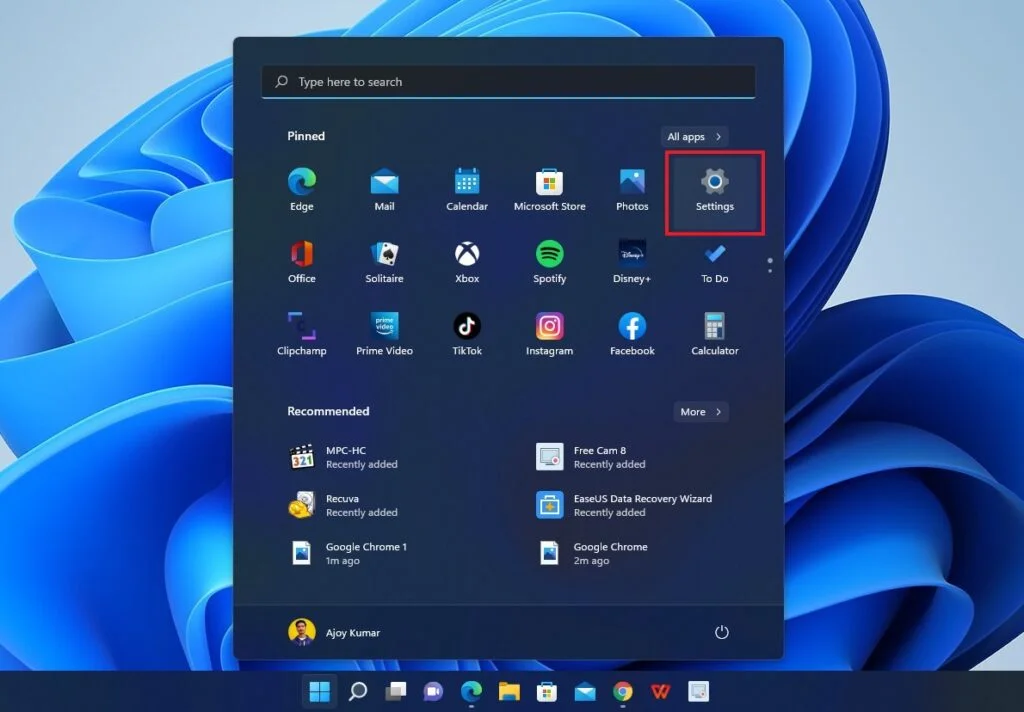
Step 2: It will bring up the settings window. Click on the “Network & Internet” tab and select the “Wi-Fi” option.
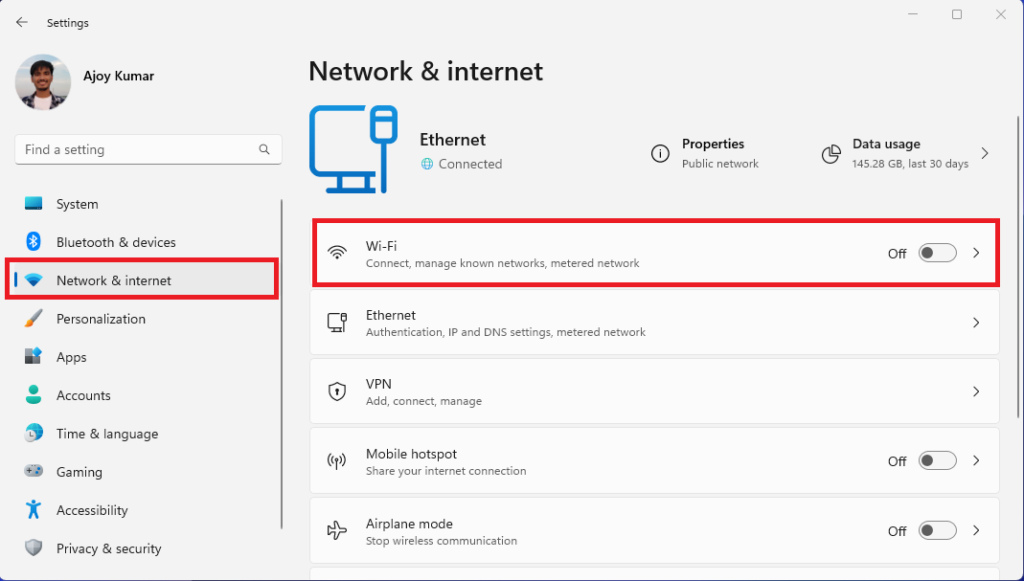
Step 3: Here, you will get the Wi-Fi-related settings. Click on the “Hardware Properties” option to know the MAC address.
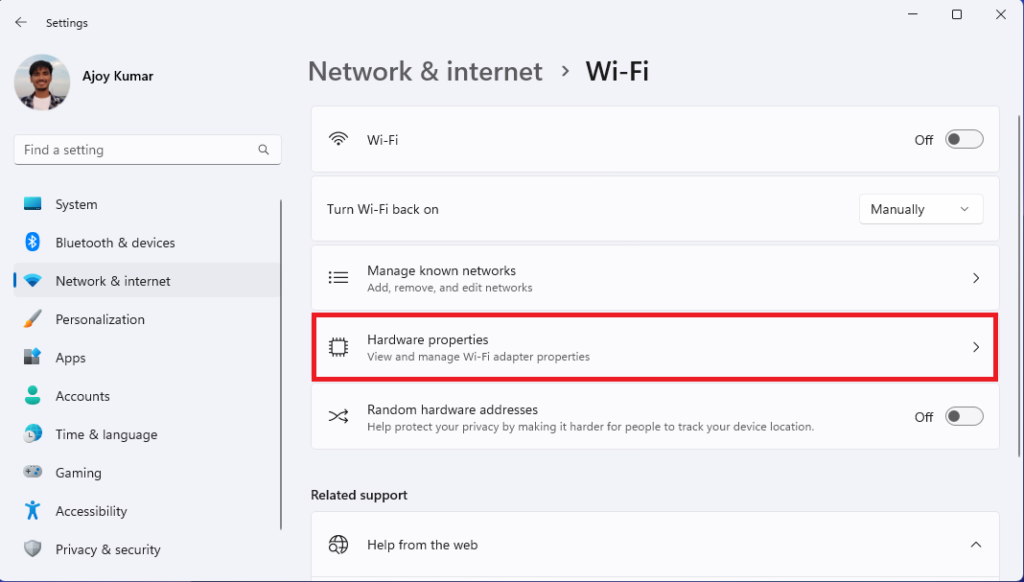
Step 4: Under the “Wi-Fi Properties” section, you will see your MAC address listed next to “Physical Address.”
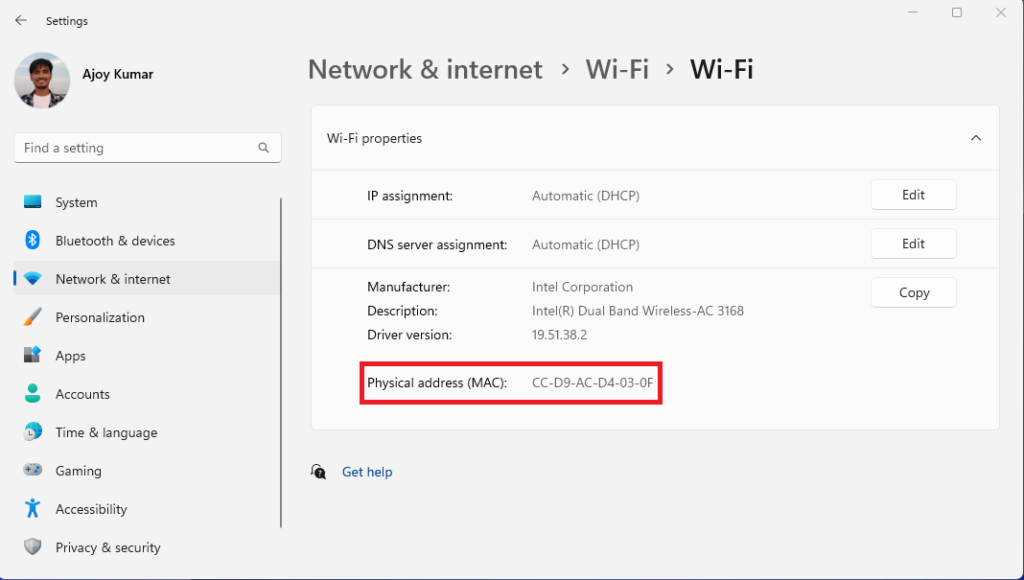
How to Find MAC Address in Windows 11 Using Command Prompt
You can also use the Command Prompt to find your MAC address. To check the MAC Address in Windows 11 using Command Prompt, follow the steps below:
Step 1: Open the Command Prompt. To open it, click on the windows icon to open the “Start Menu” and search for cmd.
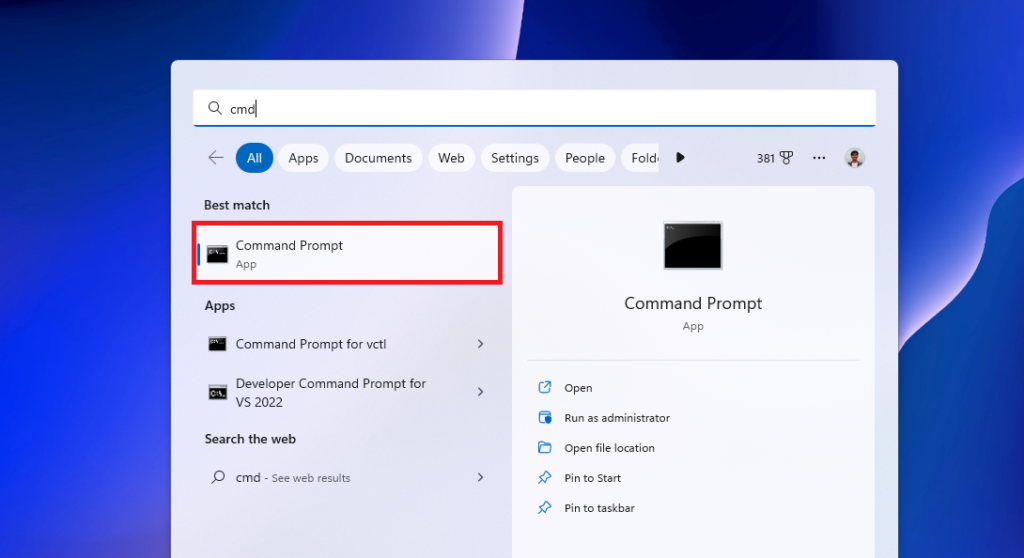
Step 2: On the Command prompt type the following command
ipconfig/all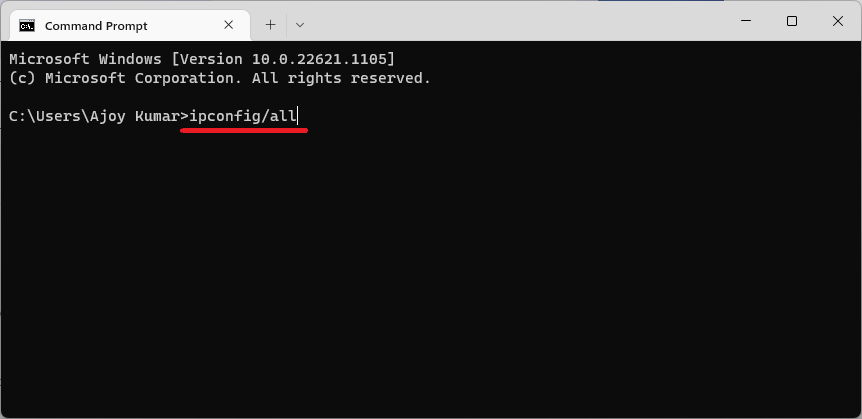
Step 3: Look for the physical address. Note that the “Physical Address” mentioned here is actually the MAC address.
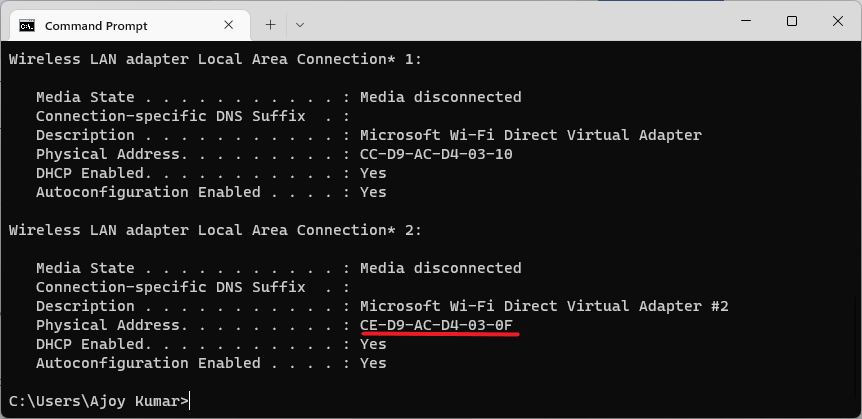
Conclusion
That’s it; this is how you can find your MAC address on Windows 11. You can also check our guide on; how to find motherboard model on Windows 11. Also, check our other windows troubleshooting guide.
I hope this article was helpful to you. If you liked the article, share it with your friends. If you have some suggestions, do not hesitate to leave them in the comments section. We are always there to assist you.