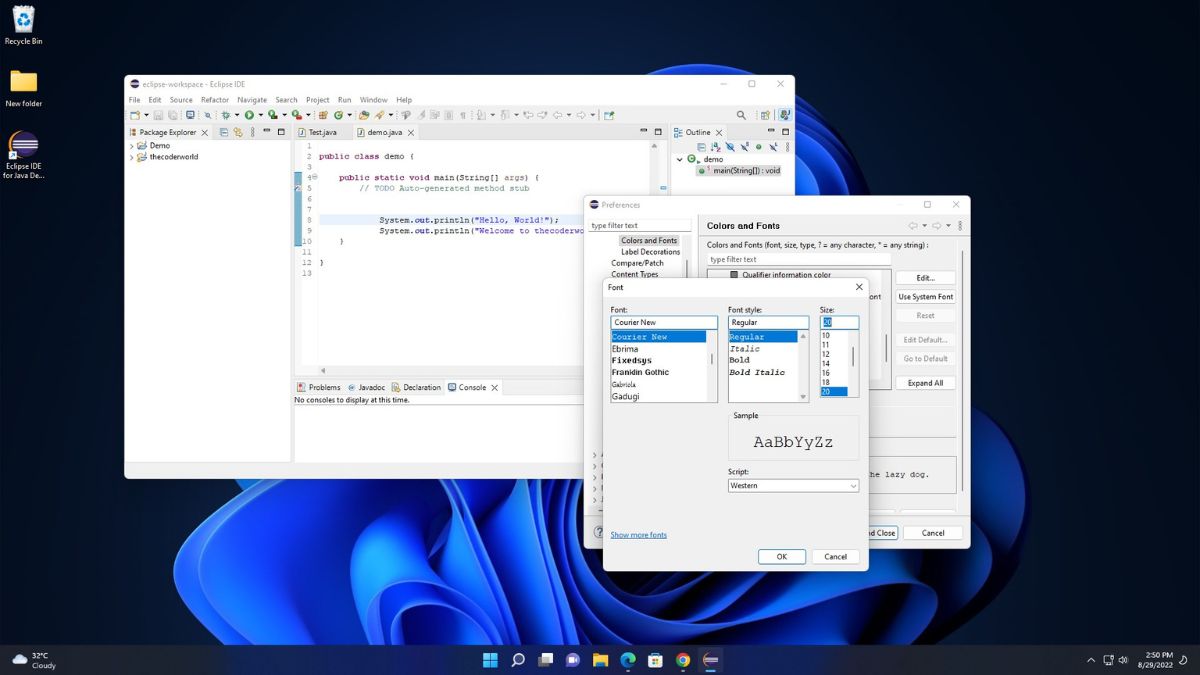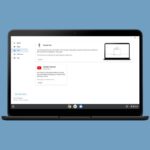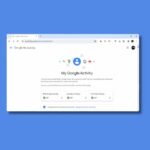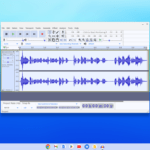Eclipse IDE is one of the most popular IDE (Integrated Development Environment) for Java Developers. If you want to customize your Eclipse IDE font size for optimal programming experience. Here we will discuss how to change the font size in Eclipse IDE.
By default, the font size of Eclipse IDE is very small. So, if you want to increase the font size of the text editor of Eclipse IDE, follow the guide. If Eclipse is not installed on your device for Java programming, you can check our detailed guide on; how to install Eclipse IDE for Java on Windows 11.
How to Change the Font Size in Eclipse IDE
One of the essential features of Eclipse IDE is the ability to customize the interface to suit the user’s preferences. One such customization is changing the font size in Eclipse IDE.
By default, on Eclipse IDE font size is set to 10. If you feel that the font size is too small for you, you can change it with a few changes in the settings.
Here is how you can do it:
1. Open the Eclipse IDE. If you don’t have Eclipse IDE installed on your device, you can download it from eclipse.org
2. From the menu bar, click on the Window tab and select the Preferences option.
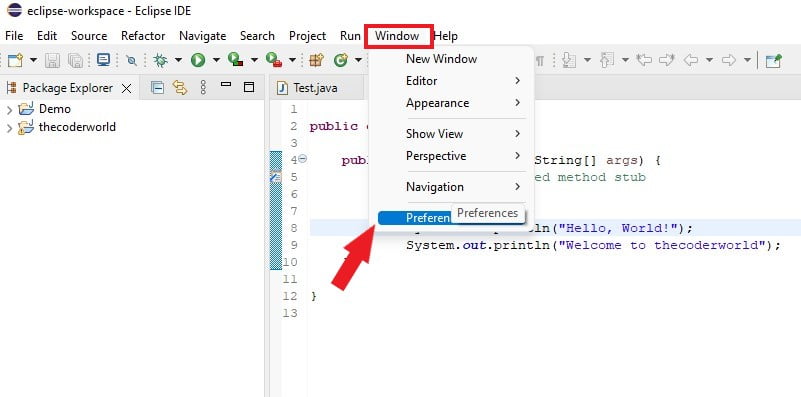
3. It will open the preferences window.
4. Here, search for font on the search bar. Under general select appearance and select the colors and fonts option.
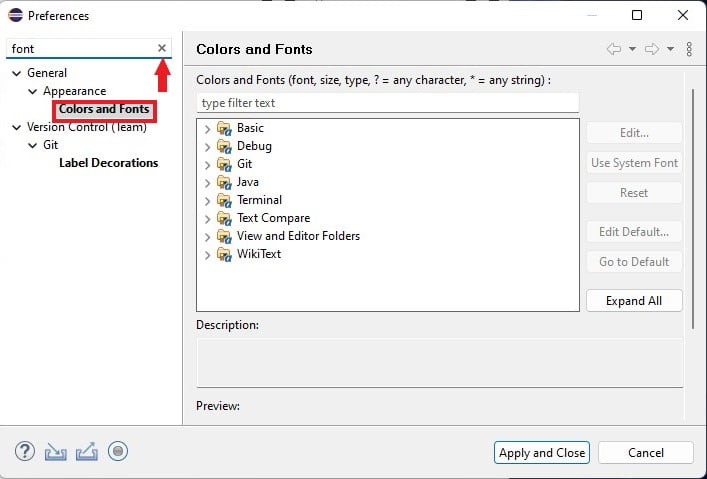
5. You will get the Colors and Fonts option. Here, expand the Basic option.
6. Now look for an option called Text Font and double-click on it.
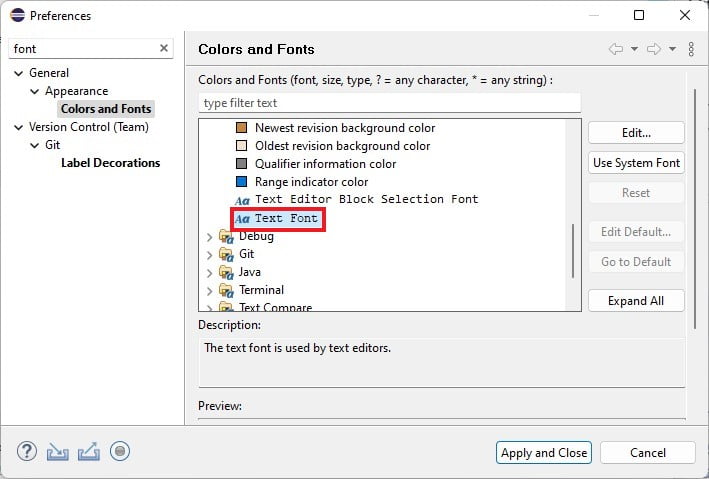
7. After that, from the Font window. Choose font family, font style, and font size, and click on the OK button.
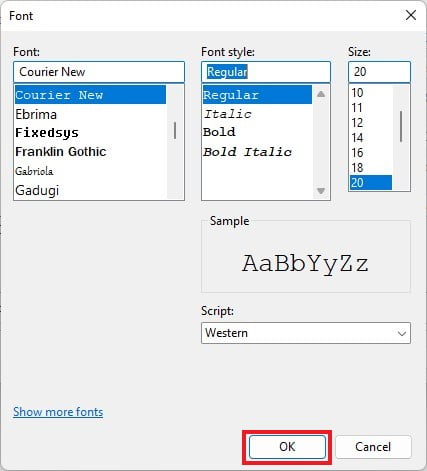
8. Finally, click on the Apply and Close button to save the changes. The changes will take effect immediately.
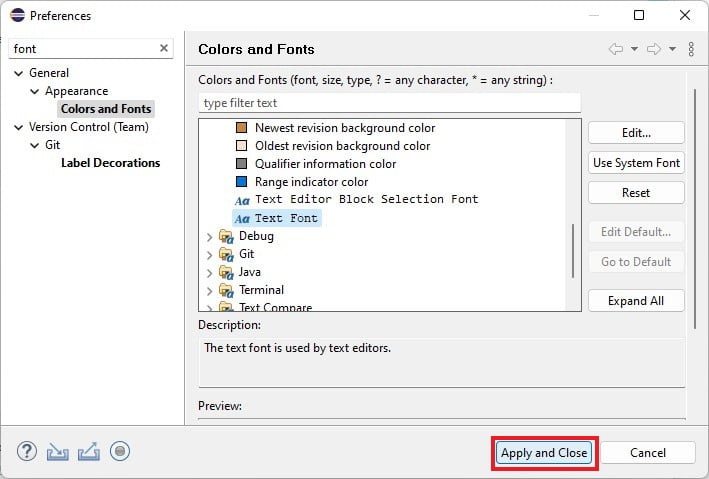
Conclusion
This is how you can change the font size in Eclipse IDE. By following the above steps, you can easily adjust it for an optimal programming experience. It’s important to have a comfortable font size for a pleasant programming experience. However, if you have any suggestions or doubts, don’t hesitate to leave them in the comments section below.