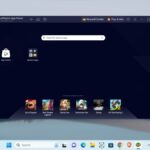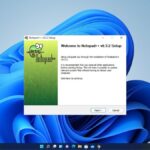On the internet, there are many pirated copies of the Windows operating system. You may obtain pirated copies of Windows at a cheaper price, but they come with malware and viruses. Additionally, some pirated copies of Windows come with an expiry date.
Now, if you are in doubt about whether your Windows 11 is genuine or not, then this article is for you. Here, we will discuss different ways to check if Windows 11 is genuine or not. Also, we will address whether Windows activation has an expiry date or not.
How to Check If Windows 11 is Genuine or Not
To determine whether Windows 11 is genuine, you need to check the Windows activation status and how Windows is activated. You can also verify whether your Windows 11 machine is permanently activated or not. First, let’s check if Windows 11 is activated or not.
1. How to Check if Windows 11 is Activated
To check the Windows 11 activation status, you can follow these steps:
1. On the new Windows 11 we get a centred taskbar, click on the Windows icon to open the Start Menu and click on the Settings icon to open Windows settings. Alternatively, you can press Win + I shortcut key.
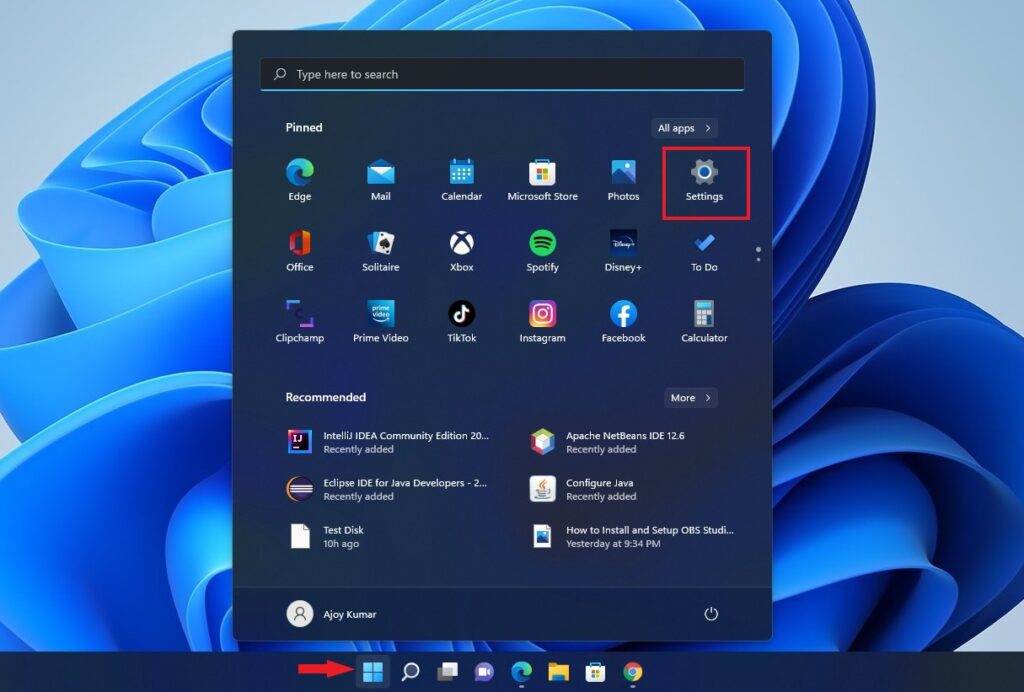
2. Click on the System tab from the left panel of the Settings window.
3. Then, select the Activation option present to the right of your screen.
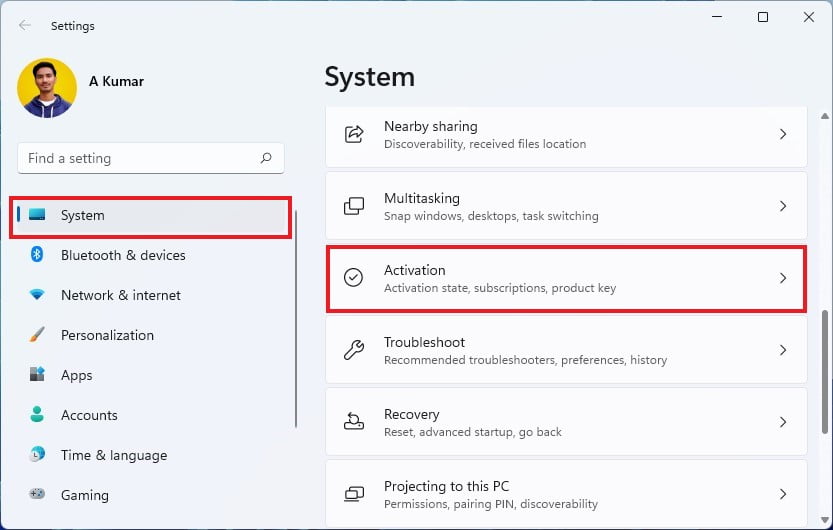
4. Here, you will find your Windows activation status. If your Windows 11 copy is activated, this message will say Active. If your Windows copy isn’t activated, you’ll see a message that states accordingly. In this case, you can buy a Windows 11 license from Microsoft to activate your PC.
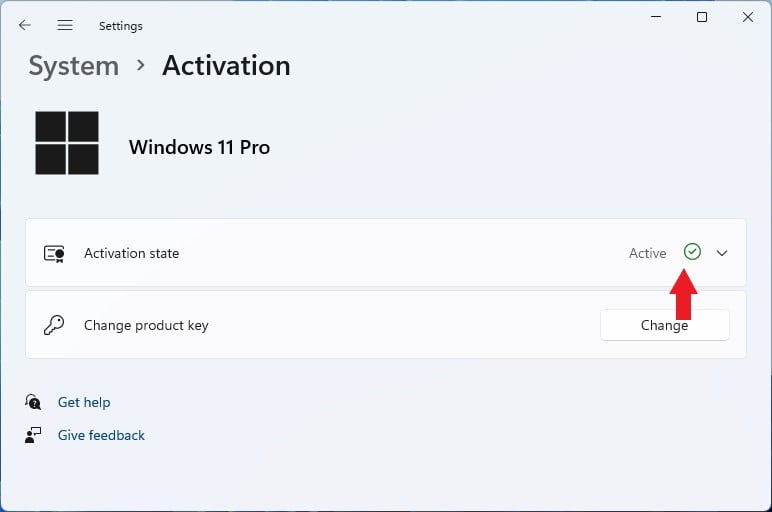
5. Now, if you click on the Active option, you will see whether your copy was activated using your organization’s service, a digital license, or another method. Instead of these, if you see an expiry date, then this might be a pirated copy of Windows 11.
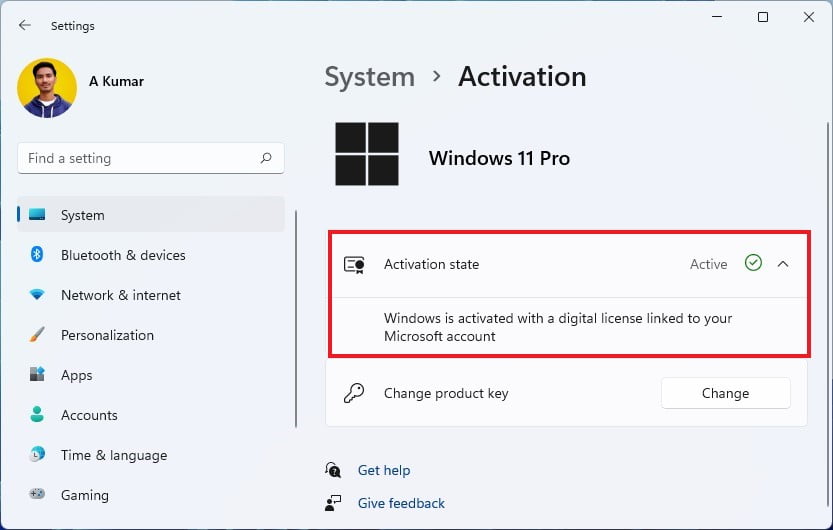
2. Check for the Windows Expiry Date
If you are running a pirated copy of Windows, it will come with an expiry date. Here are the steps on how you can check the expiry date of your Windows 11 operating system using the Command Prompt:
1. Click on the Windows icon to open the Start Menu. Here search for the Command Prompt and run it as administrator.
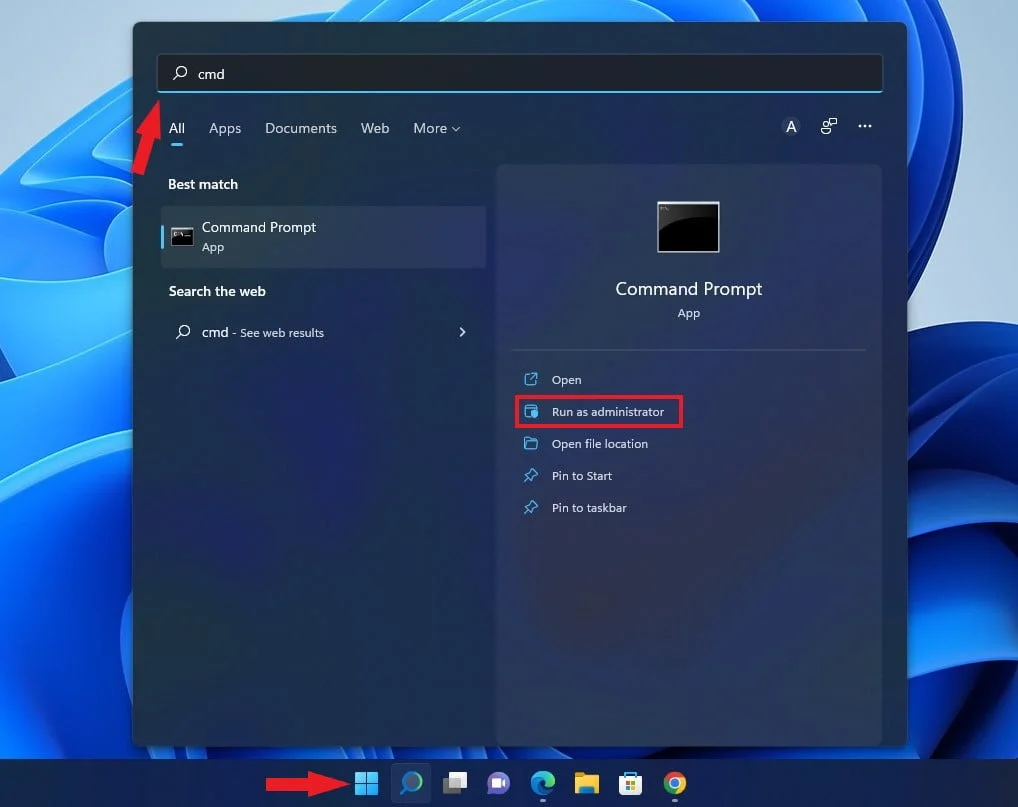
2. Now, type the following command and press Enter to know the expiry date of your Windows build:
Slmgr /xpr
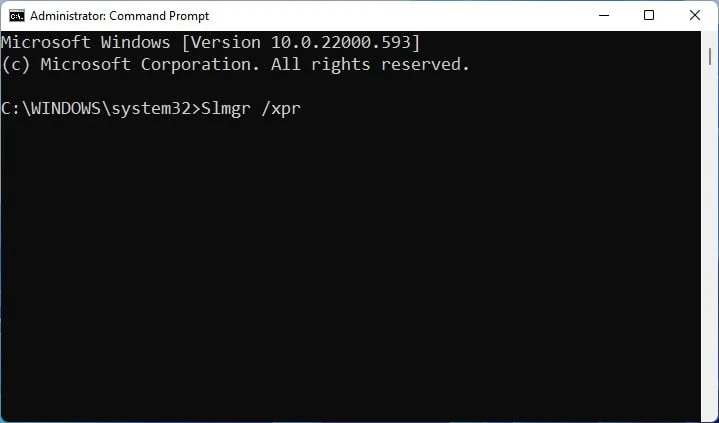
3. This command will open the Windows Script Host, where you can find your Windows 11 activation status. If your Windows operating system is permanently activated, you will receive the following prompt: ‘The machine is permanently activated.’ If not, you will receive the information accordingly.
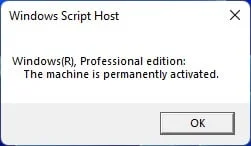
Conclusion
If your Windows system is permanently activated, then only can you say that your Windows 11 operating system activation license is genuine. If not, it might be an insider preview build or a pirated copy of Windows 11. However, sometimes, the organisation activation key can also have an expiry date. If you want to know more about different types of activation keys then you can follow the linked guide.
That’s it, this is how you can check if Windows 11 is genuine or not. I hope this article was helpful to you. However, if you have any suggestions or doubts, do not hesitate to leave them in the comments section.