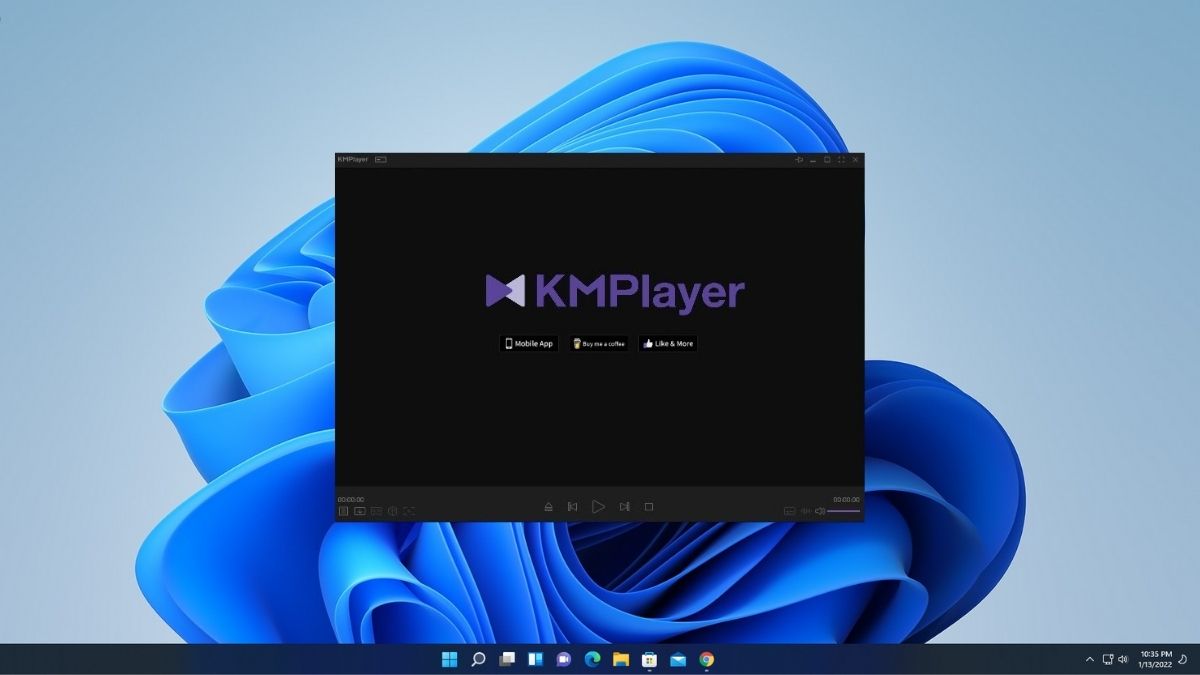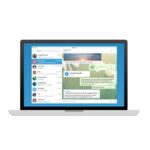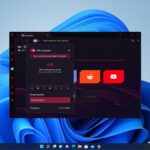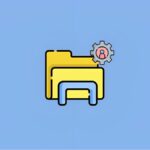K-Multimedia Player is a media player for the Windows operating system, that can play a large number of formats including VCD, DVD, AVI, MKV, Ogg, OGM, 3GP, MPEG-1/2/4, AAC, WMA 7, 8, WMV, RealMedia, FLV, and QuickTime.
In this article, we are going to discuss how we can download and install KMPlayer on Windows 11. So, without ado let’s get started.
How to Download and Install KMPlayer on Windows 11
KMPlayer is a video player for Windows with this video player you can play all video and audio formats. The best part of the KMPlayer is that it has inbuilt 360-degree and VR Video format support. So, with the help of this video player, you can play 360-degree, and VR videos.
Here are the steps to download and install KM Player on Windows 11 for free.
1. Open any browser
2. Search for KMPlayer and open this link kmplayer.com. The KMPlayer is available for all the major operating systems, to download it for Windows 11 click on PC 64X.
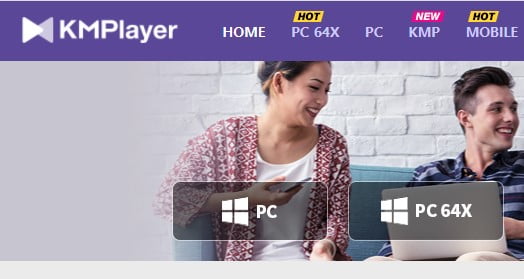
3. After the download has been completed, just open the .exe file to install KMPlayer.
4. Here, select the language from the drop-down menu and click on the OK button to continue.

5. Then you will get the KMPlayer setup wizard. Here, click on the Next button.

6. It will open the license agreement window. Now accept the license agreement and click on I Agree.
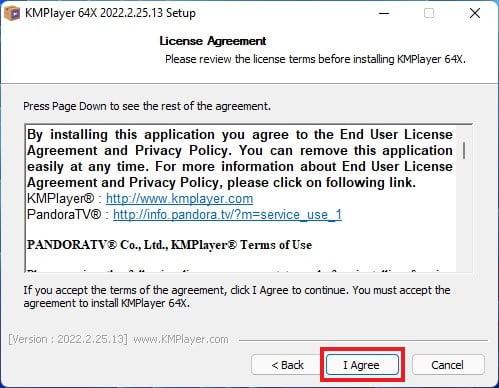
7. On the next window you have to select the installation type. Here, from the drop-down menu select Full Install and then click Next.
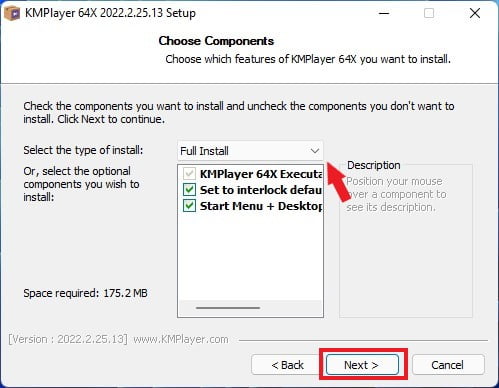
8. Now, if you want to change the installation location, you can do so by clicking on Browse. Select the location where you want to install KMPlayer and click OK.
9. After that, click on the Install button to install KMPlayer.
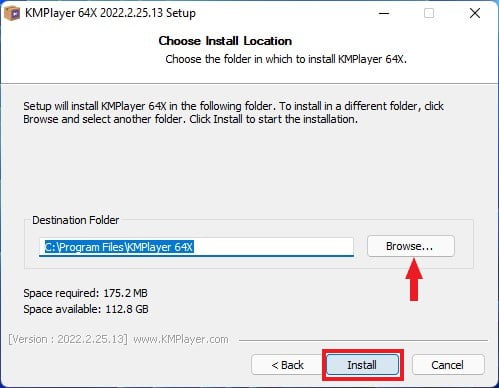
10. After you successfully install, now you are ready to use KMPlayer on Windows 11.
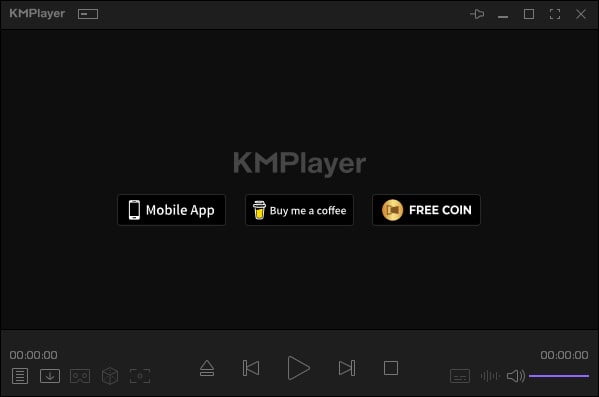
Conclusion
That’s it; this is how you can download and install KMPlayer on Windows 11. I hope this article was helpful to you. However, if you have some suggestions or doubts, do not hesitate to leave them in the comments section.