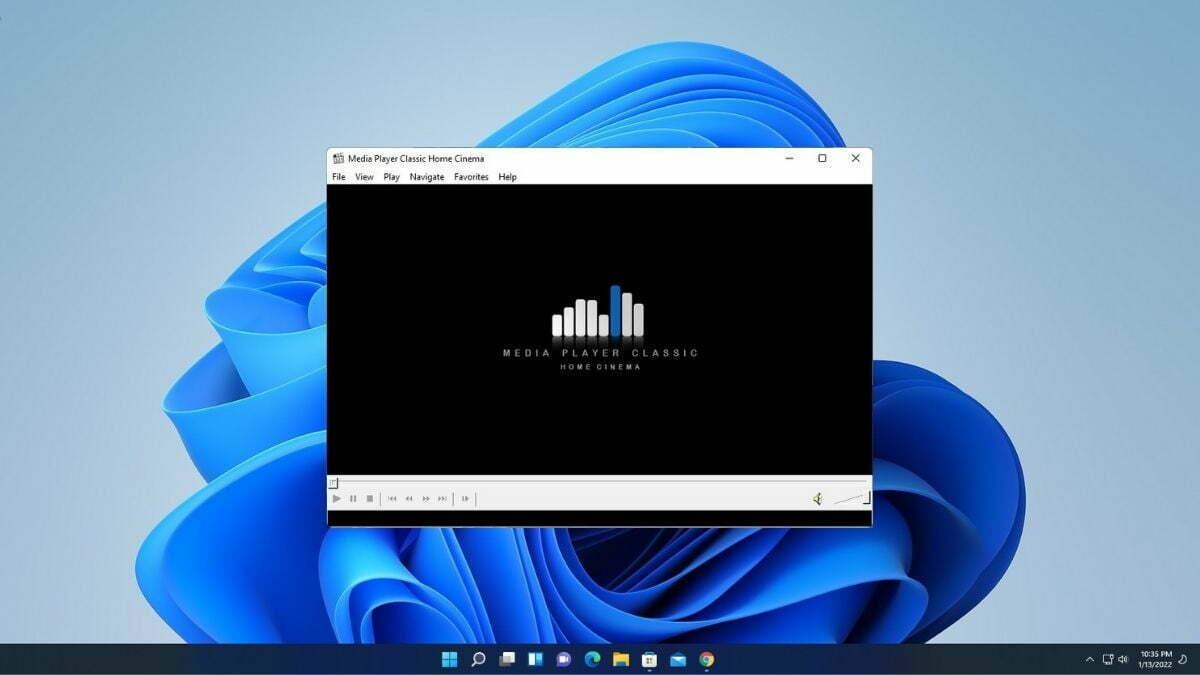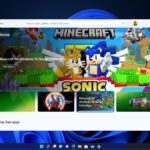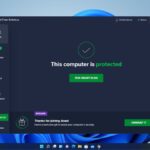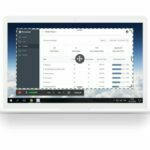MPC-HC (Media Player Classic – Home Cinema) is an open-source and free media player designed for Windows operating systems. It is a lightweight media player that supports all standard audio and video file formats available for playback. Additionally, MPC-HC is 100% spyware-free and has no intrusive advertisements or pop-up ads.
Although MPC-HC is not currently undergoing active development, it remains one of the most popular free media players for Windows. If you want to install it on your Windows 11 system, you can download it from the GitHub source repository. Here’s a guide on how to download and install the MPC-HC video player on Windows 11.
How to Download MPC-HC Video Player
You can not download it from the official website as it is not under development. There are other sources from where you can download it for free.
You can download it from the official GitHub source repository and you can also get the source code.
To download visit this link https://github.com/mpc-hc/mpc-hc/releases/tag/1.7.13 and download the MPC-HC.1.7.13.x64.exe file. Or, else you can also download it from sourceforge.net
How to Install MPC-HC Video Player on Windows 11
After the download is complete you can follow the below steps to install it on Windows 11. If you have other versions of Windows then also the installation process is the same.
Here are the steps:
1. Open the downloaded file.
2. Then select the preferred language from the drop-down menu and click on the Next button.
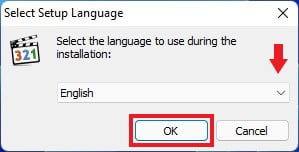
3. On the next window, you will get a license agreement, if you want, you can read it. Here, choose I accept the agreement and click on the Next button to continue.
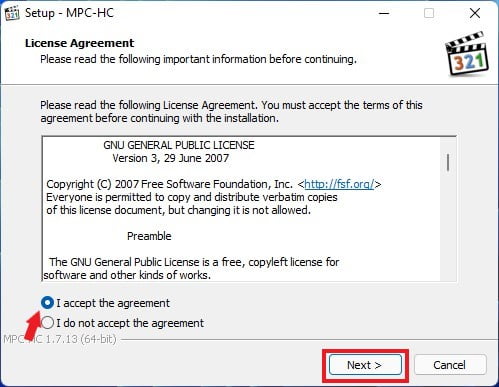
4. After that, select the installation location where you want to install the MPC-HC Video Player. You can choose the location by clicking on the Browse option. If you prefer, you can keep it as the default and click on Next.
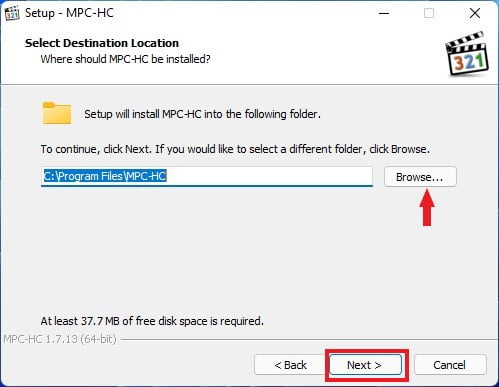
5. Now, select the additional components you want to install. You can choose them from the drop-down menu.
6. Click Next when you are ready to continue.
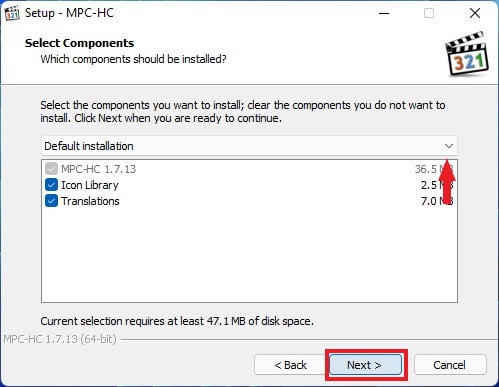
7. Now, give a name to the Start menu folder. By default, it is MPC-HC. If you prefer, you can enter another name and click on Next. You will also find an option at the bottom not to create a Start menu folder.
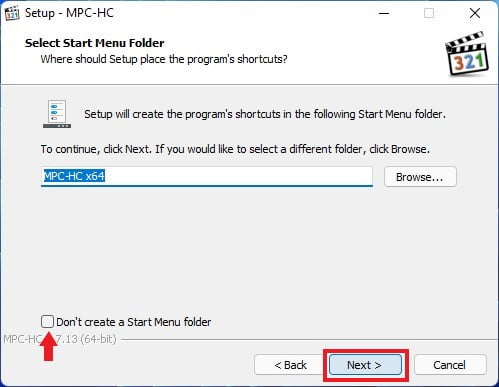
8. Here, you’ll find an option to create a desktop shortcut. Create a desktop shortcut for all the users so that you can easily open the video player.
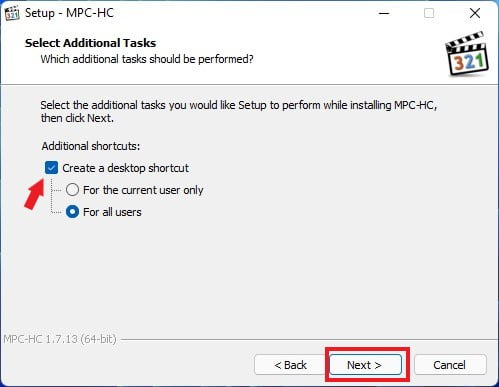
9. Now, review your installation setup. When you are done, click on Install and wait for the installation to complete.
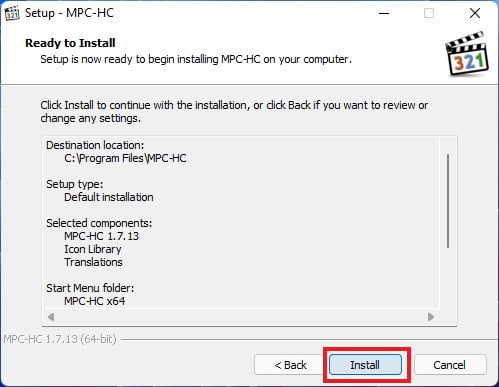
Conclusion
That’s it. This is how you can download and install MPC-HC on Windows 11. The current version of MPC-HC is 1.7.13, and it represents the latest release. Please be aware that no further updates will be provided. However, you can still enjoy all the features and functionalities that MPC-HC has to offer by downloading it from the GitHub repository.
Alternatively, if you don’t prefer the MPC-HC Video Player, you can install VLC Media Player for Windows 11. I hope this article was helpful to you. If you have any suggestions or doubts, please don’t hesitate to leave them in the comments section.