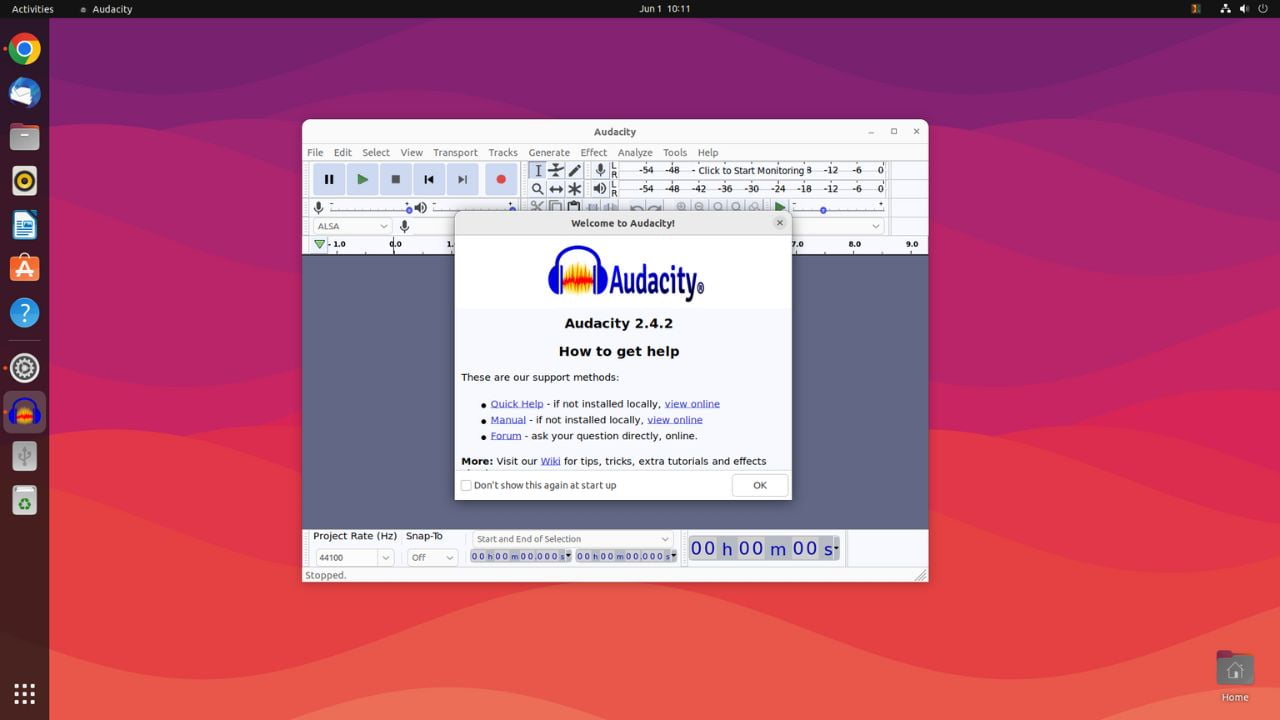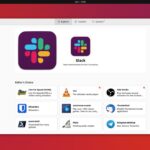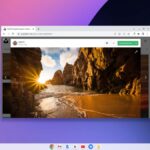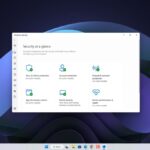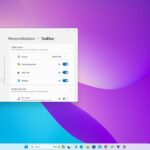Audacity is a free and open-source audio recorder and editor for all major operating systems. It is available for Linux, Windows, Chromebook, and macOS. Here, we will discuss how to install Audacity on the Ubuntu operating system.
You can download Audacity from the official website as an AppImage. It will work as a portable application on Ubuntu 22.04, allowing you to run Audacity directly without installing it on your system. However, if you prefer to install the Audacity application on your Ubuntu system, you can do so using the Ubuntu Software Center and Terminal. Let’s discuss them one by one.
How to Install Audacity from the Ubuntu Software Center
First, let us discuss the most straightforward method to install Audacity on Ubuntu. For that, you can use the Ubuntu Software store. Here is how you can install it:
1. Click the Show Application button (with nine dots) at the bottom of the page.
2. Now, search for Ubuntu Software and open it.
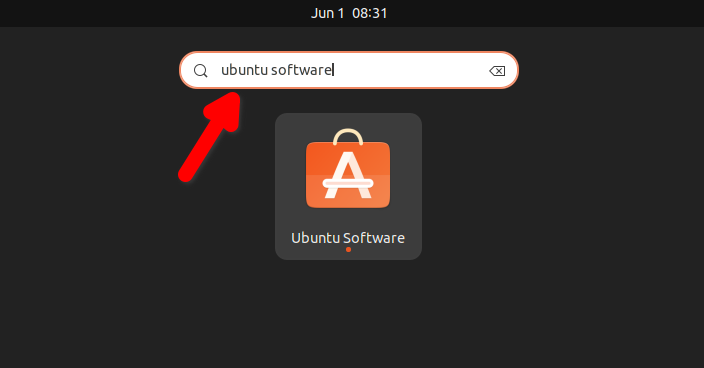
3. Ubuntu Software is the official software center (App Store) for the Ubuntu operating system. Here, search for Audacity, and from the search results, click on it.
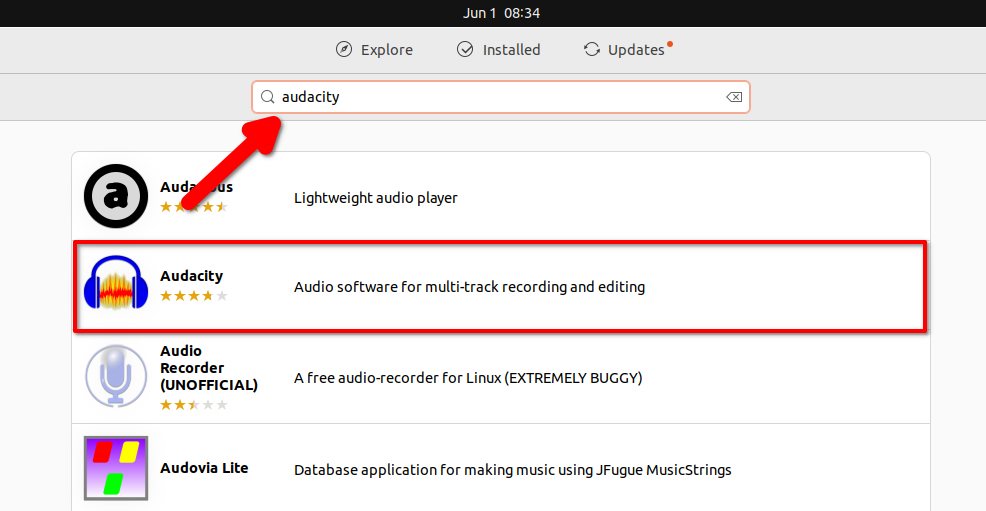
4. Now, click on the Install button and enter the password to authenticate the installation.
5. After that, wait for the installation to complete. Once done, you are ready to use Audacity on Ubuntu.
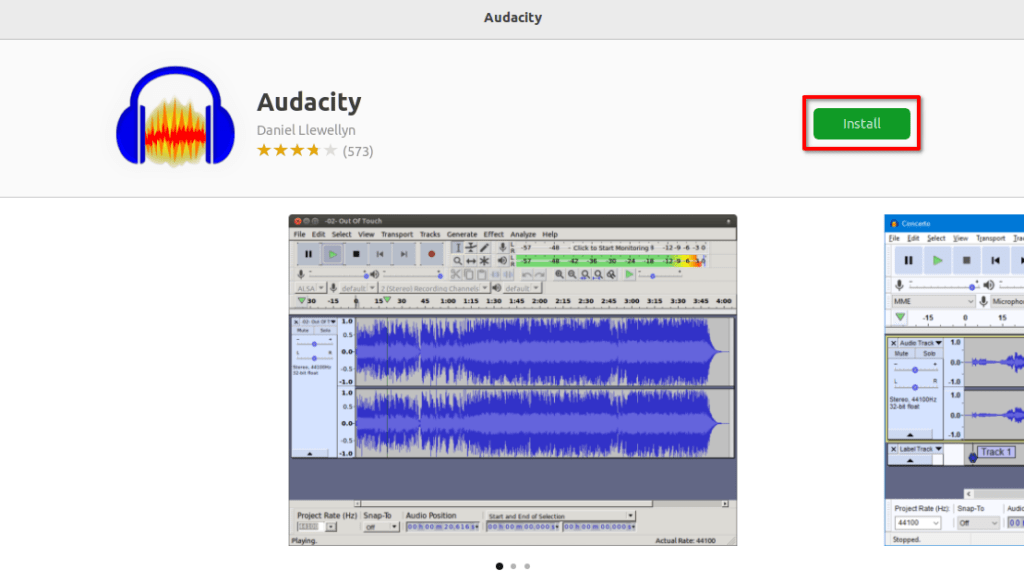
Using the Ubuntu Software Center is the simplest way to install Audacity on Ubuntu. If you prefer the terminal, then follow the methods mentioned below.
How to Install Audacity using the Terminal
You can also install Audacity using the Terminal. To do this, you should have a good understanding of the Terminal and how to use it. Here are two methods to install Audacity using the terminal: using APT and Snap command.
1. Installing Audacity via APT
For the installation of Audacity via the APT software repository, you can follow the below-mentioned process.
1. Open the Terminal. To do so, Go to the Show Application option (with nine dots) and search for the Terminal. Or else, use the shortcut keyboard Ctrl + Alt + T on your keyboard.
2. On the terminal run the following command and hit on the Enter key.
sudo add-apt-repository ppa:audacity-team/daily
3. After that, it will ask you for your password. Just give your password and hit on the Enter key. And wait till you don’t see ‘Press [Enter] to continue or Ctrl + c to cancel adding it.‘
4. When you see this message on your screen, press the Enter key and wait till the command gets executed.
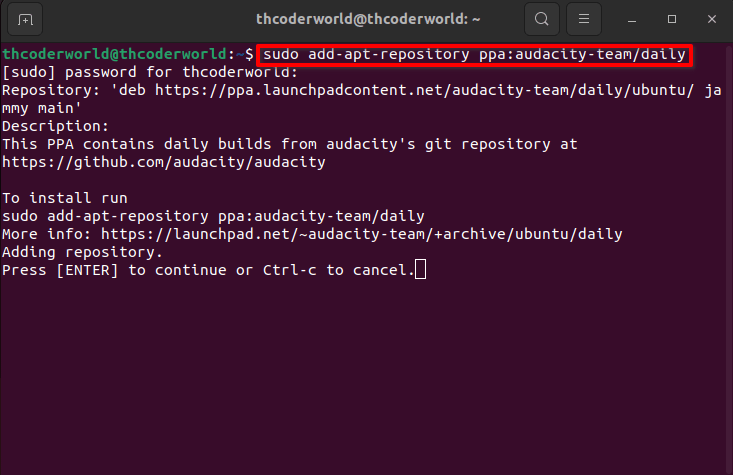
5. Now, you have to run another command to update the repository. For that, use this command:
sudo apt-get update
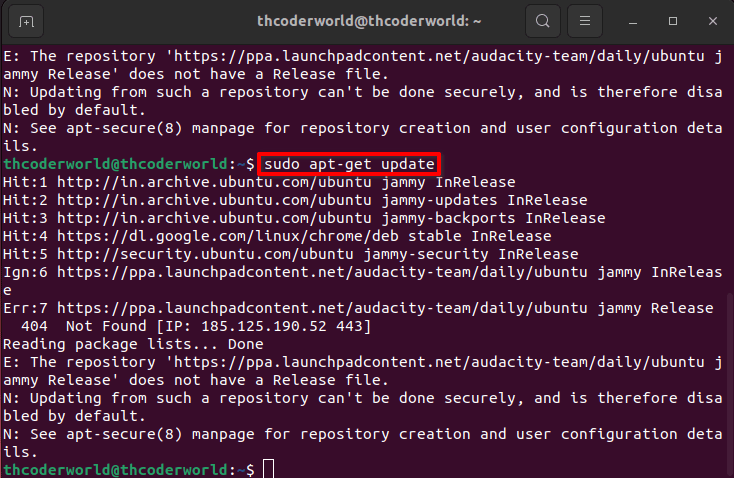
6. After the repository is updated, use this command to install Audacity on Ubuntu.
sudo apt-get install audacity
7. After that, you will get a question; “Do you want to continue?”. Here, press the Y key to continue the installation process.
Note
This may take some time to install. Wait until the installation is complete.
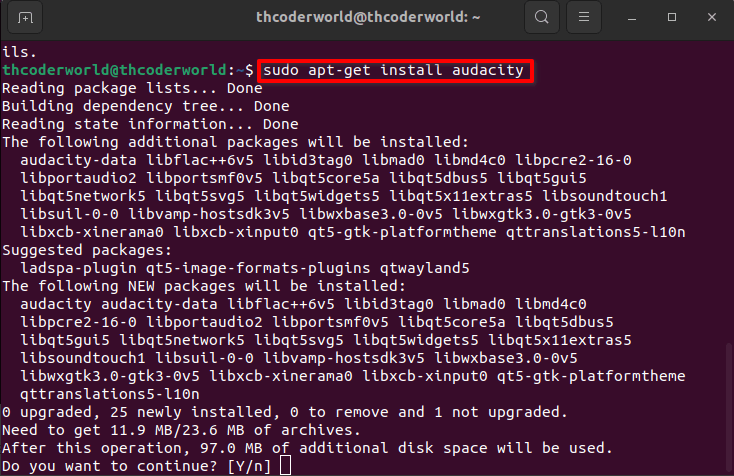
2. Installing Audacity via Snap
There is another way to install Audacity using the Snap Store. Here are the steps you can follow:
1. Open the Terminal app.
2. On the terminal run the following command and hit on the Enter key.
sudo snap install audacity
3. After that, enter your password to authenticate the installation.
4. To open Audacity, go to Show Application, search for Audacity, and open it. Now, you are ready to use Audacity to record and edit the audio.
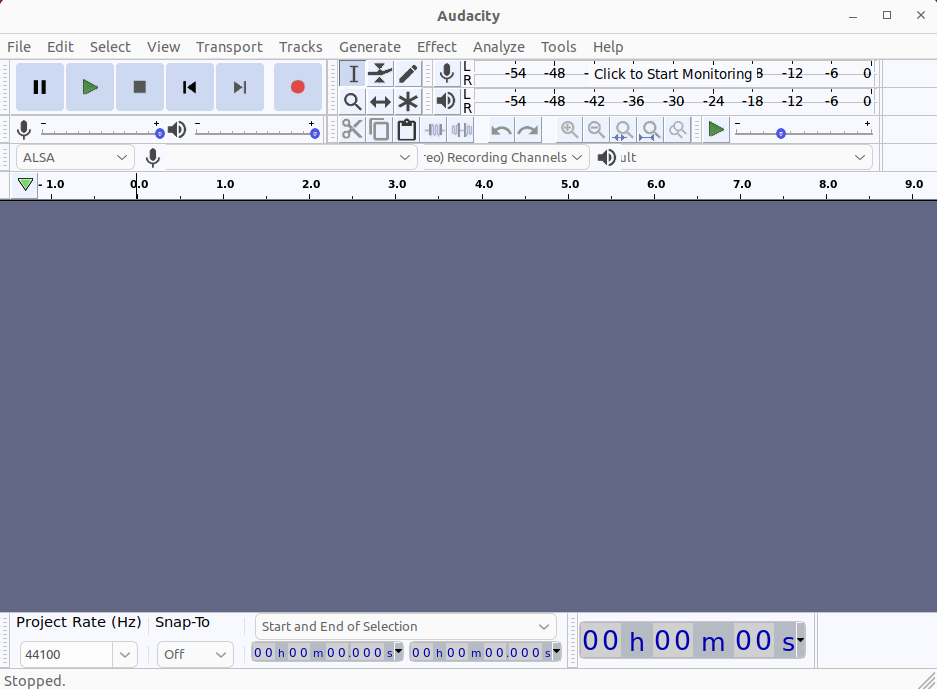
Conclusion
That’s it! These are a few ways to install Audacity on the Ubuntu operating system. However, if you want to explore further and delve into video editing on Ubuntu, we have you covered. Check out our list of the best free video editing software for the Ubuntu operating system.
I hope this guide has been helpful to you in getting started with Audacity on Ubuntu. However, if you have any questions or doubts regarding the installation process or need assistance with audio or video editing on Ubuntu, feel free to ask in the comments section below. We are always here to assist you.