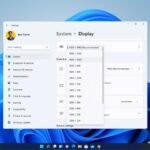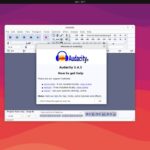We all know that Instagram is a photo and video-sharing platform for smartphones. However, to use it on a desktop, we have to visit the web interface. Now, with the release of Windows 11, the latest version of the Windows operating system officially supports Android applications like TikTok, Instagram, and more on its Windows PCs and laptops.
In this article, we will discuss how you can download and install Instagram on Windows 11. Additionally, we will discuss how to use Instagram. However, if you are looking to use TikTok, you can check out our guide on installing TikTok on Windows 11.
How to Install Instagram on Windows 11
Below are the steps you can follow to easily download and install Instagram on Windows 11, allowing you to seamlessly access Instagram on your PC.
1. Click on the Start Button.
2. Search for the Microsoft Store on the search bar and open it. Or, on your Windows 11 PC, click the Microsoft Store icon on the taskbar to access the storefront.
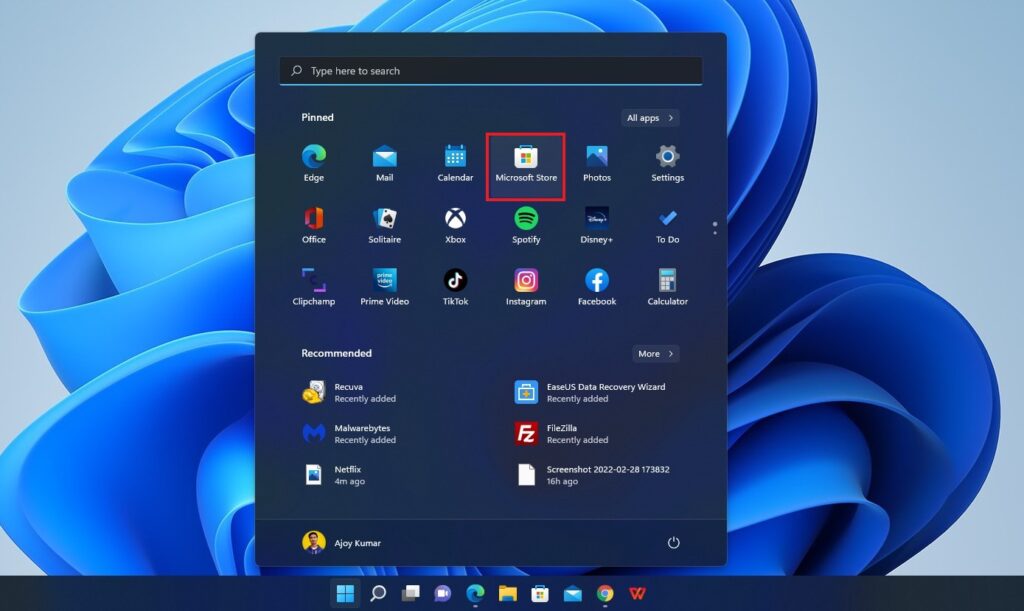
3. Now on the search option, search for Instagram and press enter.
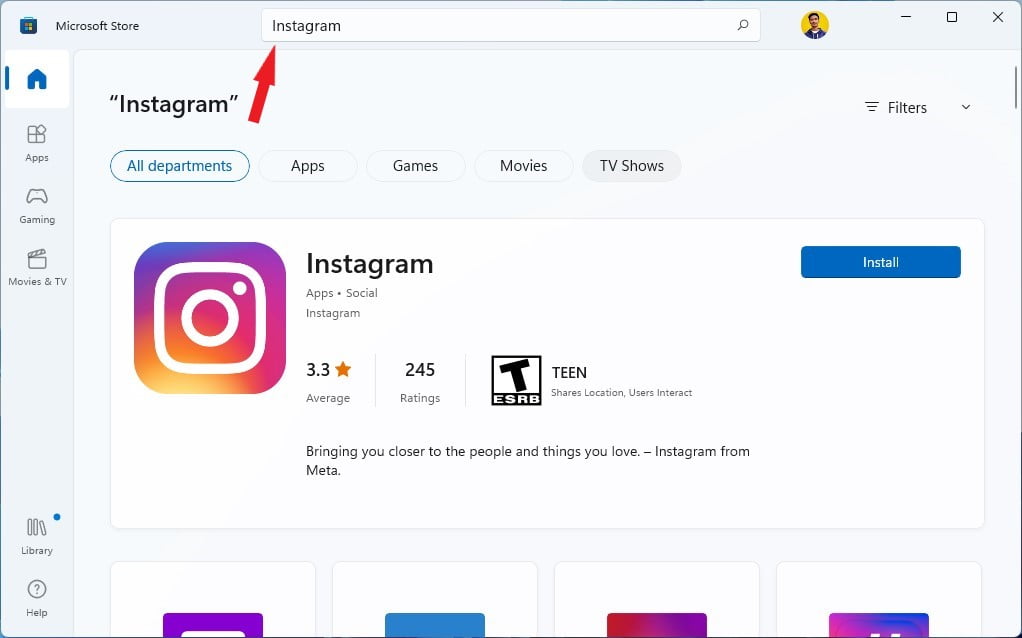
4. From the given results, select Instagram click on Install, and wait for the installation process to be completed.
Note
Instead of the Install option, you can also get the Get option to install Instagram.
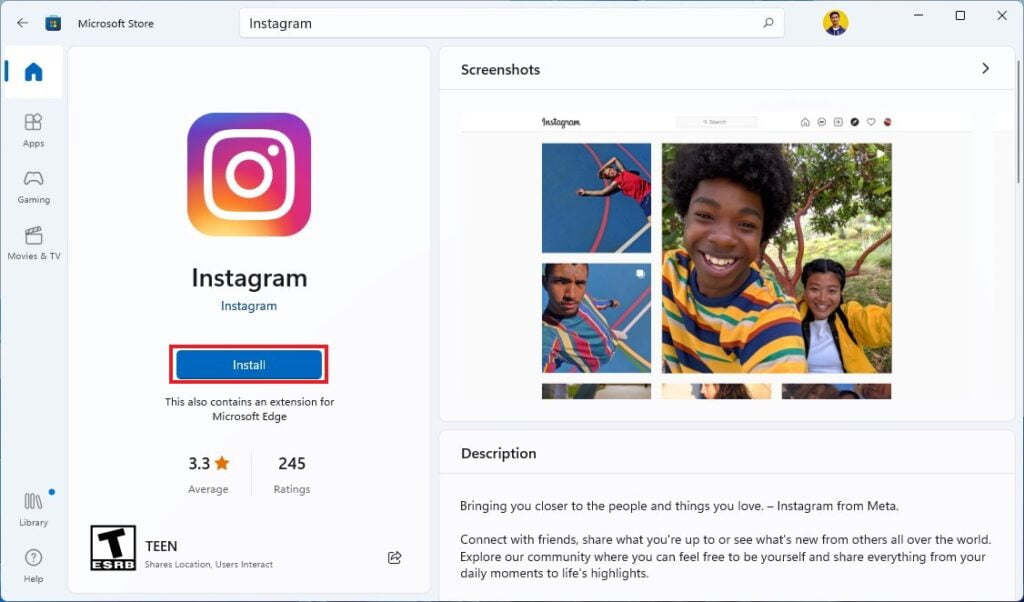
5. After successfully completing the installation process, simply click Open to launch the Instagram app.
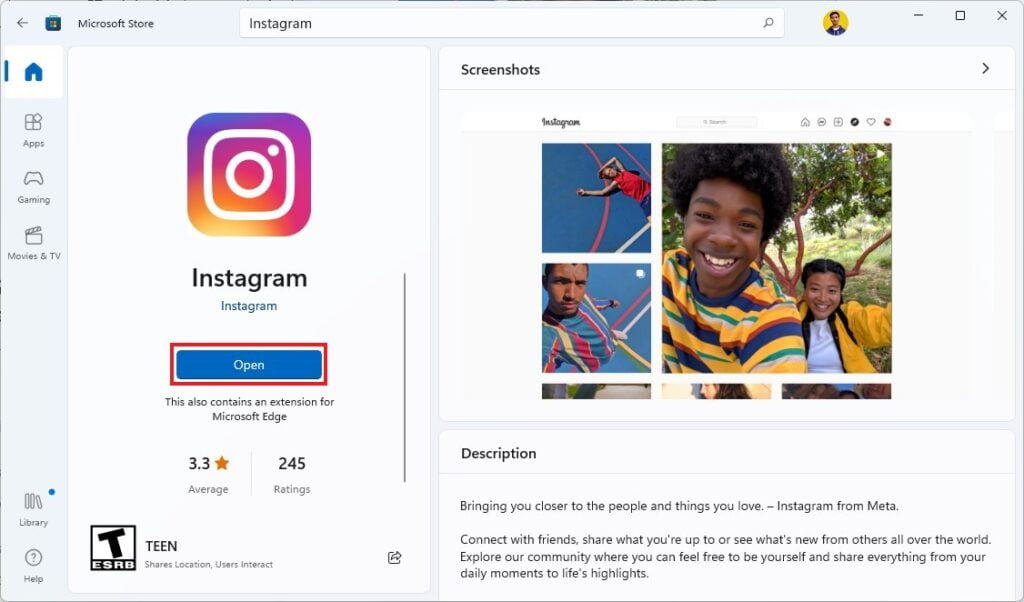
6. When you open Instagram for the first time on Windows 11, you get options to – Pin Instagram to the taskbar and Start menu, and also you can create a desktop shortcut for Instagram.
7. Here, select the required options and click on Allow.
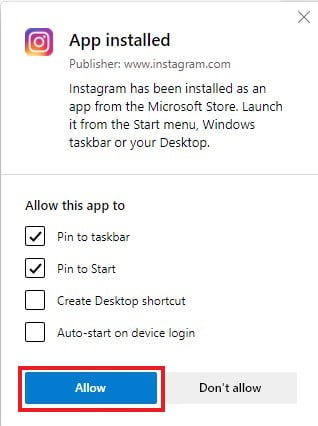
8. Now, log in to your Instagram account.
9. After that, you are ready to share photos and videos on Instagram.
Note
If you have a Facebook account you can use your Facebook username and password to use Instagram or else you can create a new account on Instagram.
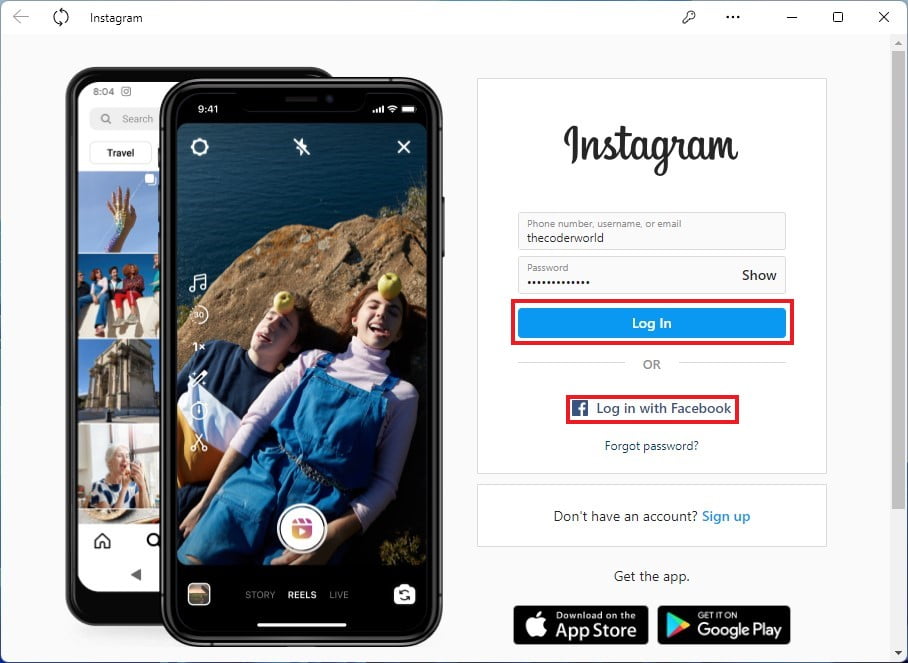
Conclusion
That’s it. This is how you can download and install Instagram on Windows 11. I hope this article was helpful to you. If you liked the article, you can share it with your friends. However, if you have any queries, you can leave them in the comments section below.