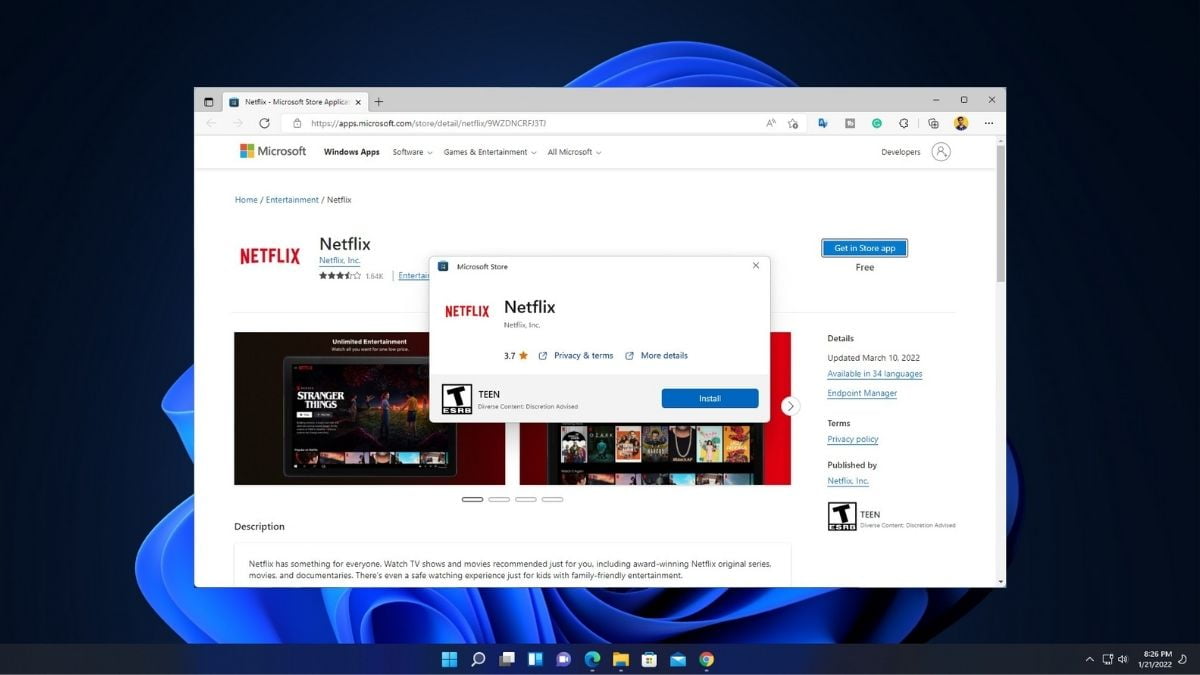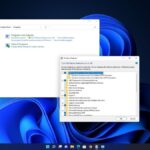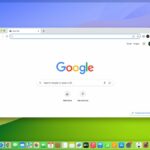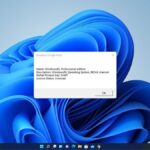Microsoft Store has been available to Windows users for some time, to install apps and programs on the Windows operating system. With the release of Windows 11, Microsoft has also released its new Microsoft Store with a new interface that provides a quick and easy way to browse, install, and update apps.
However, Microsoft was missing the web-based version of the Microsoft Store. Now you can install Microsoft Store’s apps and programs via your web browser. Microsoft has been working on a new web-based Store for Windows 11 for a while now and it looks like the stable version of the site quietly went live.
How to Install Microsoft Store App via Your Web Browser
You can check our guide on installing apps and programs from Microsoft Store. Now, if you prefer the web interface to install apps on Windows 11 over a Microsoft Store for whatever reason, Microsoft has the solution with its new web-based store.
You can visit the new web-based Microsoft Store here – https://apps.microsoft.com/store/apps and it offers a much better experience than the classic web store. You can also browse and install extensions for the Microsoft Edge browser using the new web-based store.
Now to install the Microsoft Store’s app via your web browser, follow these steps:
1. Open the Microsoft Edge browser.
2. Visit https://apps.microsoft.com/store/apps to open the new web-based store.
3. Now select the app you want to install. Or, search for the app on the search option and click on the Get in Store App/Download button to install it.
3. After that, it will download the .exe file of the app.
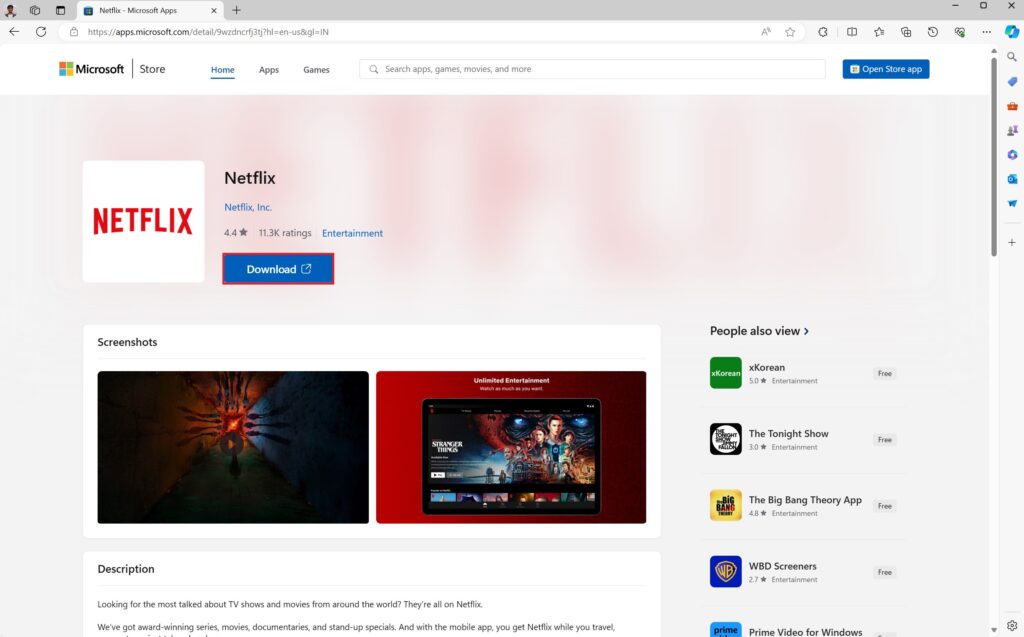
4. Once downloaded, double-click on the download file and it will open a new pop-up which makes the installation process without even opening the Microsoft Store.
5. Here, click on the Instal button and wait for the installation to complete.
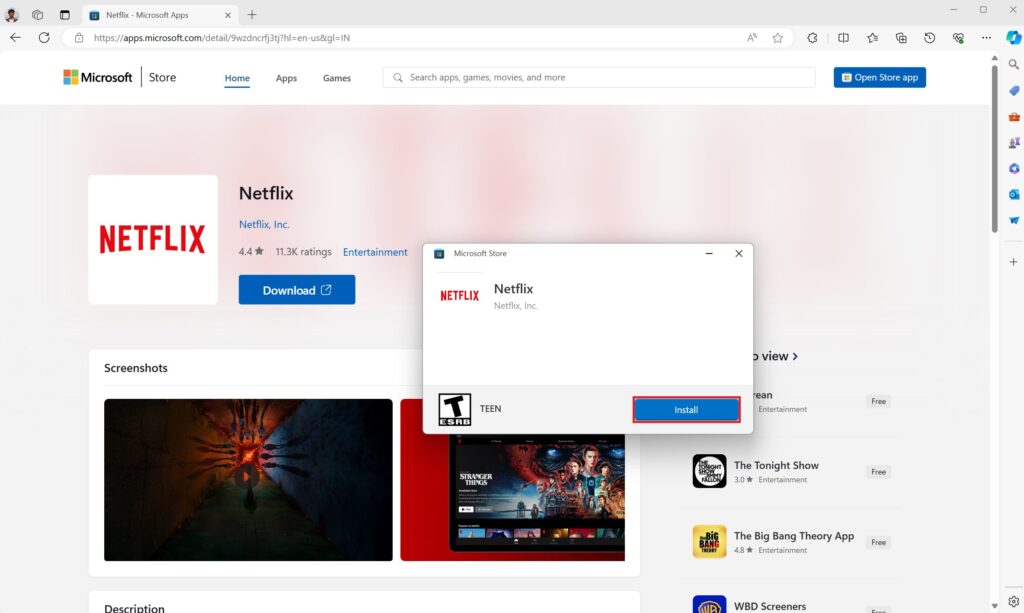
Conclusion
It is still in the early development and misses features that we get on the Microsoft Store app like – dark mode and the new Microsoft Store doesn’t let you view information like the last update date or release date of the app. Microsoft will shortly add these features to its new web-based store and we’re expecting more improvements in the coming months.