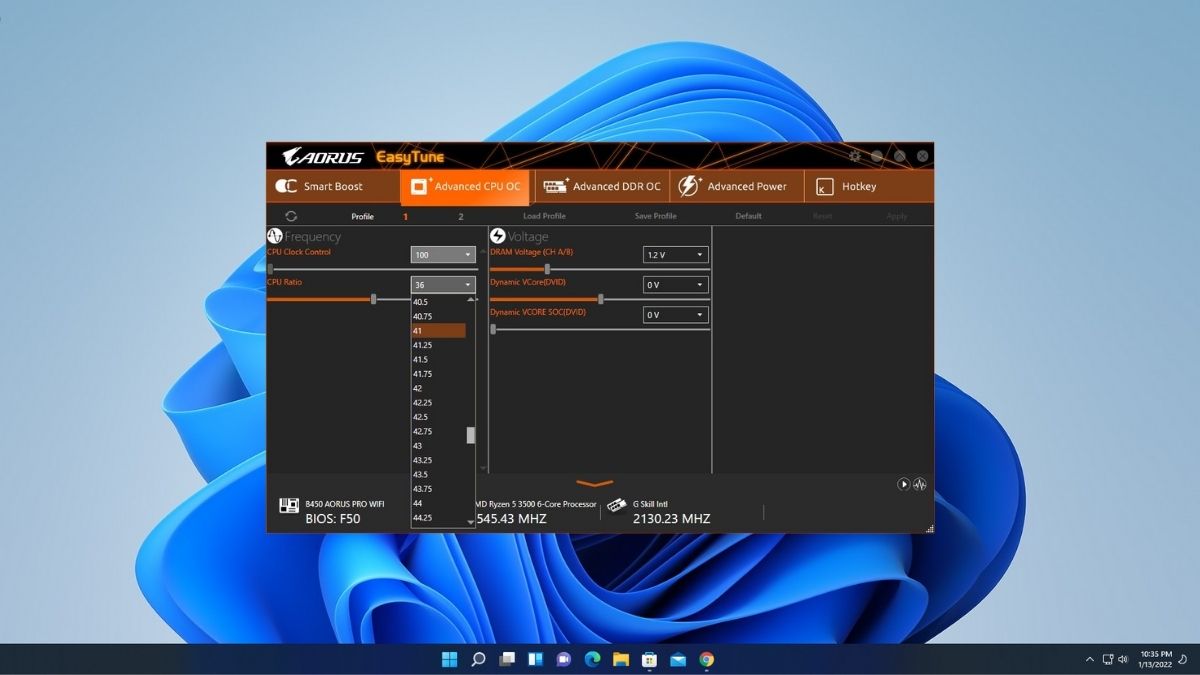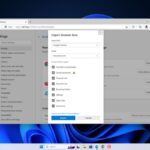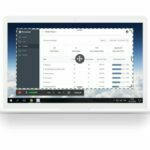Here in this article, we are going to discuss how we can overclock the CPU on a Gigabyte motherboard. If you have a Gigabyte motherboard installed in your PC then you can easily overclock the CPU.
Almost every CPU has a base frequency and the highest frequency it can support. But by default, on the Windows system, the CPU is limited to the base frequency. Here I am going to show you how you can overclock your CPU without damaging it. You can also increase RAM frequency on a Gigabyte Motherboard.
How to Overclock CPU on a Gigabyte Motherboard
To check your CPU frequency open Task Manager and check the CPU under the Performance tab. Here you will find your base CPU frequency.
Now to overclock the CPU, we have to download some utility tools for the gigabyte motherboard. For that, follow the following steps:
1. First of all, you have to know your gigabyte motherboard model number. For that, search for System Information on the search options, open it, and look for the motherboard’s model number.
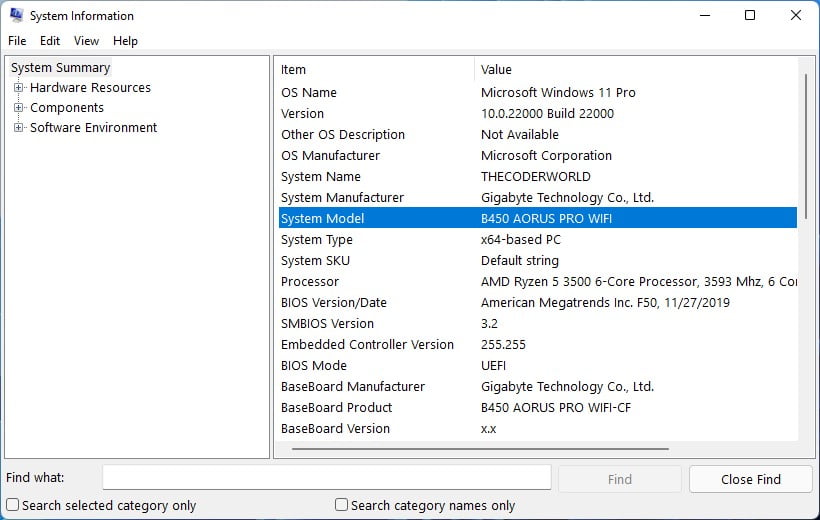
2. Now, search for the gigabyte motherboard model number on the Gigabyte website.
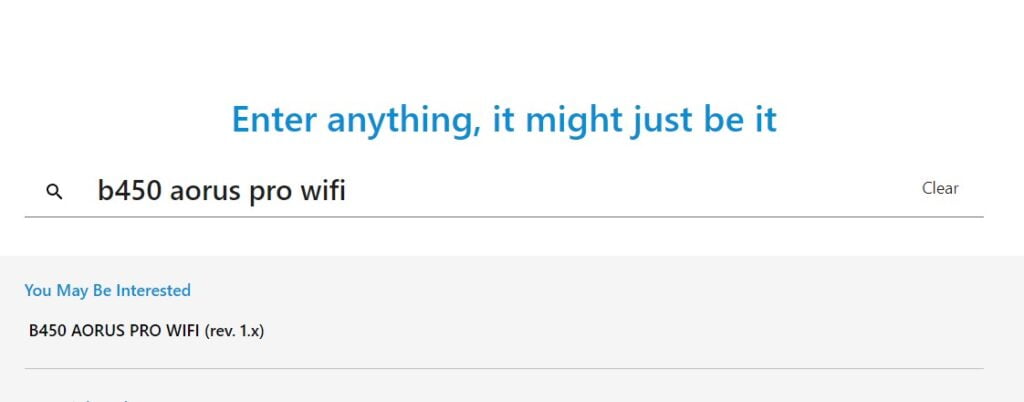
3. Here, select the Motherboard and click on the Support option for the download page. Here you will find all the drives and the utility tools for that Gigabyte motherboard. You have to select your operating system from the drop-down menu.
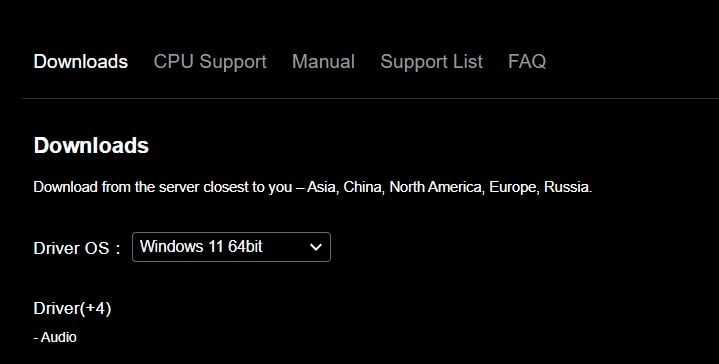
4. Here, click on Utilities and download the Easy Tune Utility tool.
5. After that, install it on a Windows 11 device. For that, open the downloaded zip file, and click on the Next button. It will take some time to install the Easy Tune utility.
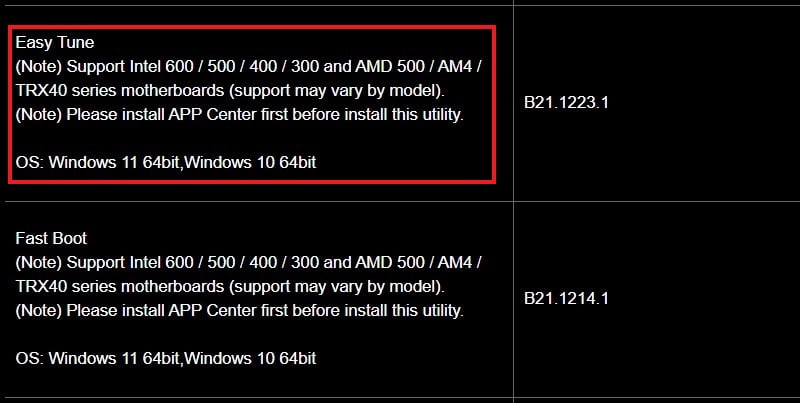
6. After that restart your computer and open Easy Tune.
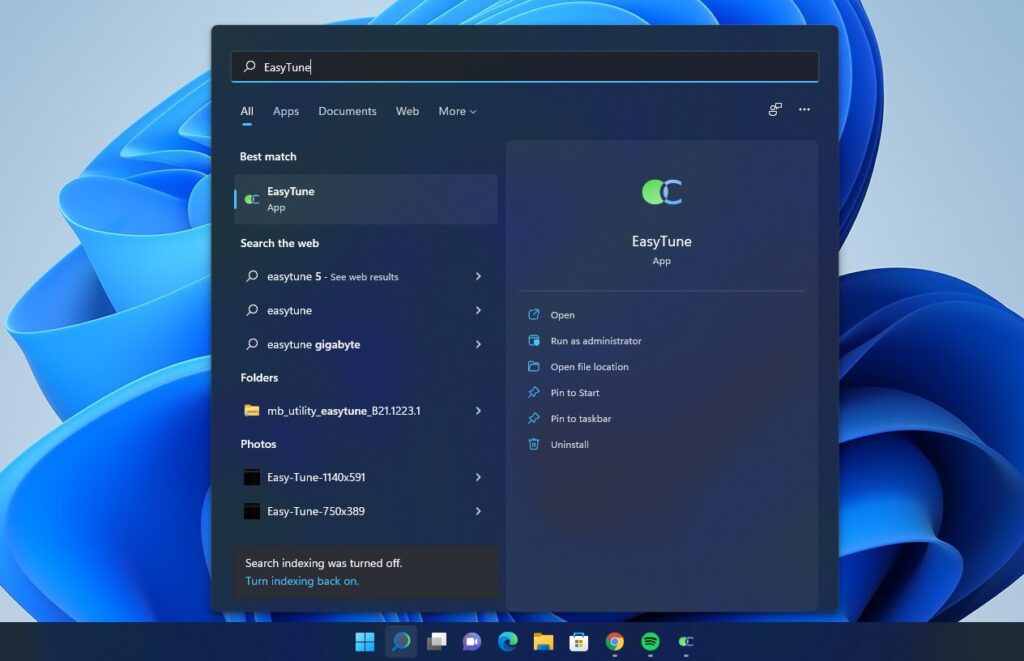
7. Now to overclock your CPU click on Advance CPU OC and from the drop-down option next to CPU Ratio, select the highest frequency your CPU can support and click on Apply.
Note
To know the highest frequency your CPU can support, you can check the CPU specification on the official website.
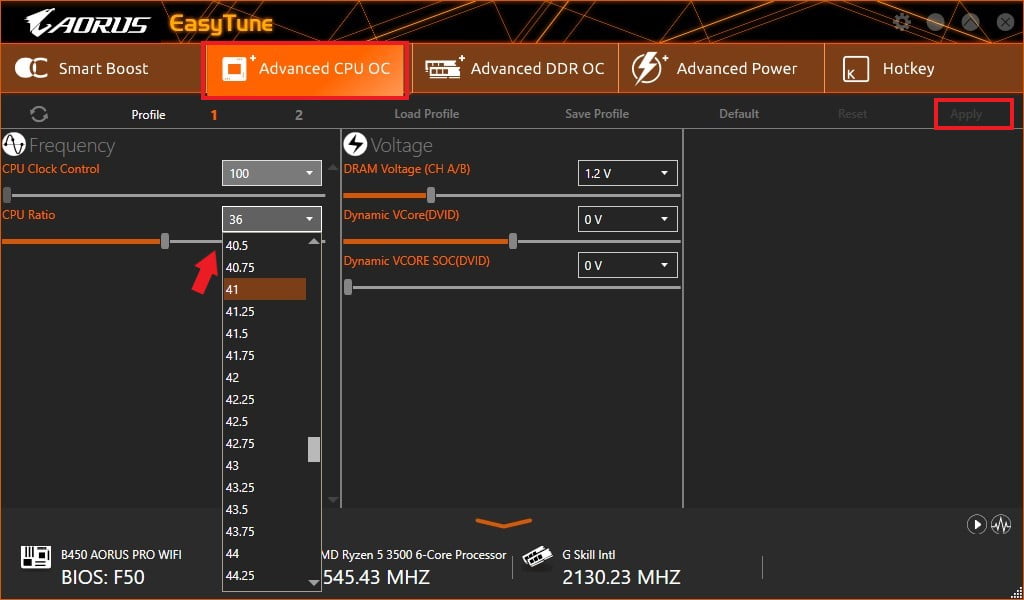
Conclusion
That’s it, this is how you can overclock any CPU on Gigabyte motherboards. If you are also interested in overclocking your RAM speed on your Gigabyte motherboard, then you can use the Easy Tune utility tool. We have a dedicated guide on overclocking RAM on Gigabyte motherboards. For that, you can check out our linked guide.