Blu-Ray disc, also known as Blu-Ray is a digital optical disc data storage format, quite similar to DVD. It is designed to store high-definition and ultra-high-resolution videos. It can store a large amount of data. However, you may face a problem if you are using these discs.
Yes, if you want to play these discs on your PC, Windows default Media Player cannot help you out through this. Therefore, Playing these discs may be problematic. You may have to buy a DVD player app from the Microsoft Store. So, you should know how to watch these discs on Windows 11.
How to Play Blu-Rays on Windows 11
In this section, we will discuss how to watch Blu-ray discs on Windows 11. To play Blu-Ray on Windows 11, you have to use Blu-Ray Video Player.
Here in this guide, we are going to use VLC Media Player. It is one of the best video players for Windows 11. Or else, you can simply rip and convert your Blu-ray disc to play it on Windows 11. Let’s discuss them.
1. Using VLC Media Player
The VLC media player has similar functionality as the Windows Media Player. It has some additional features too. However, VLC Media Player alone cannot play Blu-ray discs. So you’ll need to do some tweaks. You need to download two more files and place them in specific folders.
You can find VLC Media Player in the official Microsoft Store. Additionally, it is available on the developer’s website and is free to download. The overall process is as follows:
1. First of all, we have to download and install VLC Media Player on Windows 11. You can check our detailed guide on; how to install VLC Media Player on Windows 11.
2. Once you have installed VLC Media Player. Go to C:\Program Files, create a new folder, and name it aacs.
3. Go to vlc-bluray.whoknowsmy.name to download the keys database (KEYDB.cfg) and AACS dynamic library (libaacs.dill).
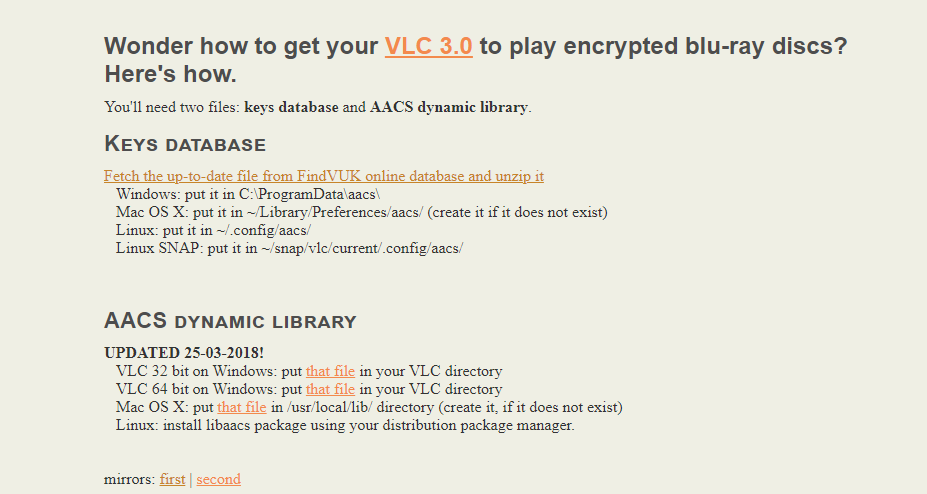
4. In the next step, you need to download KEYDB.cfg to the aacs folder. After that, from the same website download libaacs.dill to your VLC folder.
Note
If in any case, you are not able to download the file directly to the folder, download it in another location and then move it to the VLC directory.
5. Now, open VLC Media Player. Here, from the tab menu, click on the Media option. Then, from the context menu, select the Open Disc option.
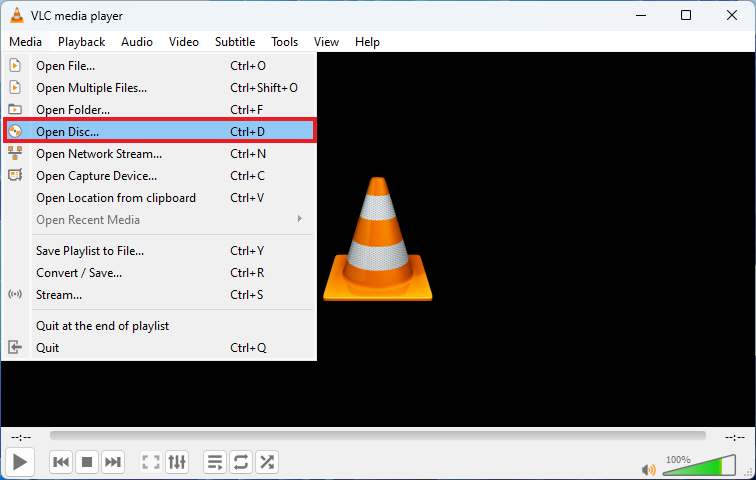
6. It will open the Open Media window. Here, click on the Blu-ray option and select the box next to the No disc menus option.
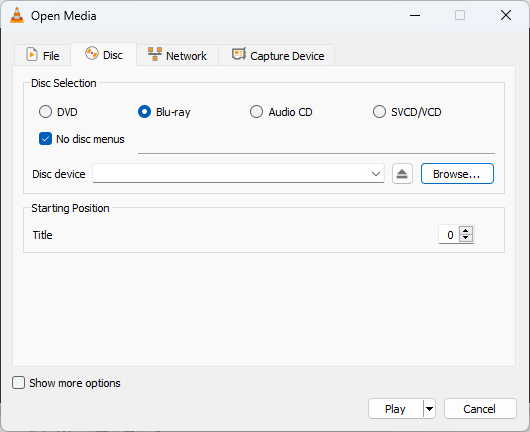
7. Select your Blu-ray in the Disk device field and click the Play button.
Now, you are ready to watch your Blu-ray disc on your PC. Next time, whenever you are going to watch a Blu-ray disc, just follow steps 5 to 7 and enjoy your movie.
2. Rip and Convert
Ripping and encoding are the second methods to play Blu-ray discs on your window. In this method, you can simply convert the files on the disc into a playable media file format.
It helps you to play discs in any media player. However, the conversion does not destruct the disc. So, you can use the disc wherever you want.
To rip and convert, you can use programs like MakeMKV. It is easy to use and the conversion process is quite easy. You can even, watch converted files on another device, even on your mobile. The only drawback is that the conversion may take too much time. Often the converted files occupy a lot of space in the hard drive.
So, to rip and convert your Blu-ray disc, you can follow the following steps:
1. Go to the official MakeMKV website and download the MakeMKV 1.17.2 version for the Windows operating system.
2. Now, install the MakeMKV as you install other downloaded software on Windows 11.
3. After the installation is complete, open the MakeMKV.
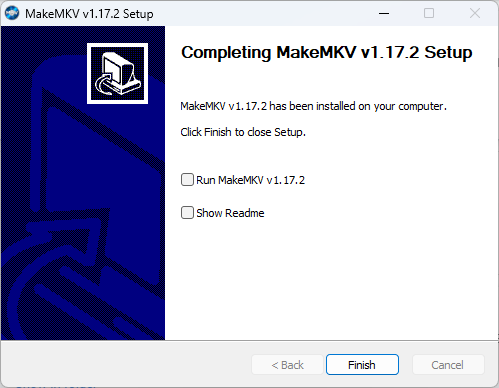
4. Here from the tab menu, click on the File option. Now, from the context menu, select the Open Disc option.
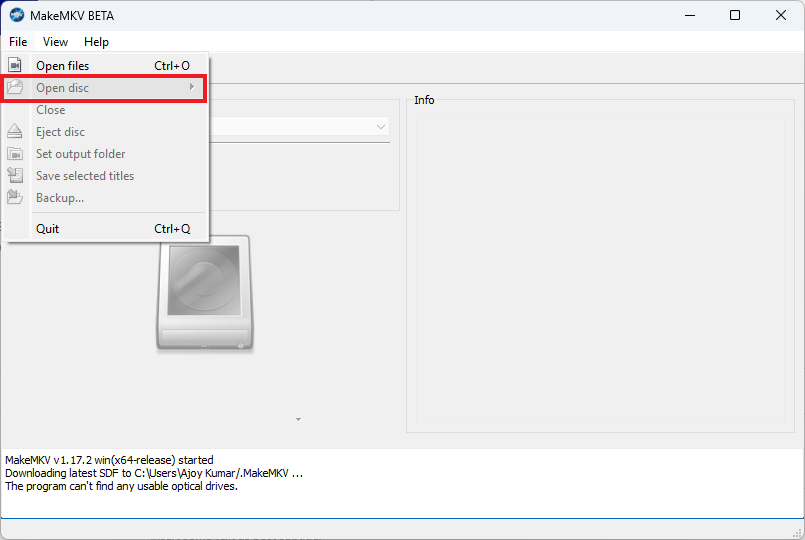
5. After that, select the Blu-Ray disc you want to play and click the Yes option.
6. You will see a green icon on the MakeMKV section, select that, and finally click the Yes button. Wait for the conversion to finish.
7. Now play the MKV file you just made and enjoy your movie.
Conclusion
That’s it; this is how you can play Bue-Ray on Windows 11 with the help of VLC Media Player and MakeMKV. If you want to play a 4k video on Windows 11; then you can follow our linked guide. Do you know that newer PCs no longer come with a CD drive? Check out Why Do New PCs no Longer Have DVD Drives Anymore to find out more.
There are multiple options to play your Blu-ray disc. However, the aforementioned methods are free to use and easy to follow. Choose the one that suits you best. If you have any suggestions or doubts, please don’t hesitate to leave them in the comments section. We are always here to assist you.






