Opera is one of the most famous browsers out there. It has a different versions of it like Opera Browser, Opera GX Gaming browser, Opera Crypto Browser, and more. All of these browsers come with many interesting, features such as a built-in ad blocker and Free Unlimited VPN.
If you want to enhance the Oprea browsing experience, then you can install an extension or plug-in. Here in this article, we are going to discuss how we can install and manage extensions on Opera GX Browser. So let’s get started.
How to Install Extensions on Opera Browser
First of all, let us discuss how we can install extensions on the Opera GX browser. As Opera GX is based on chromium, it can also support extensions and plug-ins from the chrome web store. You can either install extensions from the opera-adds store or the chrome web store. Here we will provide you with both guides.
For that, follow the steps mentioned below.
Step 1: First of all, you have to download and Install Opera on Windows 11. You can download it from the official website.
Step 2: Open the Opera Browser and visit the addons page, here search for the extensions you want to install on the Opera browser.
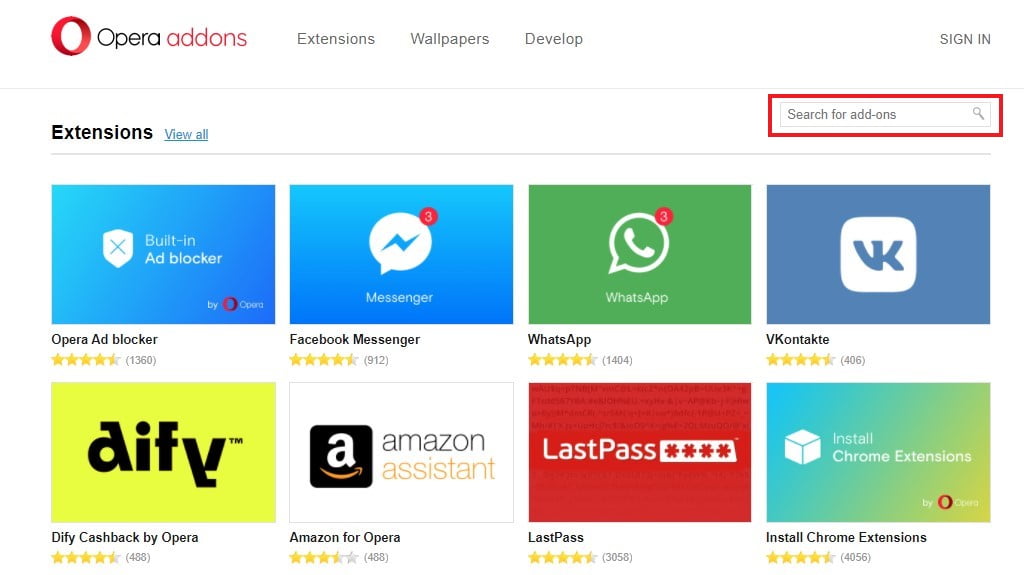
Step 3: Now to install extensions, click on the extension and click “Add to Opera“. It will get installed on the browser, after that you can manage the extension on the “Extensions” page.
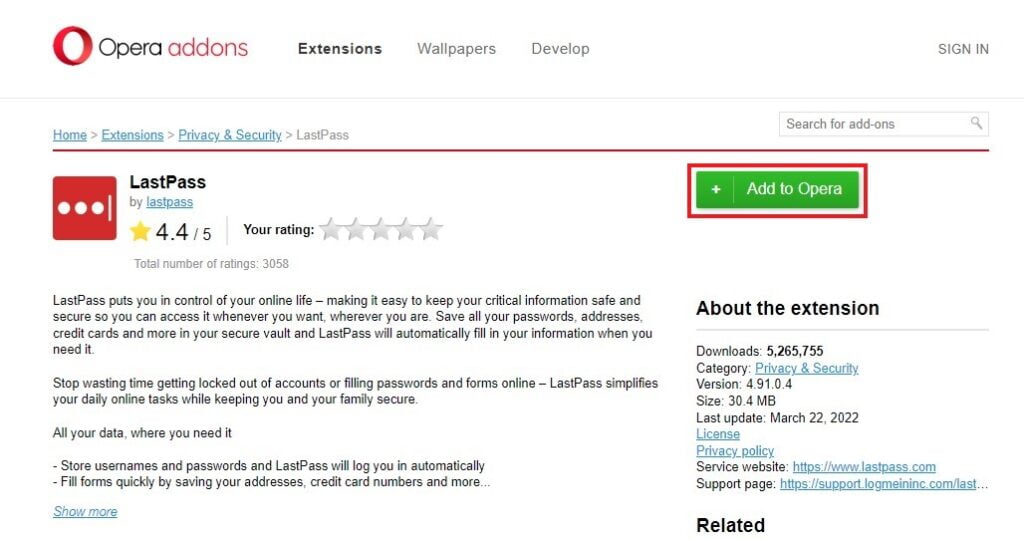
Step 4: If you haven’t found what you are looking for, then you can also download and install extensions for Chrome Web Store. As Opera browsers are based on chromium, they can support chrome extensions.
For that open the ‘Opera Browser’ and visit Chrome Web Store. Now search for the extension you want to add on Oper browser and click on ‘Add to Chrome‘.
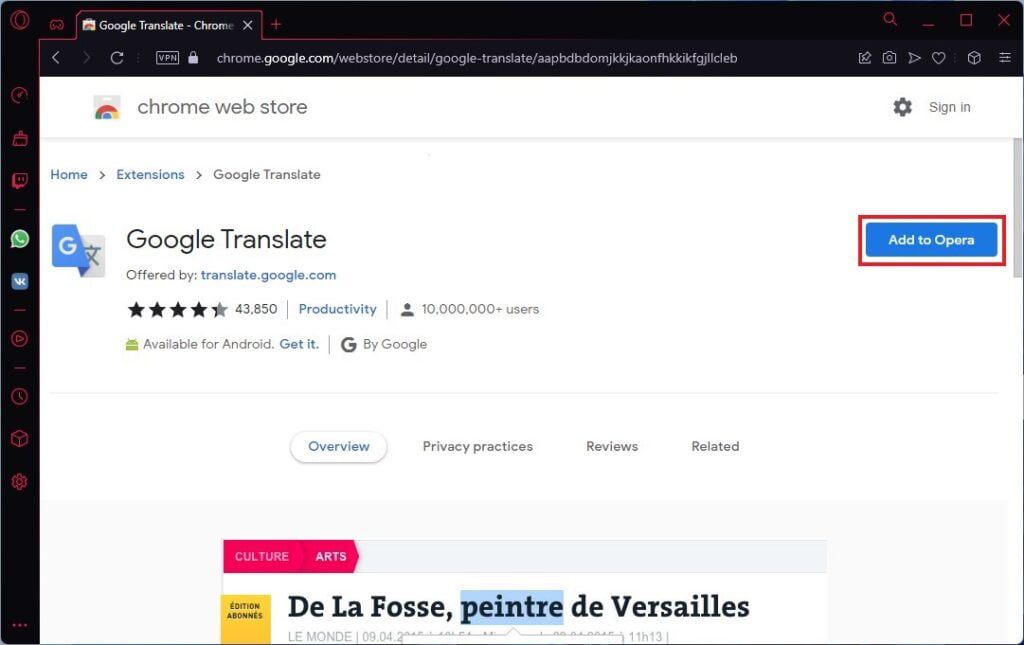
Step 5: A window will pop up click on ‘Add extension‘ to add a google chrome extension on Opera Browser.
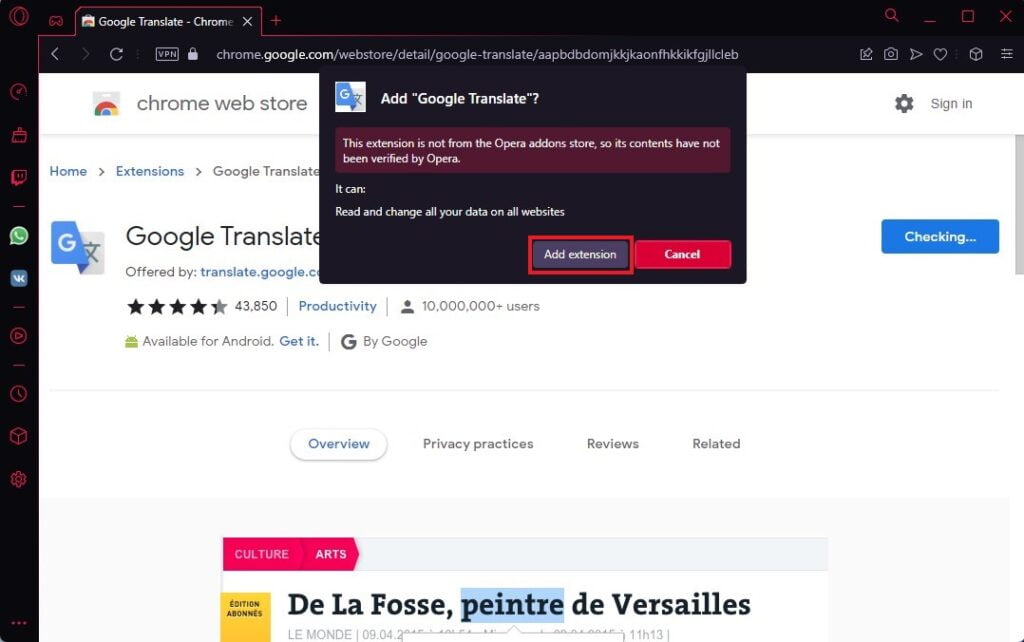
That’s it. This is how you can install extensions from the opera add-ons store and chrome web store on the Opera Browser. After the extension finishes installing, you can manage the extensions on the extension page.
How to Manage Extensions on Opera Browser
Now let us discuss how we can manage these extensions on the Opera Browser.
Step 1: Open Opera GX browser.
Step 3: Now click on the “Extensions” option on the toolbar. If the option is not enabled, you can enable it by clicking on the ‘three-dot‘ option on the bottom corner.
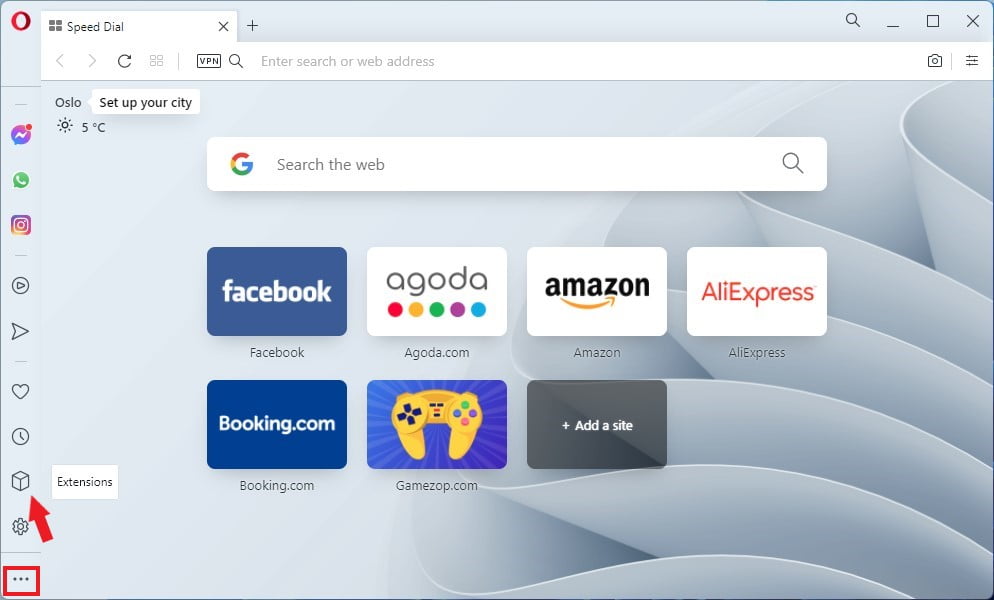
Step 4: Here you will find all the extensions installed on your Opera GX browser. If you want to disable or remove any extension then click on the “Disable” option.
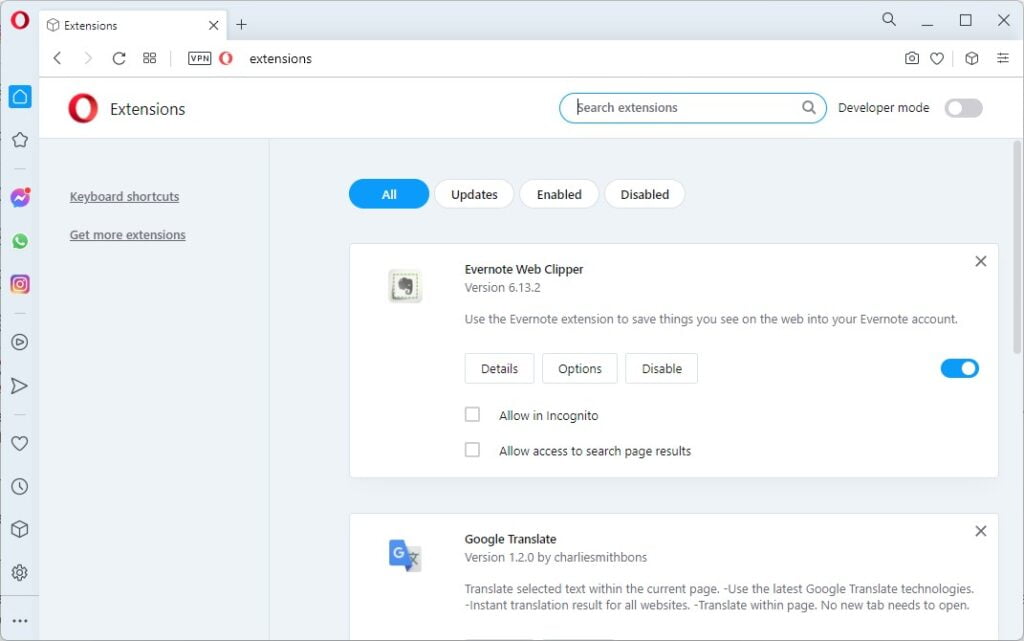
Conclusion
That’s it; this is how you can install and manage extensions on the Opera browser. You can also check our detailed guide on; how to install and manage the extension on the Google Chrome browser. For that, follow the linked guide.
I hope this article was helpful to you. If you liked the article, share it with your friends. If you have some suggestions or doubts, do not hesitate to leave them in the comments section.
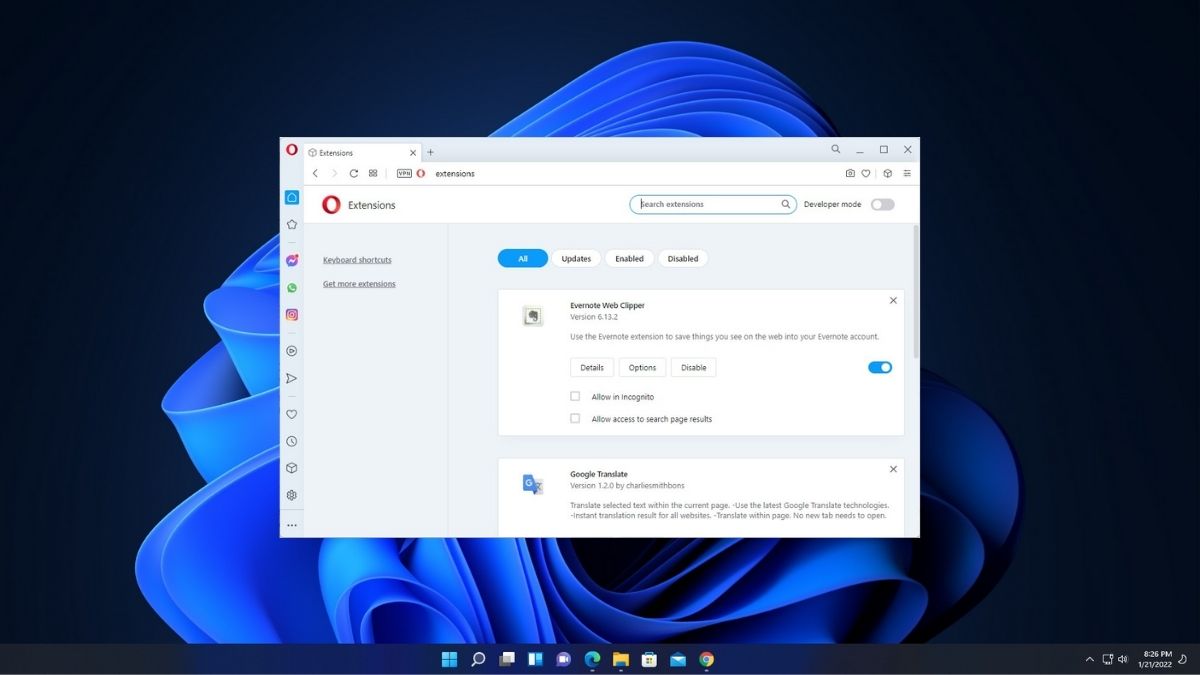
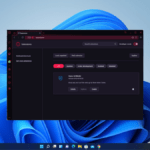
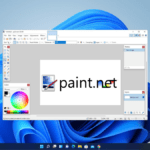
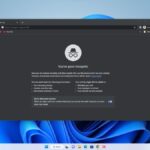
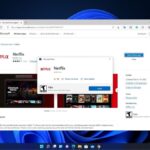


Thank you, you make it all look very easy.
We are glad that our guide helped you.