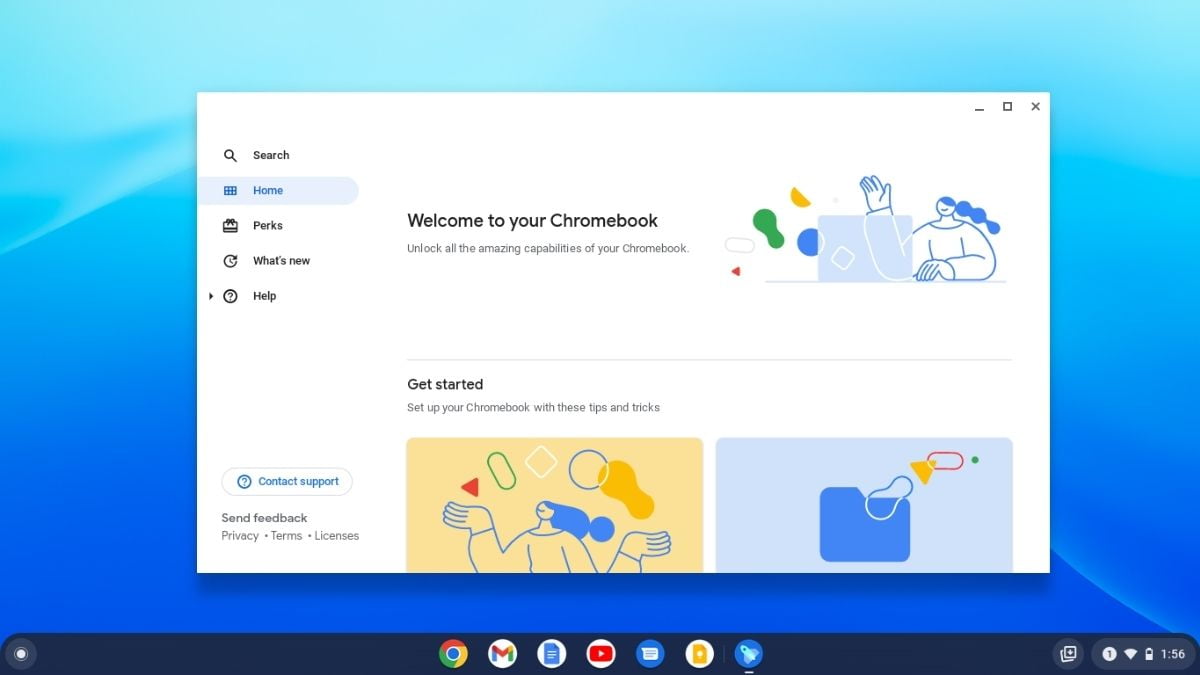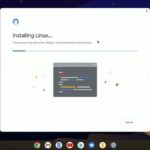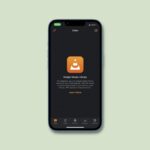If you have an old laptop and want to give a new life to your old Windows laptop and MacBook, you can install Chrome OS Flex. Here is a guide on; how to install Chrome OS Flex on your old laptop. We have already written a detailed guide on; how to update Chrome OS on your Chromebook. You can check this if you already have a Chromebook.
Chrome OS has become a viable alternative to Windows and macOS, especially on the lower end of the market. Earlier, only Chromebooks run Chrome OS. Now Google is giving an option to install Chrome OS on any Windows and MacBook with Chrome OS Flex.
What is Chrome OS Flex?
Google Chrome OS Flex is the toned-down version of Chrome OS. Chrome OS Flex can run on any low-end hardware and offer speedy performance. It is the perfect solution to breathe new life into old hardware that has become outdated. You can install it on any old Windows laptop and MacBook.
Here you can check a list of support models. If your PC is on the list, you are good to go. In case your model does not appear in the list, do not worry. You can still proceed with the installation. Chrome OS Flex works even on non-certified PCs.
Chrome OS Flex is currently released for early access and is still unstable. You may find some bugs and issues. So, before installing it, make sure to backup your data. Also, Chrome OS Flex doesn’t support the Google Play Store.
Requirements to Install Chrome OS Flex
Below is the system required to run Google Chrome OS Flex on your old laptop:
- A USB pen drive with at least 8GB or more storage
- Intel or AMD x86 64-bit compatible device. ARM processors are not supported yet.
- At least your system should have 4GB of RAM
- 16GB of storage space
- BIOS that supports booting from a USB device
How to Create Chrome OS Flex Installation Media
First of all, you have to create a USB Flash Drive. To do so, plugin your Pen drive, then follow the following steps to install Chrome OS Flex:
1. Visit the Chrome Web Store and search for the Chromebook Recovery Utility tool. Alternatively, visit this link to add this extension to your Chrome browser.
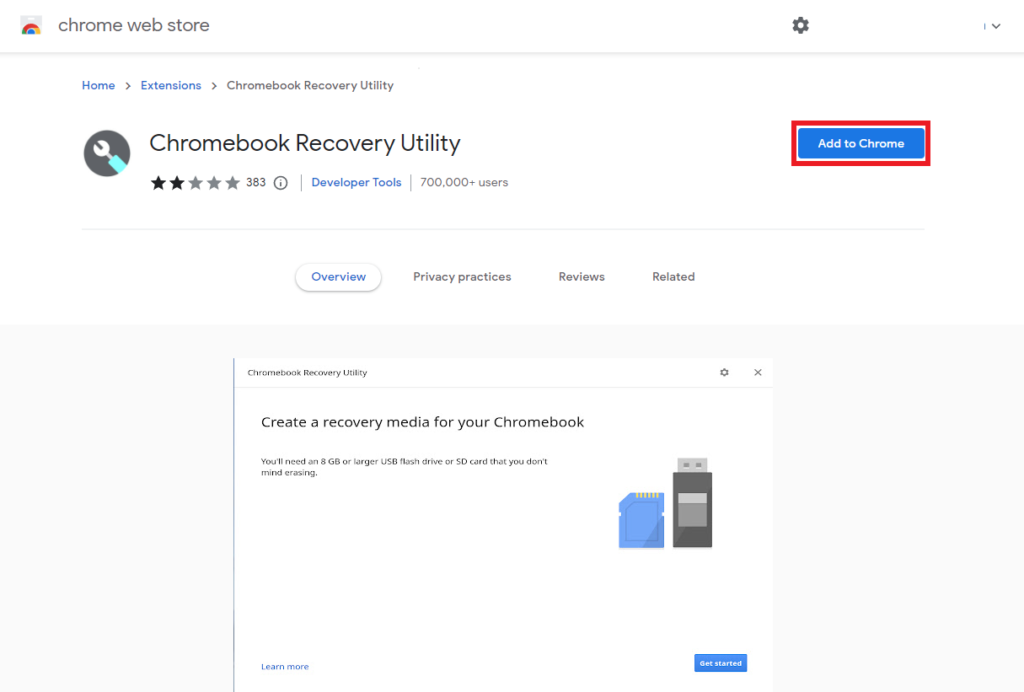
2. Once the extension is added to your browser, open the Chromebook Recovery Utility extension and plug in your USB drive.
3. After that, click on Get Started.
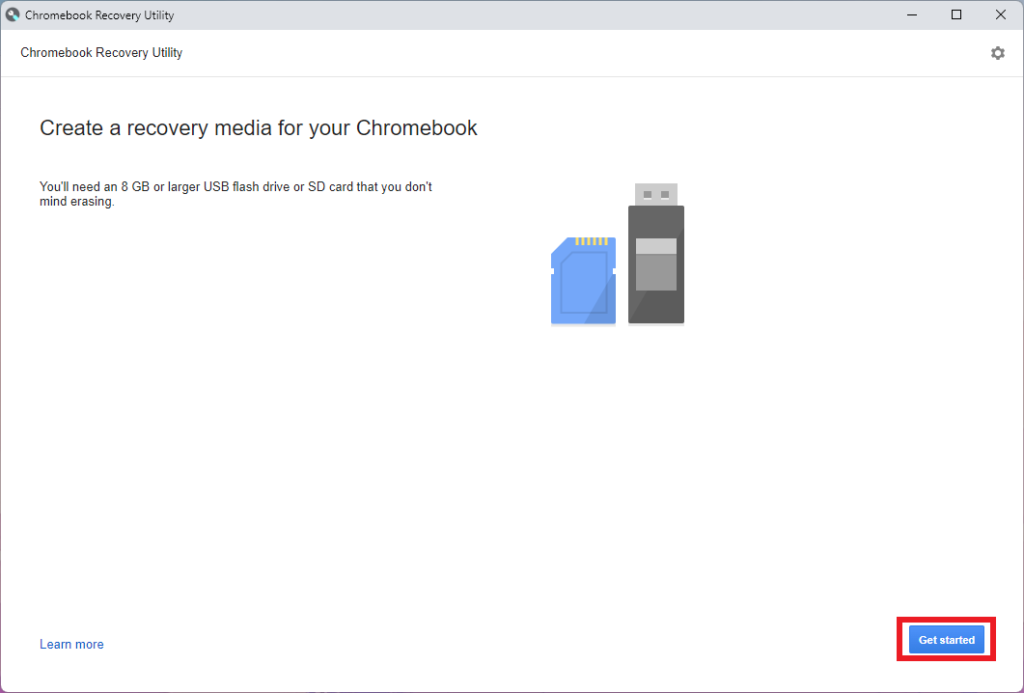
4. Choose a model on the following page. For that, click on the Select a model from a list option.
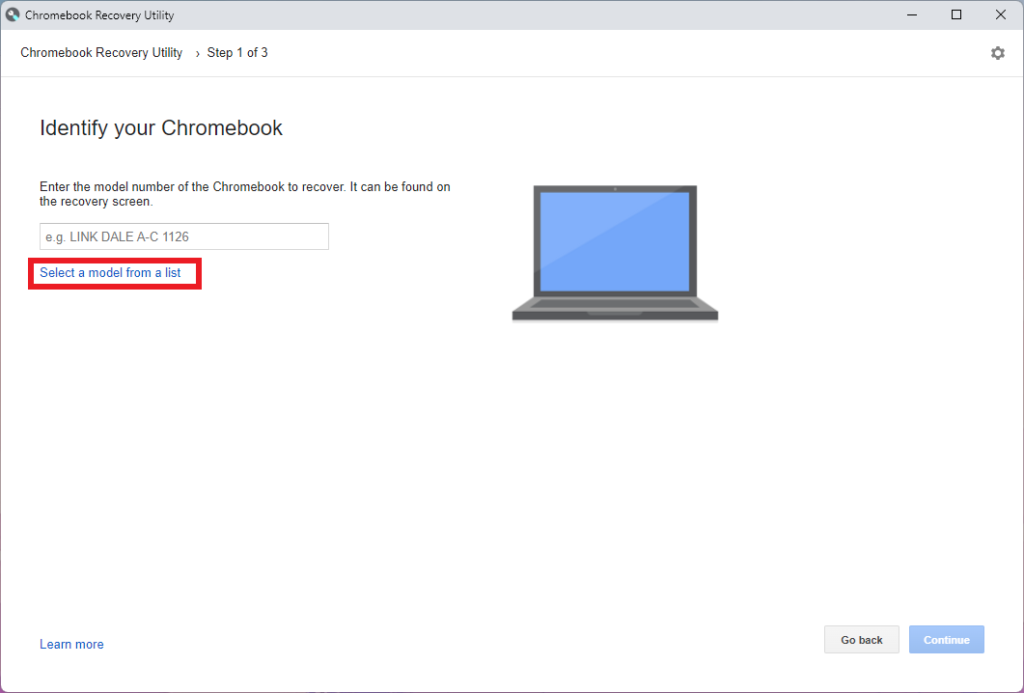
5. Select a manufacturer as Google Chrome OS Flex from the drop-down. Next, select Chrome OS Flex (Developer-Unstable) from the drop-down menu.
6. Then, click on Continue.
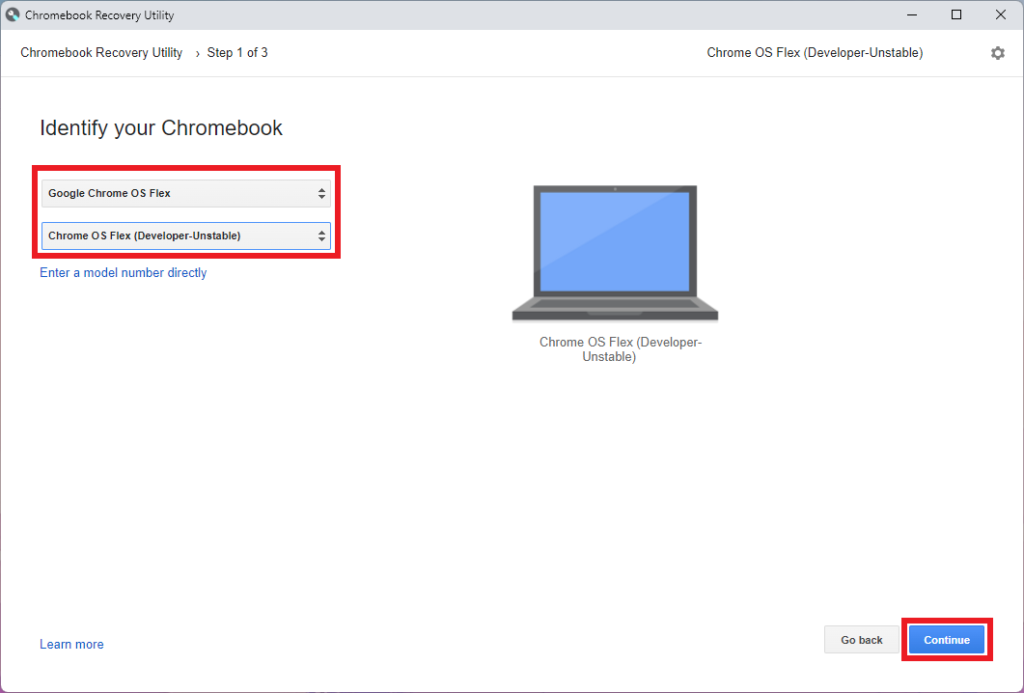
7. If you have not inserted your pen drive or SD card, insert it. After that, select the media you want to use from the drop-down menu.
8. Then, click on Continue.
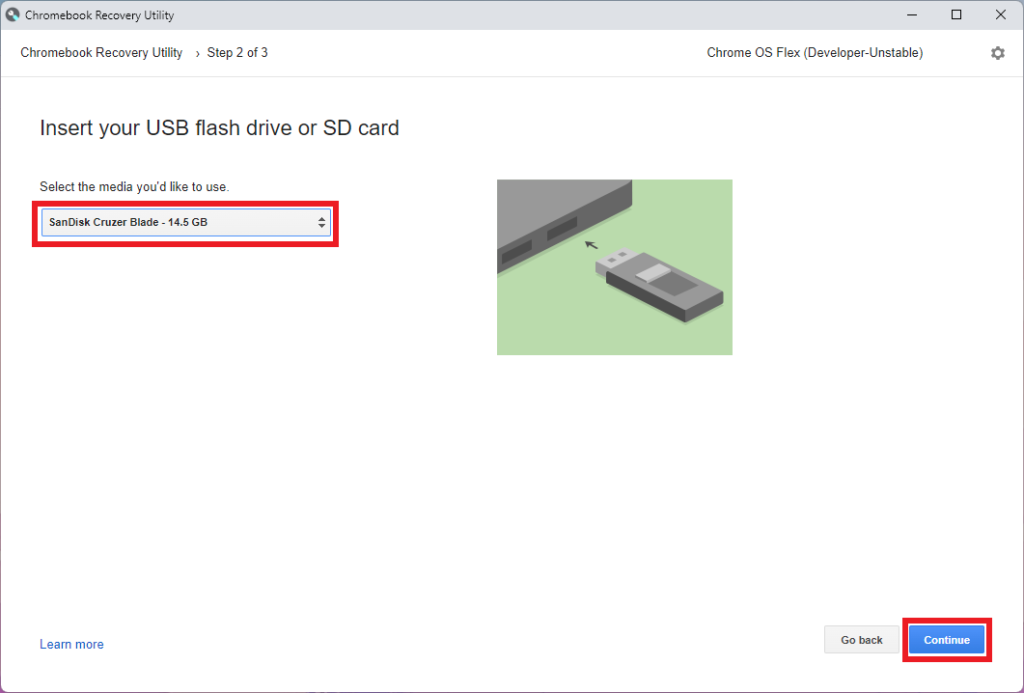
9. Finally, click Create Now, and the Chromebook Recovery Utility will create a bootable Chrome OS Flex drive. Depending on your internet speed, the process will take anywhere from 15 to 20 minutes.
Note
If you have any data on your pen drive, this process will delete all the data from your pen drive. So, you must back up your data; if you have it on your pen drive.
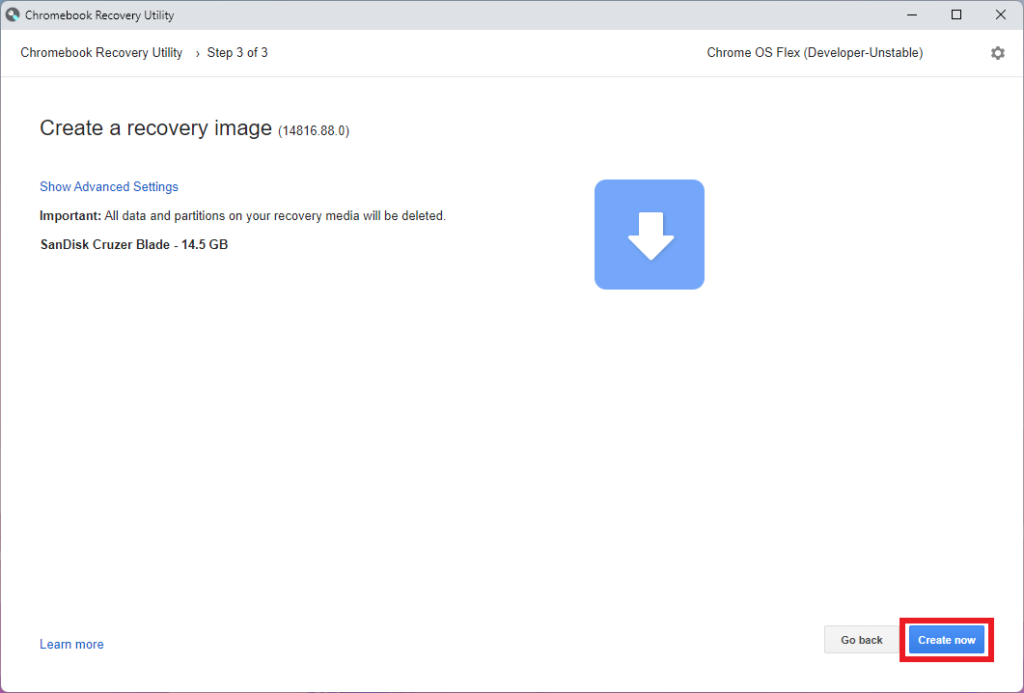
10. Wait for the process to complete. Once your recovery media is ready, click Done to close the Chromebook Recovery Utility.
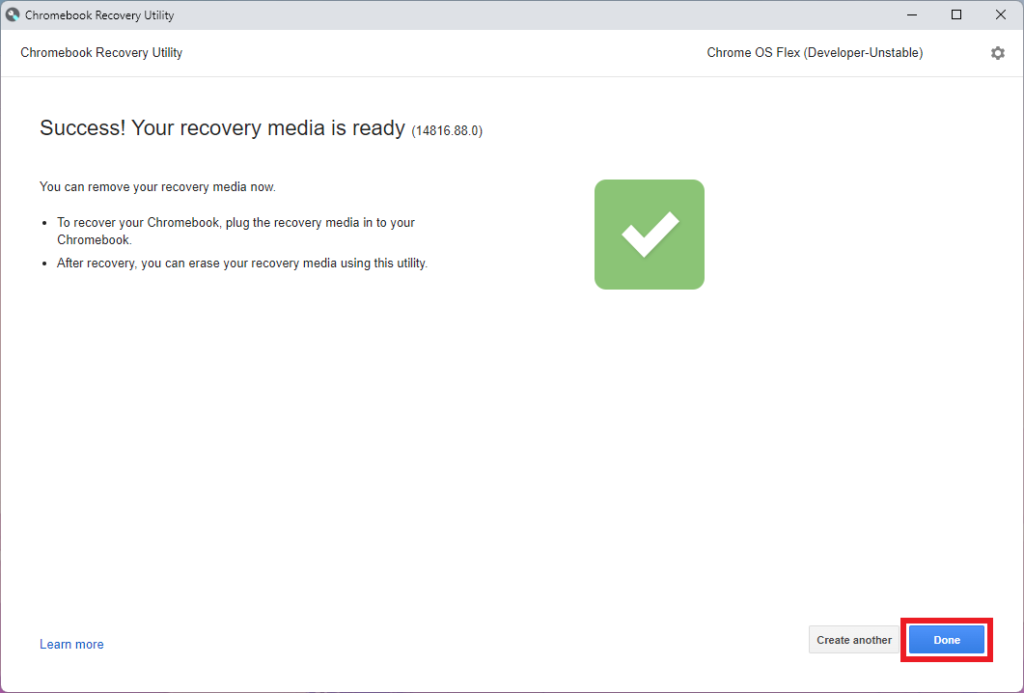
How to Install Chrome OS Flex on Old Laptop
To install Chrome OS Flex, restart your PC and enter it into the boot menu. If you don’t know the boot key for your computer, check the table below.
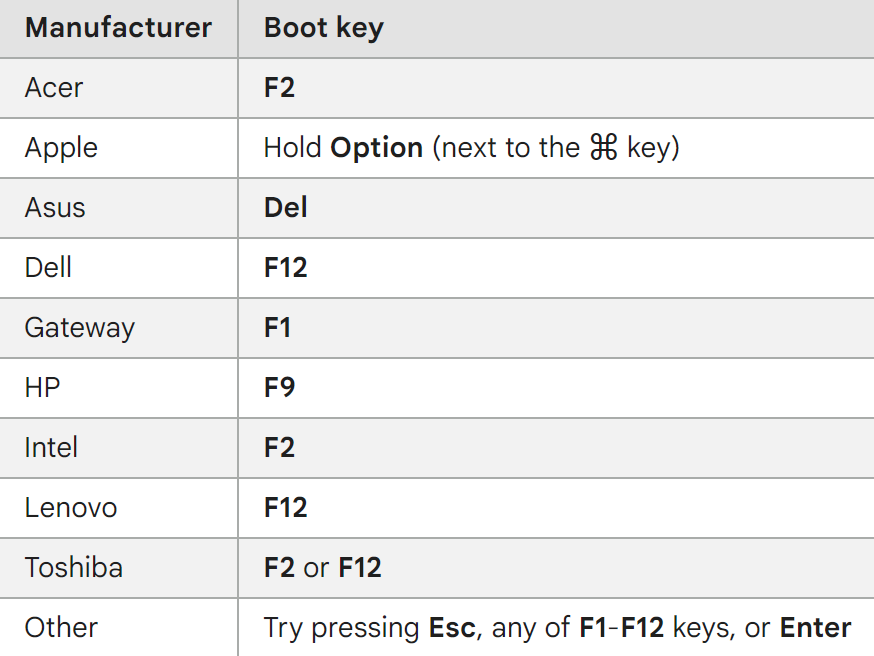
After that, follow the following steps to install and set up Chrome OS Flex on Windows and MacBook laptops:
1. Select the pen drive you created as a USB Flash drive; on the boot menu screen.
2. The Welcome to ChromeOS Flex screen will appear. Here, click on Get Started.
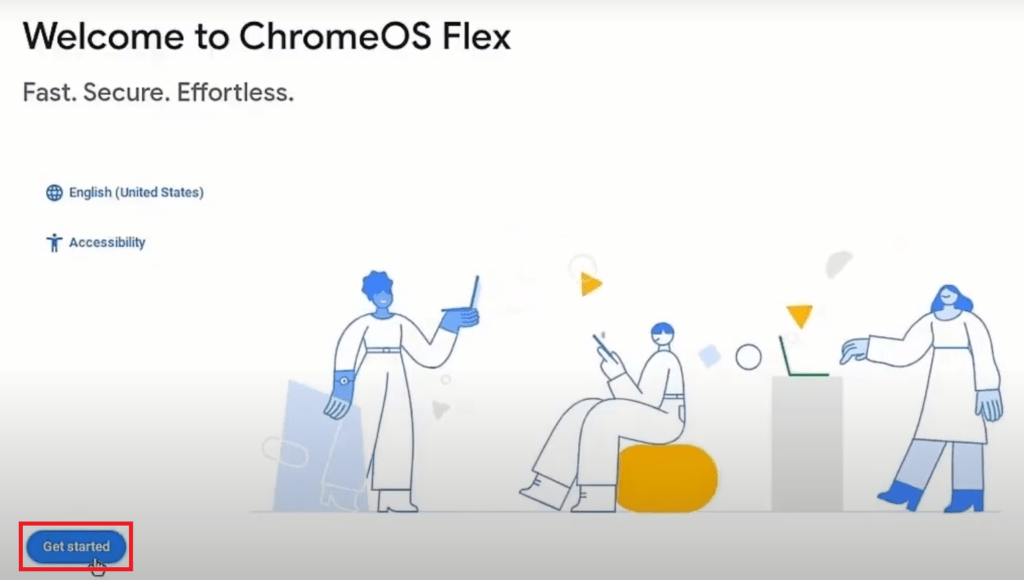
3. Here, you will find two options – Install ChromeOS Flex and Try it First. Click on the Install ChromeOS Flex option and click on the Next button.
Note
When you install ChromeOS Flex, it will delete all the data from your system. Before installing, make a backup of your system. If you want, you can first try it, and then you can install it.
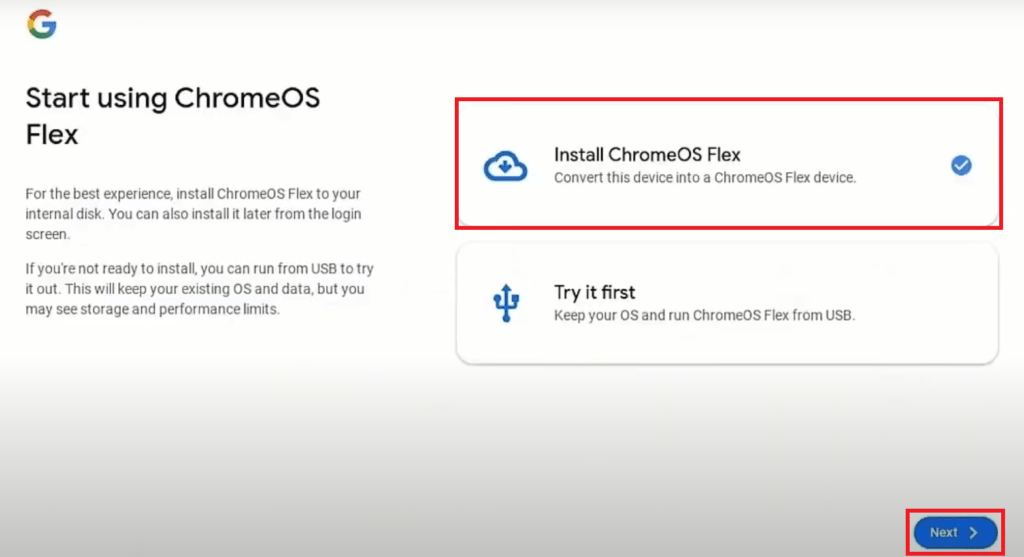
4. After that, follow the on-screen instructions.
5. Once done, to use Chrome OS Flex, you must sign in with your Google account.
6. Now, you are ready to use Chrome OS Flex on your old laptop.
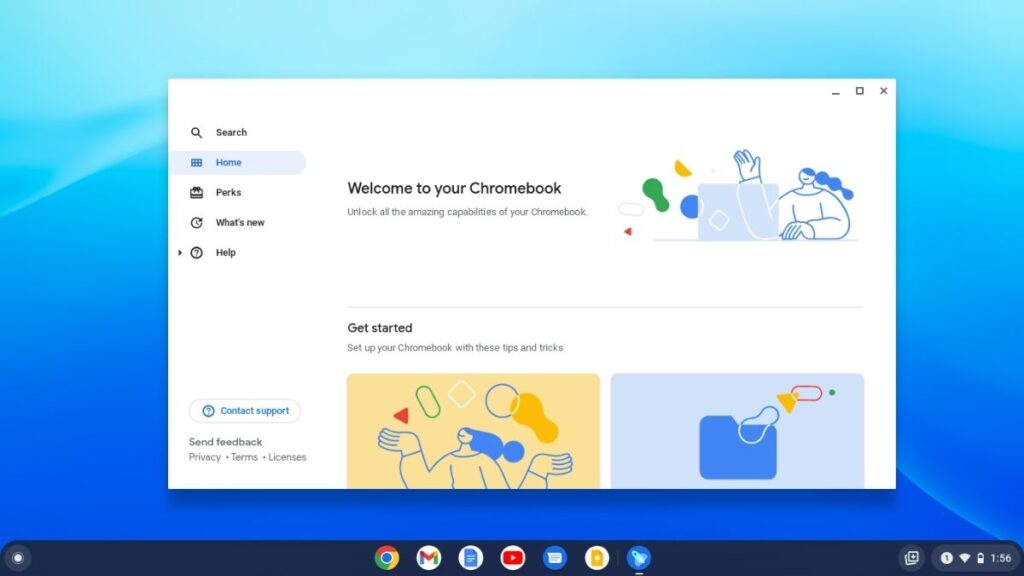
Conclusion
That’s it; this is how you can install Chrome OS Flex on your Windows laptops and Macbooks. However, if you are facing an installation error, you can check the troubleshooting installation failures documentation.
Also, if you want to use Linux on your Chrome OS you can check our detailed guide on installing Linux on Chrome OS. If you have some suggestions, do not hesitate to leave them in the comments section below.