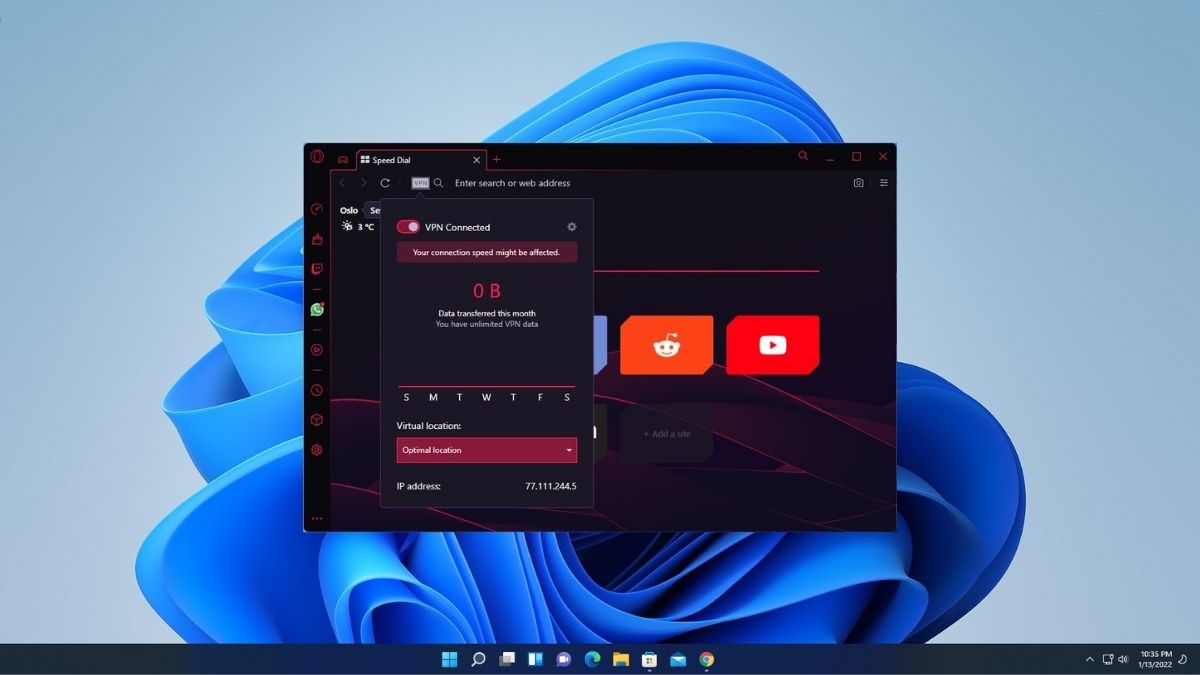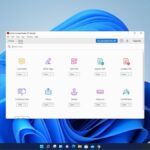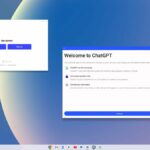Opera GX is a fully-fledged gaming browser that will be perfect for all your browsing and gaming needs. It is one of the most popular browsers out there for Gamers. The Opera GX Browser comes with many interesting features such as a built-in Free VPN, built-in Ads Blocker, and many more.
Today here in this article, we are going to discuss how to enable free VPN on Opera GX Gaming Browser. For that, first of all, you have to download and Install Opera GX on Windows 11. We already have a detailed guide on it, you can follow the linked guide.
How to Enable Free VPN on Opera GX Browser
Once you have installed the Opera GX browser on your device, you are ready to use the free VPN provided by Opera.
To enable the free VPN on the Opera GX browser, follow these steps:
1. Open Opera GX browser.
2. Click on the Settings icon present on the tools bar.
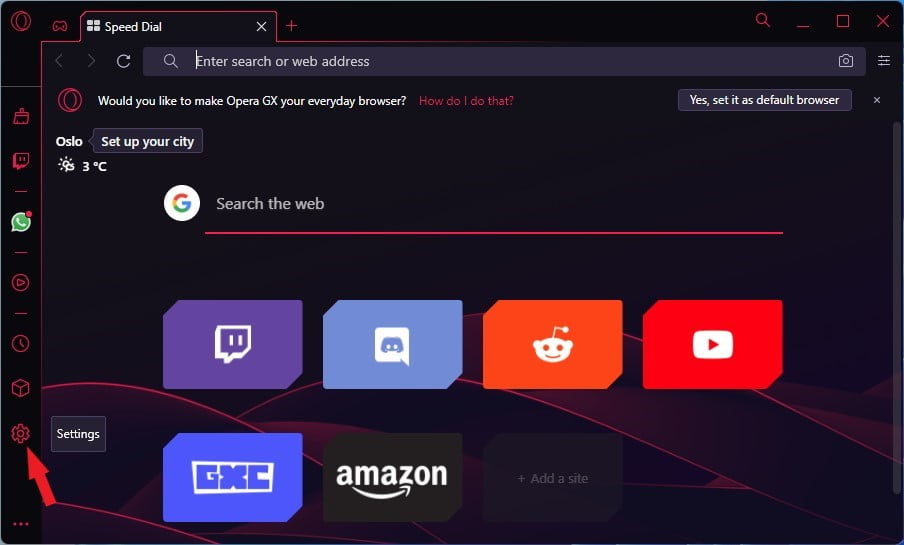
3. This will open the Settings page. Here, click on the Advanced option and select the Privacy and Security option.
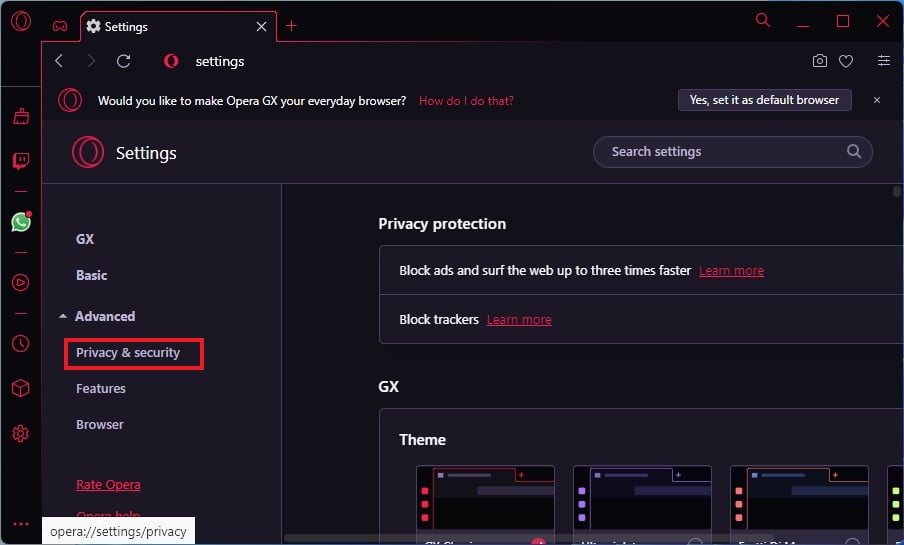
4. Now scroll down the settings page and look for the VPN section. Here, Turn On the toggle to enable the free VPN.
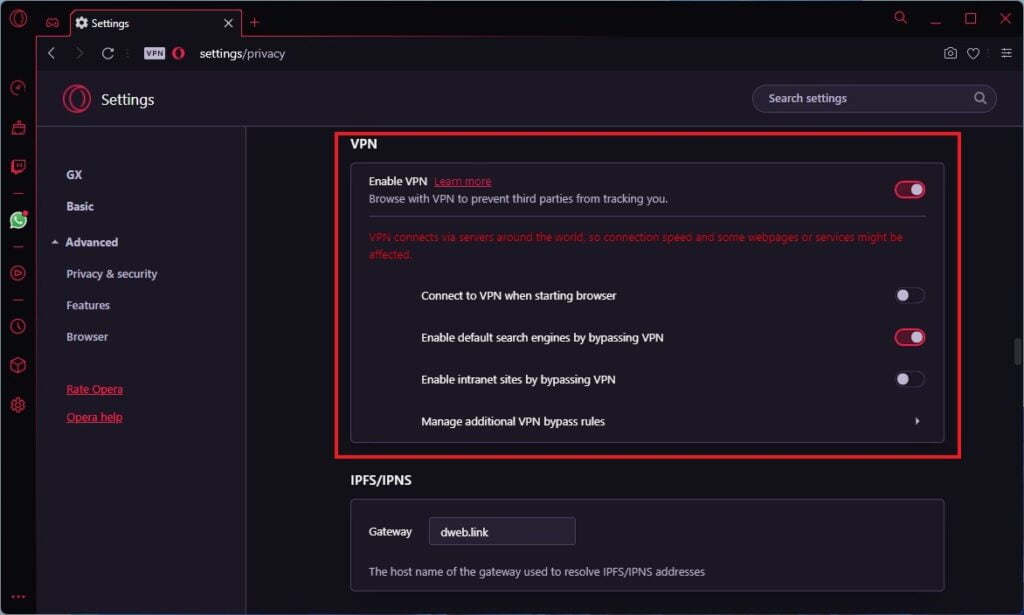
5. After this, you will find the VPN icon on the address bar from there you can easily turn ON and OFF the VPN. You also select the location of the VPN server.
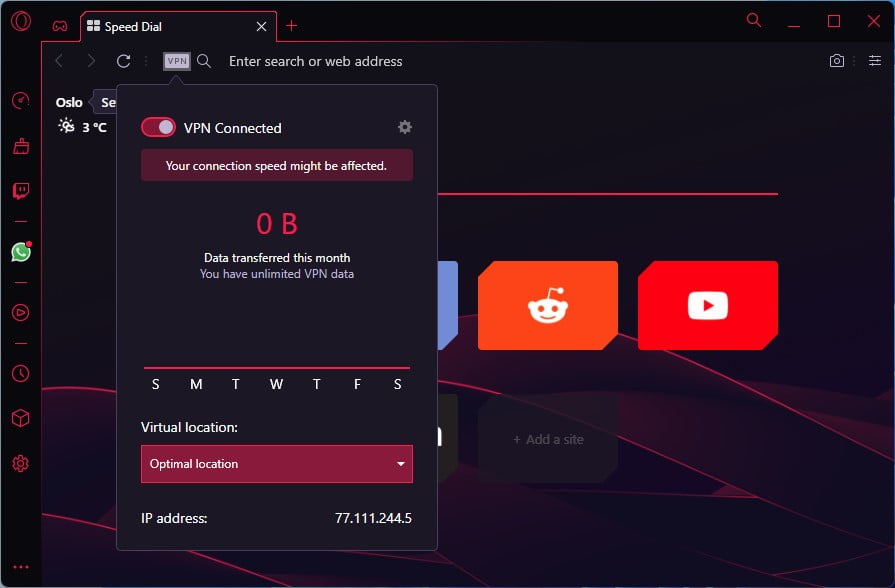
Conclusion
That’s it; this is how you can get a free VPN on Opera GX Browser. So, if you don’t want to use a third-party VPN, you can simply use the Opera browser’s built-in free VPN. I hope this article was helpful to you. However, if you have any doubts regarding the setup process, do not hesitate to leave them in the comments section.