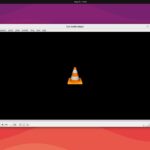Are you encountering an error while installing VirtualBox on Windows? Then you’ve come to the right place. VirtualBox is a virtualization platform that enables you to run multiple operating systems on a single computer.
However, before installing VirtualBox on your system, you need to ensure that all the dependencies are correctly installed. This requires Visual C++ Redistributable and Python win32api. The good thing is that installing them is a straightforward process.
Prerequisites for Installing VirtualBox on Windows
VirtualBox is cross-platform software available for all the major operating systems, including Windows, Linux, and Mac. It allows you to install and run various operating systems such as Windows and Linux on your VirtualBox, even on a Mac.
You can download the installation package from the official VirtualBox website.
However, before installing VirtualBox, you need to ensure the following packages are installed on your system:
- Microsoft Visual C++ 2019 Redistributable Package
- Python core/win32api
If these packages are not already installed, VirtualBox will prompt you during installation to set them up first.
Attempting to proceed with the VirtualBox installation without satisfying these dependencies will result in an error. The installation will fail, and you will encounter the following error message.
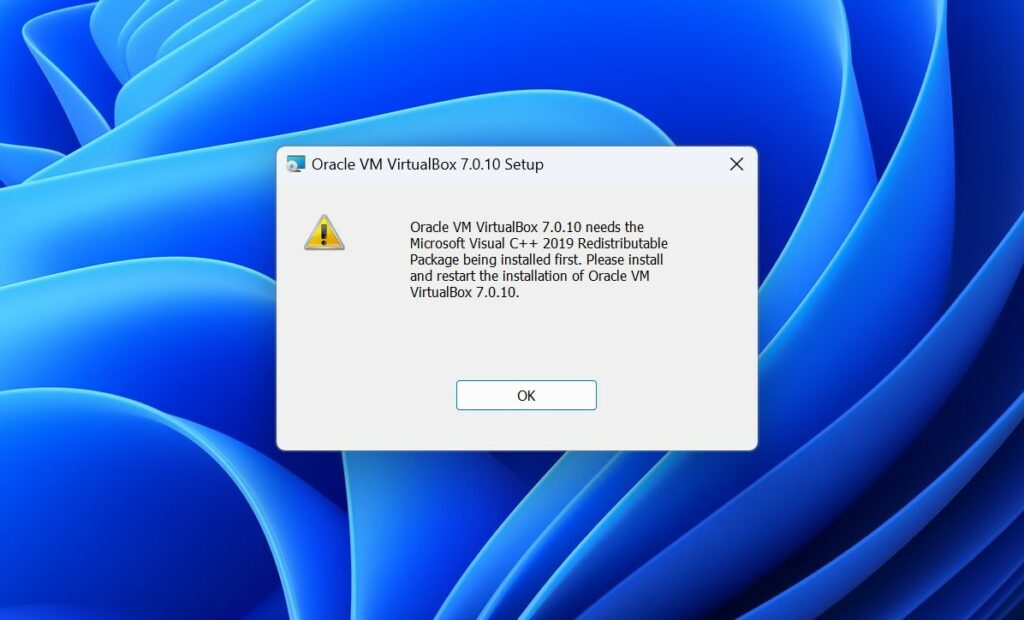
However, you can easily fix the issue. Just install and set up the dependencies for VirtualBox first.
Install Microsoft Visual C++ Redistributable Package
Microsoft Visual C++ Redistributable is an important dependency to install and run VirtualBox on Windows 11. You can download it from the Microsoft website. Once the download is complete, proceed with the installation; the process is straightforward. To do so, follow these steps:
1. Visit the Microsoft Learn webpage.
2. Here, you will find different versions of the Microsoft Visual C++ Redistributable Package. You should download the version that matches your operating system (x86/32-bit or x64/64-bit).
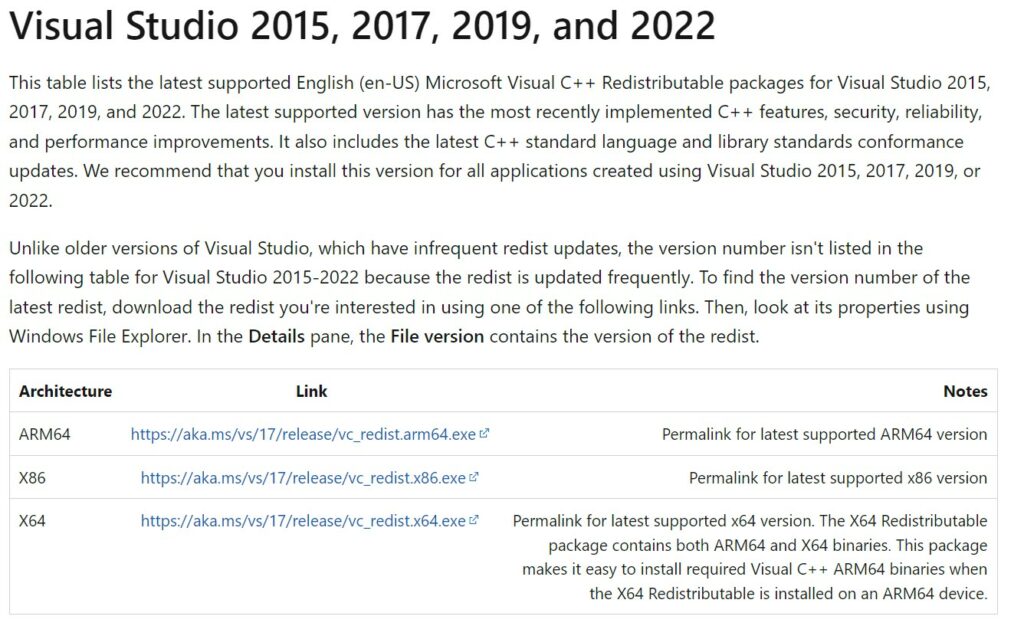
3. Once downloaded, open the installer file, and accept the license agreement by clicking on the checkbox.
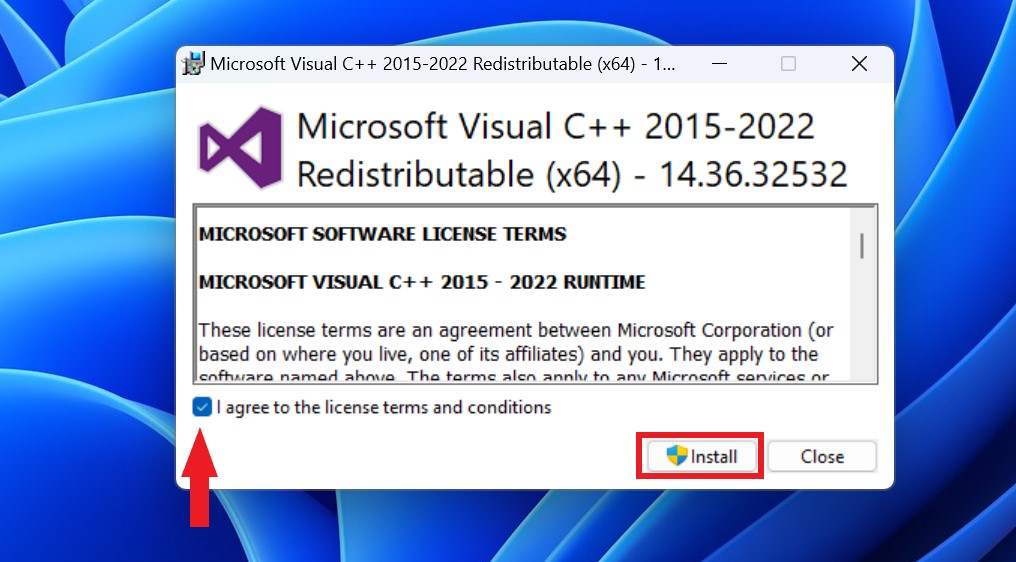
4. Finally, click on the Install button and wait for the installation to complete.
5. To save the changes, Restart your PC, or you can install Python and then restart the PC.
Install and Configure Python/win32api on Windows
Once you have installed Microsoft Visual C++ Redistributable, you need to install another VirtualBox dependency, which is Python with win32api. To do that, follow these steps:
1. Download Python from the official website.
2. After that, open the Python installation wizard.
3. Here, check the box that says, Add python.exe to Path and click on the Install Now option to proceed with the installation.
Note
We have already provided instructions on how to install and set up Python on Windows 11. For details, please refer to the linked guide.
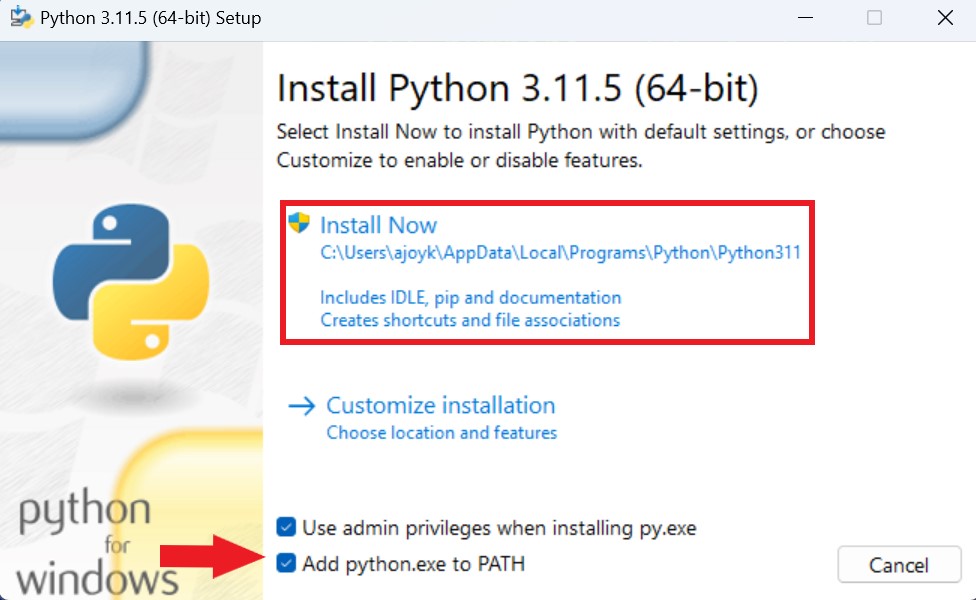
4. Once the installation is complete, open the Command Prompt or PowerShell as an administrator.
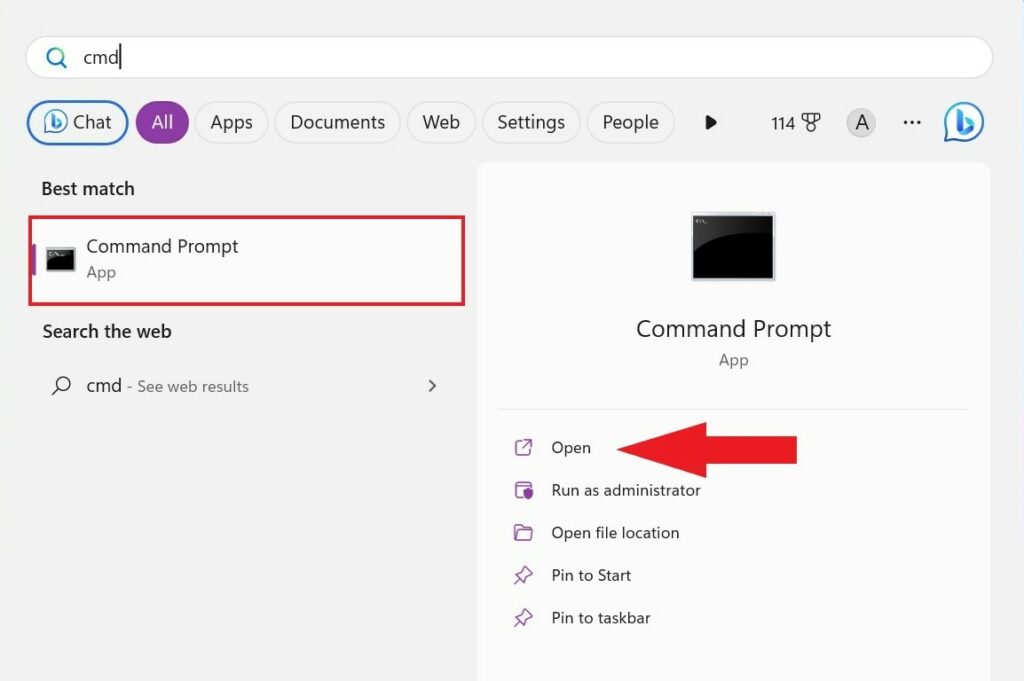
5. Next, run the following command to configure Python for Win32 extensions. This enables access to Windows APIs from Python.
pip install pywin32
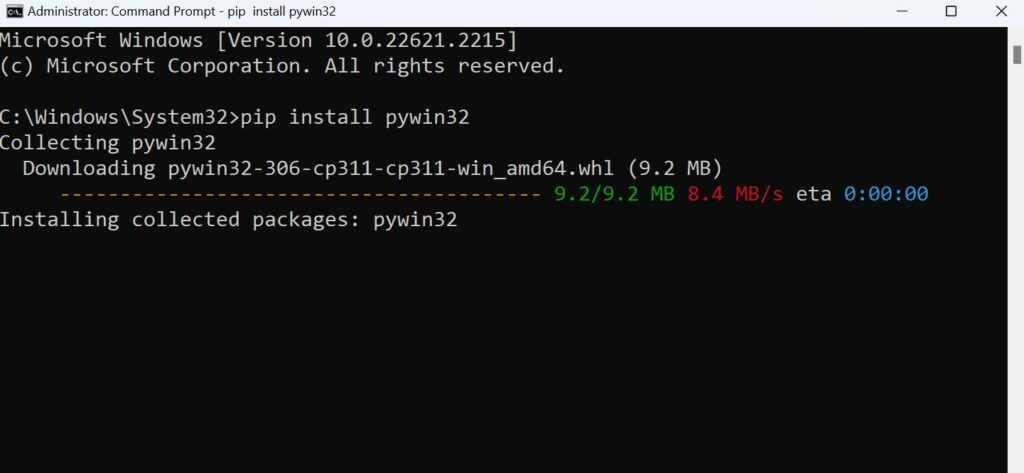
6. Finally, Restart your PC to apply the changes.
Conclusion
That’s it! This is how you can install all the dependencies for VirtualBox. Your computer now meets all the necessary requirements to install VirtualBox. You can download and start the VirtualBox installation, which should be complete without any errors.
We hope this guide was helpful to you. However, if you still encounter errors during the VirtualBox installation, you can check out our detailed guide on how to fix the VirtualBox installation failed in Windows 11.