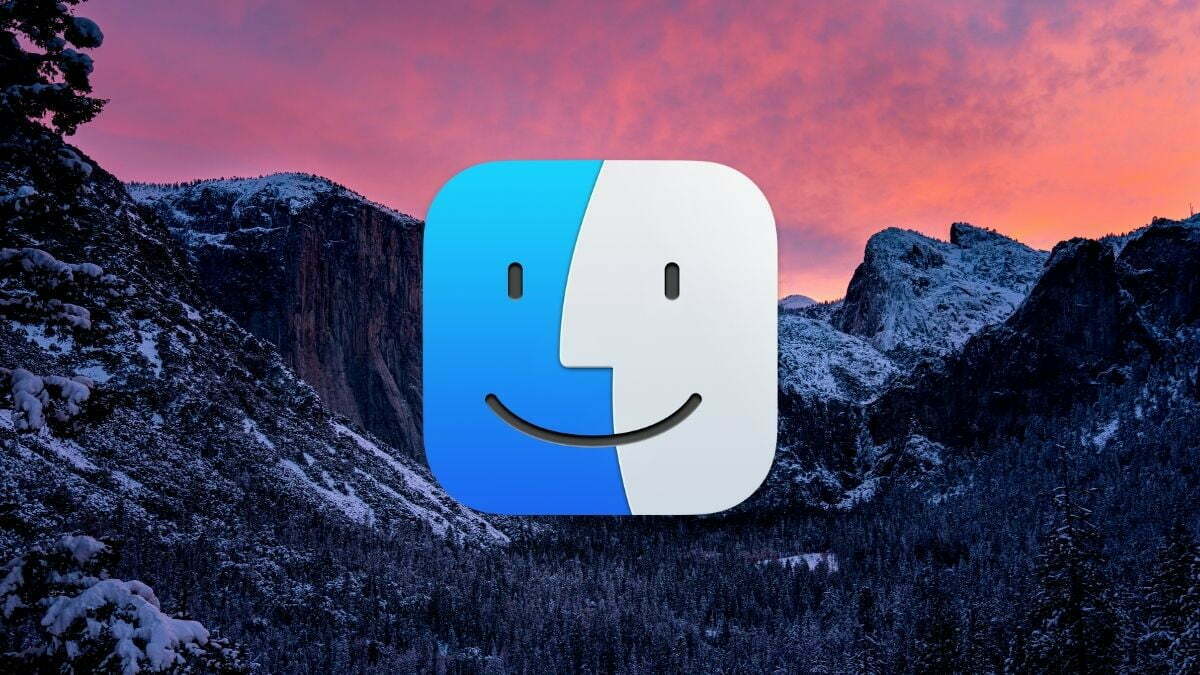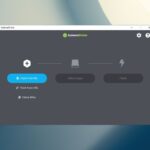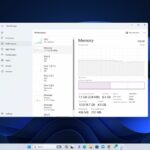Finder is a file manager on Mac. It was first introduced with the first Macintosh computer. However, it is also present as a part of GS/OS on the Apple IIGS. Finder is a wonderful app that is always ready to organize your documents, media, folders, and files.
However, most of the users are feeling a love-hate relationship with Finder. So, if you are done with this navigation system, you can choose alternatives to the Mac Finder app. Several such substitutes of Finder are available for your use. Here we have compiled a list of the 10 best Mac finders you can use. So, let’s get started.
Best Mac Finder Alternatives You Can Use
If you are frustrated with your Mac Finder and want to replace it, then you are in the right place. Here we have listed the 10 best Mac finder alternatives. So, here we go:
1. Commander One
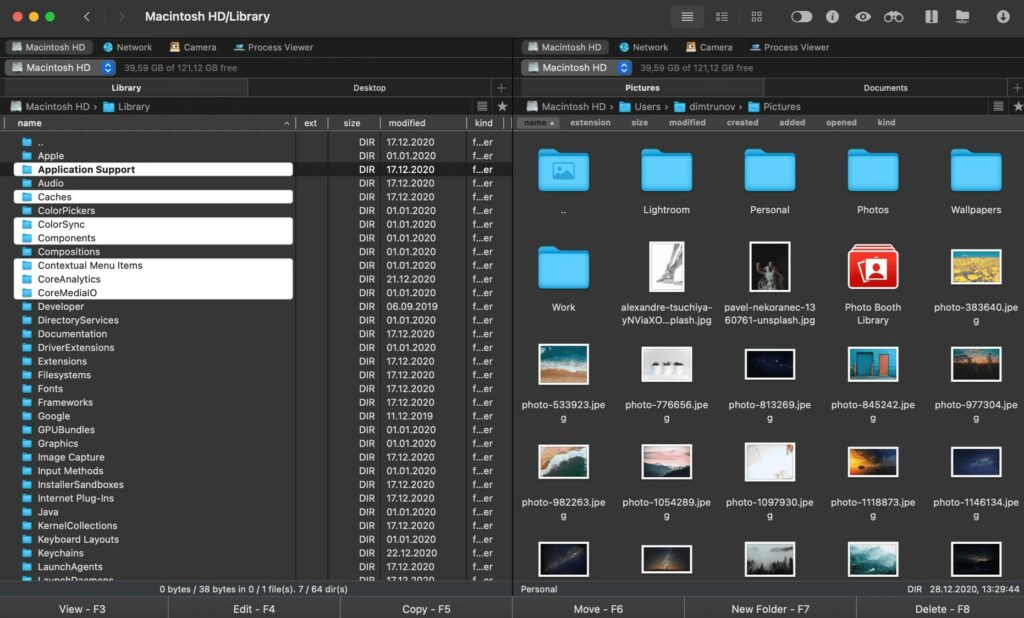
Commander One is an excellent alternative to Mac Finder that makes the arranging of files on your MAC quite easy. It comes with a dual-pane file manager system. It helps you to open two windows of the app. Thus one can move files from one folder to another quite easily.
Moreover, you can connect to a remote FTP server through its built-in FTP manager. It comes with some interesting features like support finder extensions, the ability to open and edit files on MTP and iOS devices, and so on. It is available in free and premium versions.
2. Path Finder
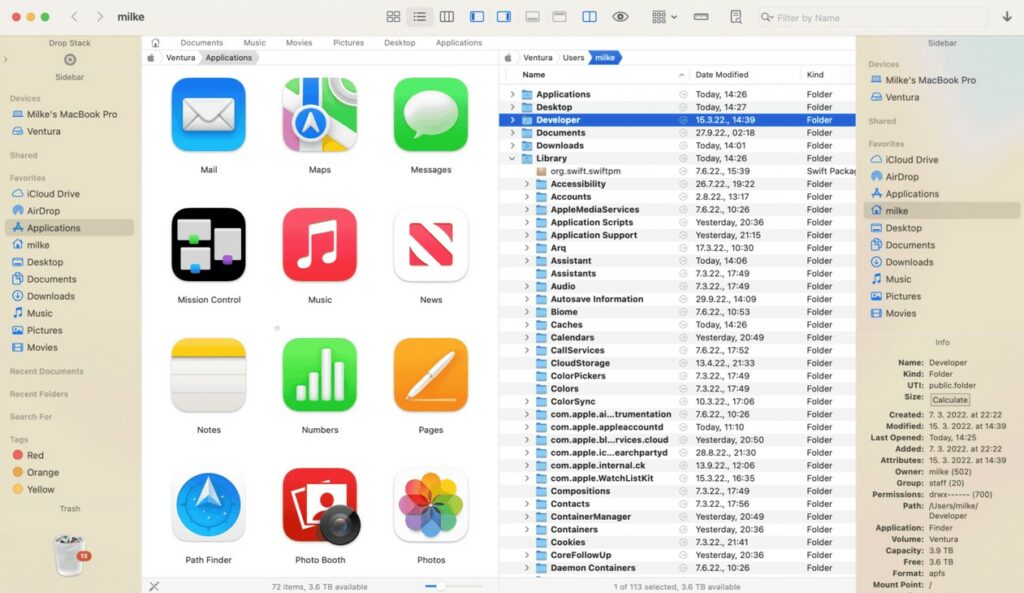
PathFinder is another useful finder alternative that makes the management of files easy. Like Commander One, it also comes with dual-pane navigation support. So, the users can move files from one folder to another as well as can access hidden files and bookmarks.
It comes with an interesting feature called “Drop Stack” and helps to copy or move multiple files. It is helpful when you deal with several scattered files. Moreover, you can also customize the interface and it supports cloud storage services like Dropbox.
3. Forklift 3
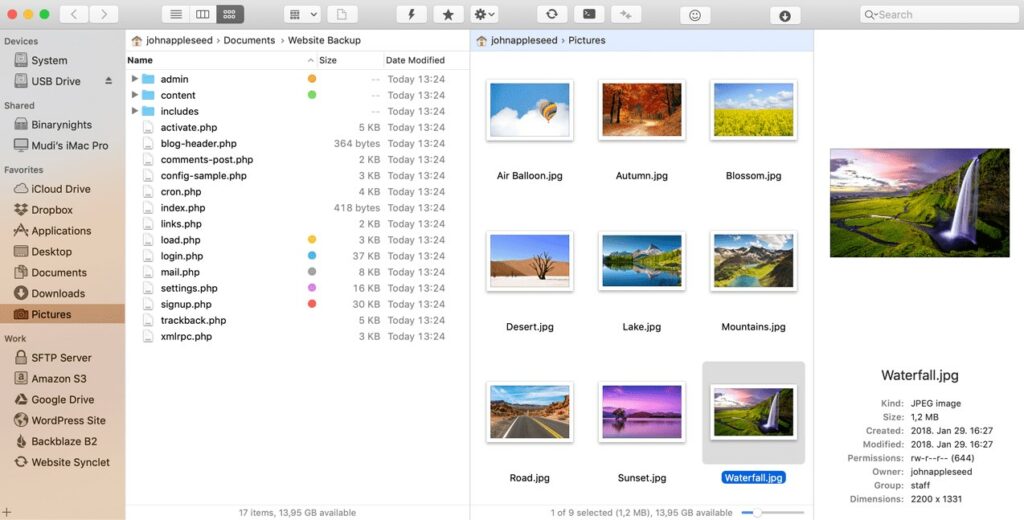
Forklift 3 is a powerful alternative to the native Finder app that too comes with dual-pane navigation. With Forklift 3, you can easily connect to remote FTP, SETP, and SMB servers. It also comes with breadcrumb navigation like Windows. This has made navigation through files quite easy.
Moreover, it comes with a centralized space for deleting all the applications and leftover data. Along with that, it also supports Amazon S3 and Dropbox for cloud integration. It is free for use only for 14 days then you need to buy it.
4. Nimble Commander
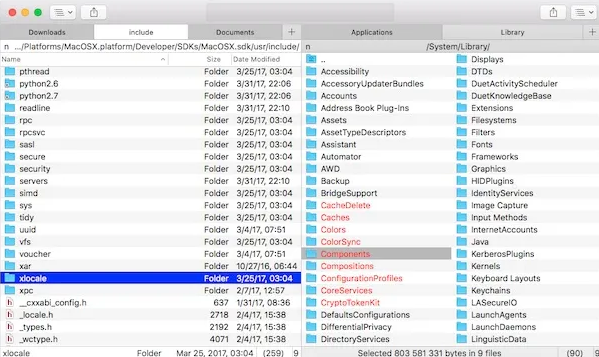
Nimble Commander is another efficient finder substitute that comes with many interesting tools. It is mostly admired by IT professionals and software developers. It enables users to handle dozens of tabs and windows quite efficiently.
Nimble Commander is mainly written in C++ and allows quick access to the keyboard. Some other features include batch renaming, file viewer, archive handling, and much more. Though it is free, you need to purchase the pro version.
5. Total Finder
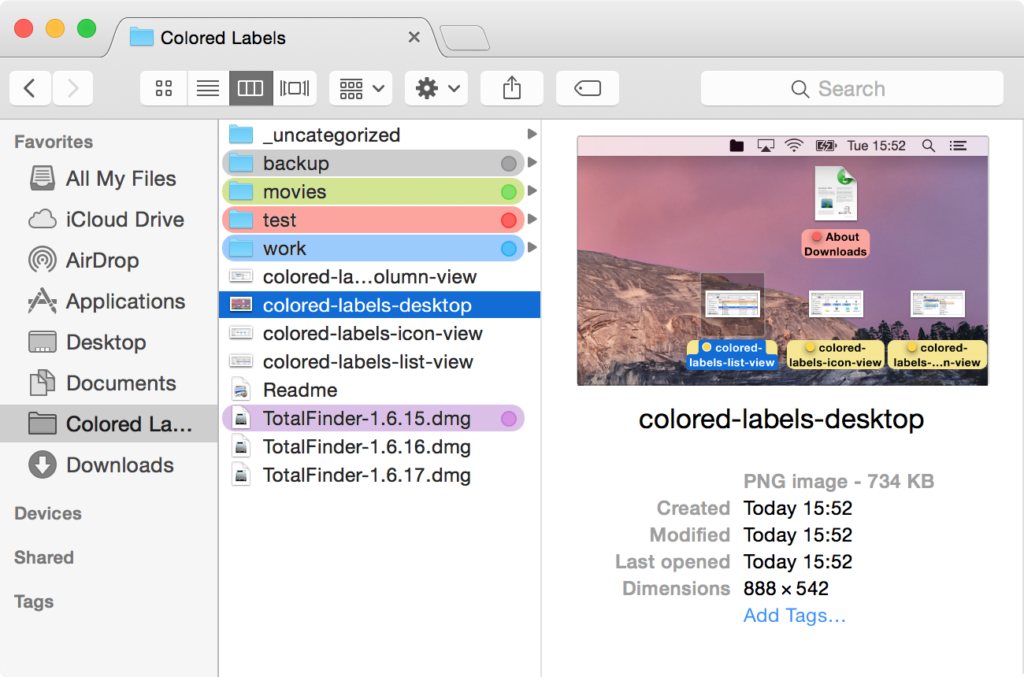
Total Finder is a Finder alternative that works hand in hand with the Finder app. Thus, if you are not interested in using an entirely new system, then this alternative is good for you. It comes with a chrome–size tab and dual-pane navigation.
Moreover, it has an interesting feature called the “Visor window” which supports keyboard shortcuts. Thus, it is making navigation quite easy. However, it is not free to use. You can get 14 days of free trial after that you need to pay $11.99 for its use.
6. DCommander
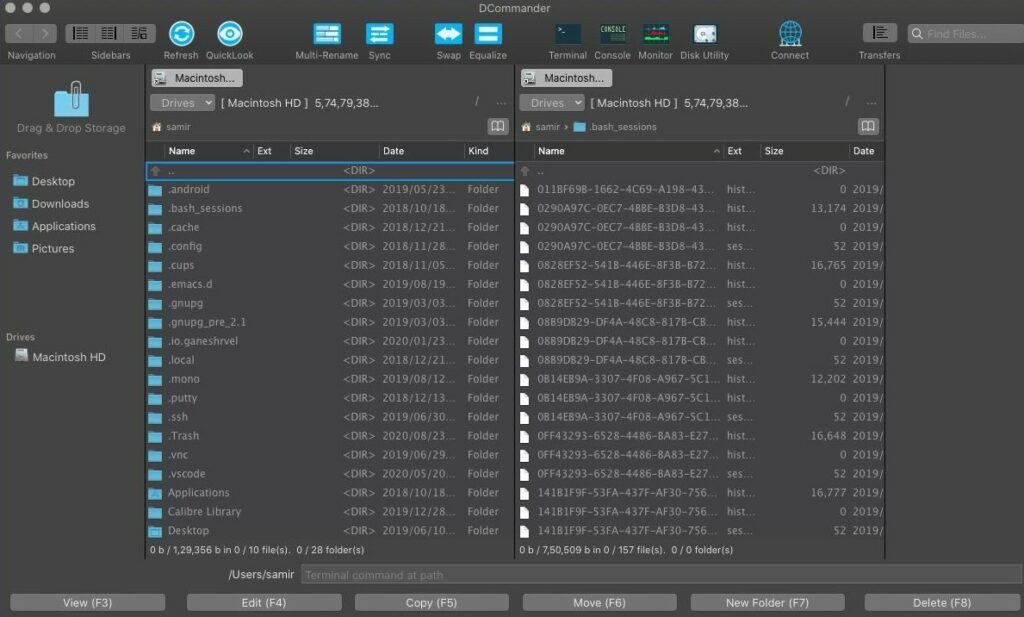
DCommander is a user-friendly finder substitute that comes with several productivity tools. It allows you to track down the file type as well as to rename several files with just one click. Moreover, it also enables users to edit files right from the file manager.
Along with these, it makes the transfer of files between local and remote destinations quite easy. It supports FTP, SFTP, and SCP connections that help to transfer data to the server quickly. Dcommander 3 is available for macOS at the cost of $29.00.
7. Transmit
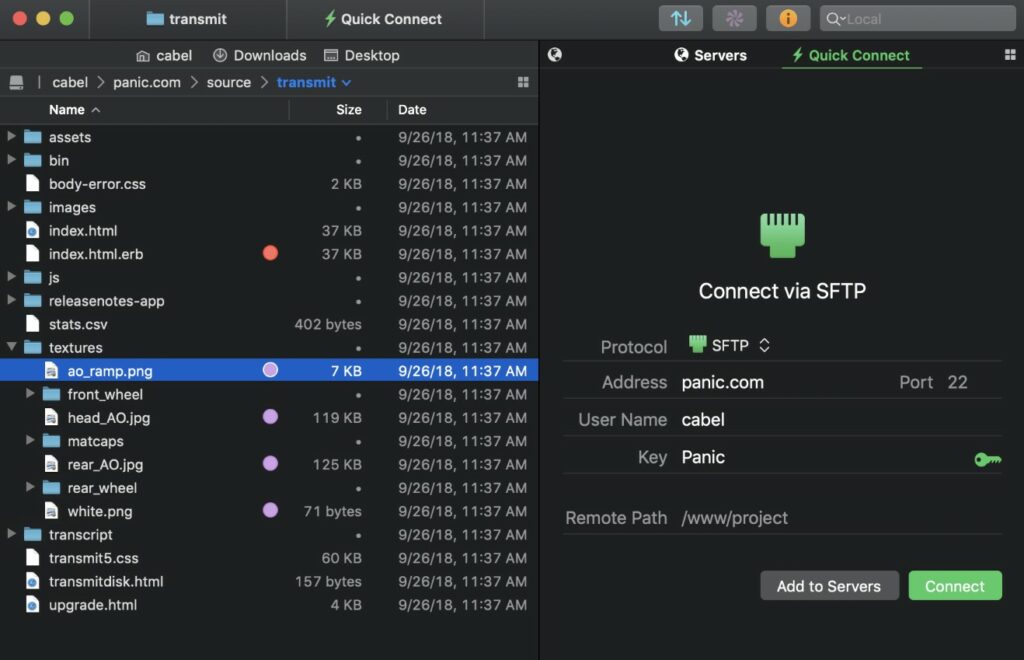
Transmit is another interesting app that has an impressive user interface. This has made file management quite awesome compared to other available apps. One can easily move files between local and remote storage with Transmit.
Some other features include two-factor login and a selectable file sync system etc. It comes with several features that a developer will certainly love. However, it is not free and thus one needs to pay $45.
8. Fman
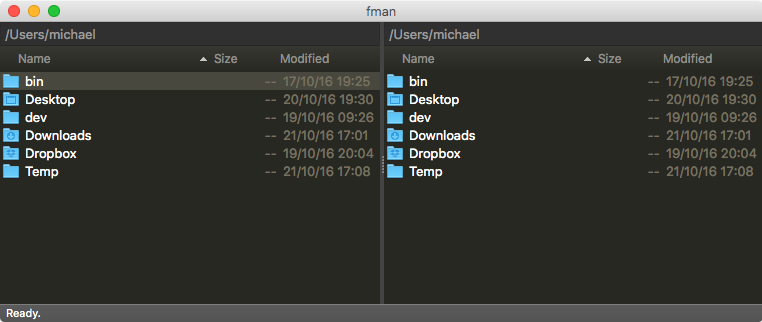
If you are a newbie and are looking for a simple system then Fman is surely going to help you. It comes with an easy-to-understand user interface. Thus, it has made file management on MAC less tough.
Though it is quite simple compared to the other above-mentioned alternatives, it contains some most loved features. It comes with dual-pane navigation. Moreover, it has eased the process of transferring files between remote cloud storage and local storage.
9. CRAX Commander
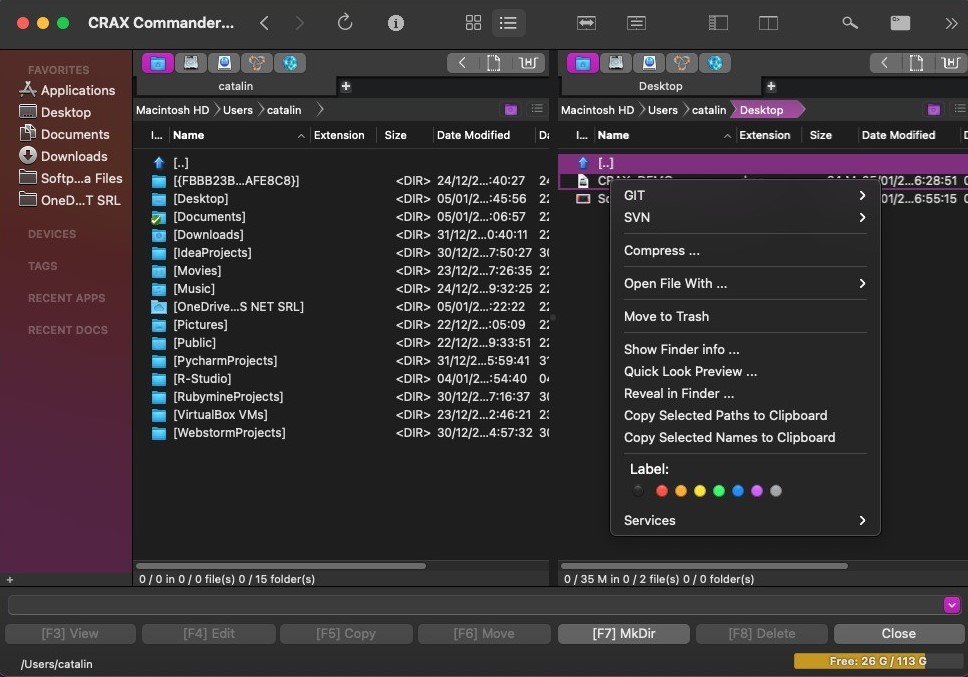
Another highly proficient Finder alternative is CRAX commander. It is also a dual-pane file manager that comes with a built-in SVN, FTP, and SSH client. These have increased the productivity and versatility of the commander.
Moreover, it also comes with features like a customizable view like show/ hide panels, sidebars, and menubar. Not only that it also enables the users to color the files and folders, so that user can easily organize their files easily. Another great feature is that it comes with a built-in editor that offers syntax highlighting.
10. XtraFinder
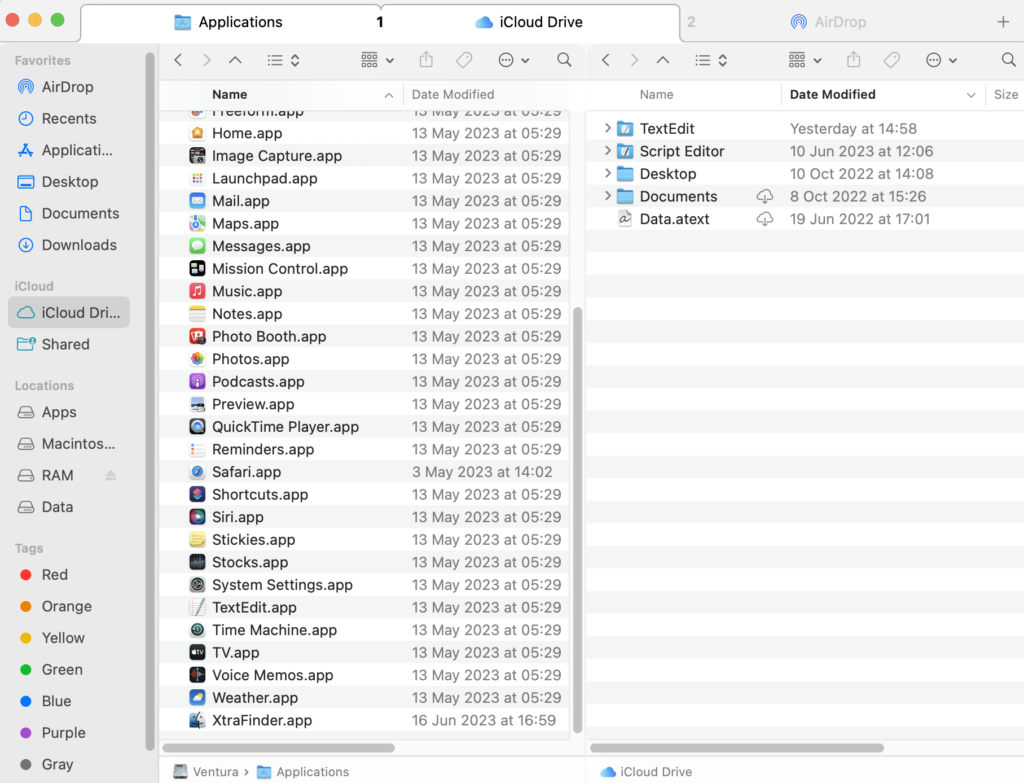
If you are looking for a simple Finder substitute with all basic features then XtraFinder can be another good option for you. It gives the users quick access to the different features available in the menus, and toolbars.
So, this helps you to find the hidden file, hide the desktop, create a link, and even copy the path. Moreover, it also comes with features like dual-pane navigation. Another interesting fact is that it is also available free for use.
Conclusion
These are the best Mac Finder alternatives that you can try out on your MacBook. These alternatives offer a diverse range of features, customization options, and user-friendly interfaces, catering to individual preferences and needs.
By considering the options mentioned, users can make an informed decision to tailor their file management experience to suit their unique style and boost overall efficiency on their Mac devices.