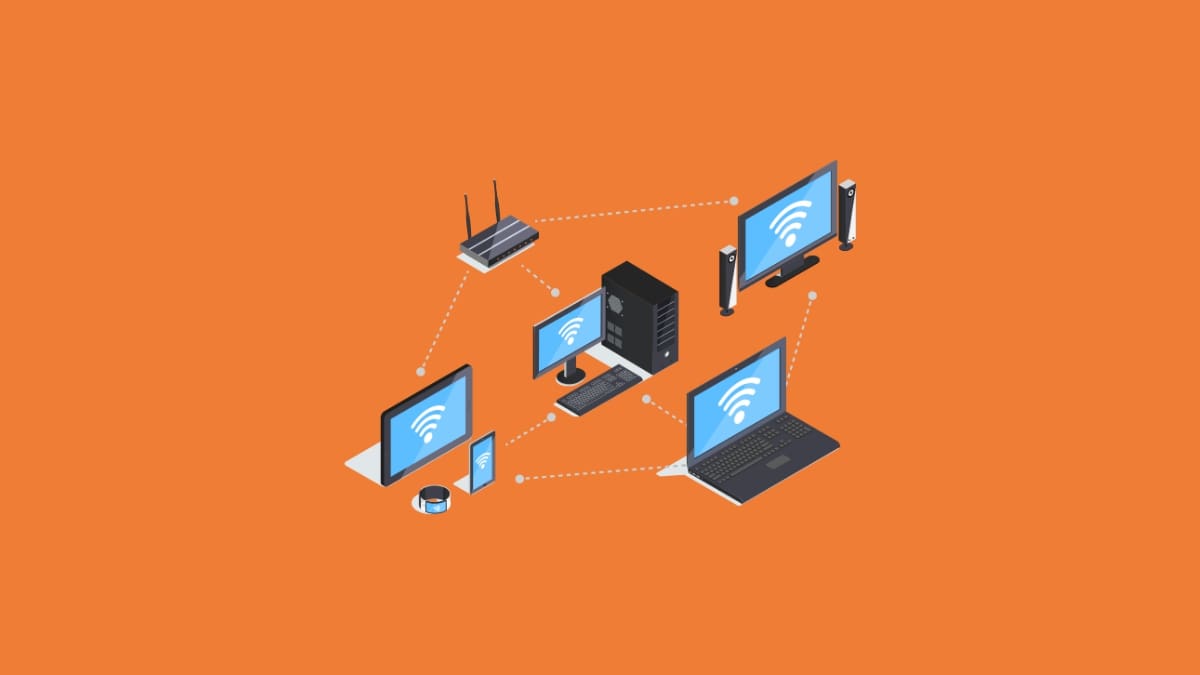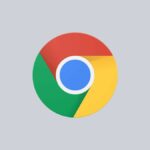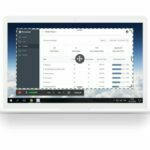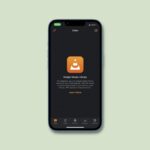Day by day technology has changed and it’s still changing. Today’s world has forgotten to lead their live hood without a computer as well as the internet. Day by day technology is being developed. Today, we can solve lots of problems by sitting at home on the Internet. A working person can solve any problem easily anywhere and anytime by remote software.
It’s all about your choice whether you are looking at free and open-source, freemium, or commercial remote desktop software you have a lot of options. Anyway, now I’m just going to focus on free platforms. So if you want to know in detail then follow along. So before knowing these platforms, we have to know some basic ideas about Remote Desktop Software.
What is Remote Desktop Access Software?
Remote Desktop Access Software is a kind of software or a feature that allows you to control one computer remotely. It is also called remote access software or remote control software.
The term “Remote” refers to a local connection. Remote access software helps the user to access any other user’s computer in its local system through the software over the same network. It is used for any business purpose issue like desktop sharing, remote control, file transfer, etc.
Components of Remote Desktop Software
Remote Desktop Software has two components. One is the console and the other is the agent. The console is software that displays a window on a device that you control. This gives you a view of the remote computer.
On the other hand, the user must install the agent program on the remote computer. The agent program operates as a background process, remaining unnoticed by the user of the remote computer. The requirement to install a program on the remote computer implies that the device owner must provide consent to install and run the remote desktop agent.
How Does Remote Access Software Work?
When a user initiates a remote desktop session, the client system sends a signal to the host system through an Internet-connected standard listening port. This signal requests access for connection and login.
Subsequently, the host system requests login credentials. An internal validation process checks these credentials against the list of remote desktop users. Once the login process is completed, the user gains visibility into the data or screen of the hosted machine and is able to perform tasks.
However, Remote Desktop software imposes a limitation on simultaneous connections, preventing multiple connections. If an attempt is made to establish a connection beyond this limit, the connection will be automatically terminated.
Best Free Remote Desktop Access Software
Whether you are resolving IT issues on-site, in different buildings on-premises, at branch offices, or troubleshooting another system, Remote Desktop Software is the best way to resolve issues in just a few minutes.
Here is our pick for the 10 best free Remote Desktop Software. These are the following:
1. Chrome Remote Desktop
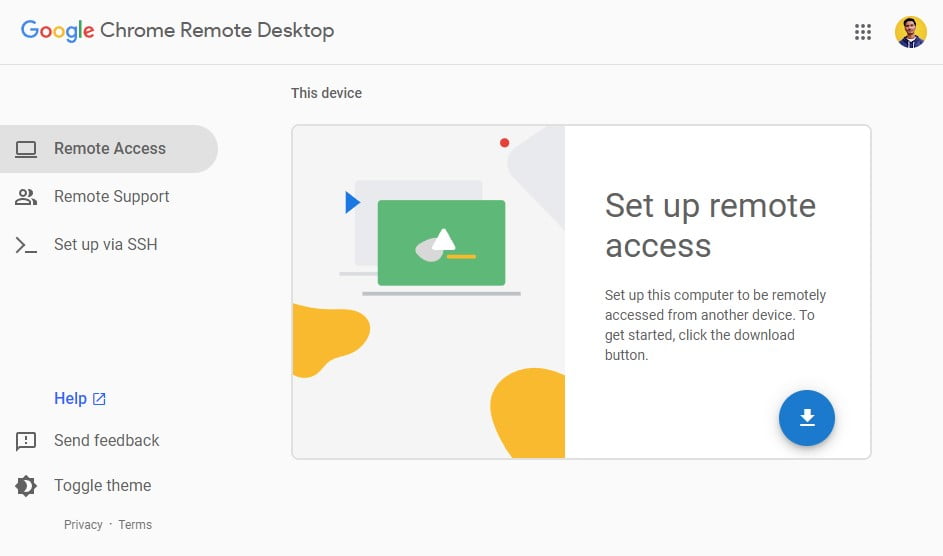
Chrome Remote Desktop is an amazing extension for the Google Chrome web browser. It allows you to set up your computer for remote access from any other computer running Google Chrome.
To set up this connection first of all you have to install the extension in Google Chrome and then permit that machine via a PIN that you create yourself. This requires you to log on to your Google account like Gmail or YouTube login information.
Download Chrome Remote Desktop
2. Microsoft Remote Desktop
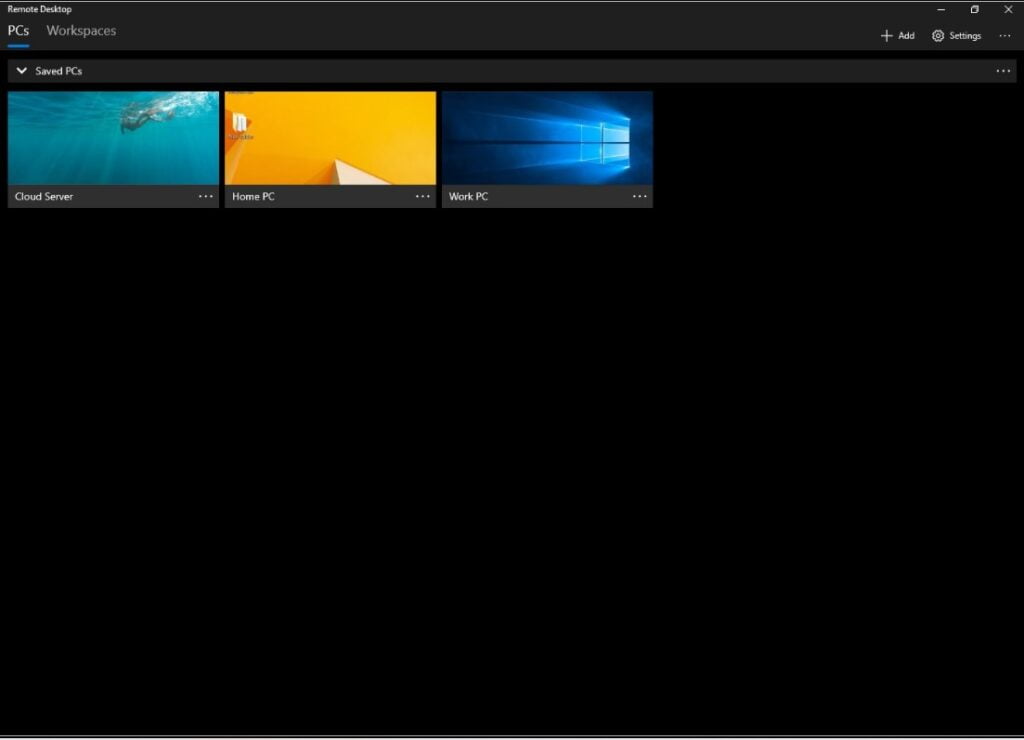
Microsoft also produces a remote desktop facility. This feature allows you to remotely take control of your computer over a secure network connection. It is very easy to set up and ideal for personal use. If you want to use it for business purposes then I would suggest that it will not be suited for business because it has limited features.
But if you don’t want to do anything outside of your local network then Microsoft Remote Desktop should be your good choice. But this software is made only for those computers that are running pro, Business, or Ultimate versions of Windows. So apart from these system requirements, there is a great benefit that this software is free.
Download Microsoft Remote Desktop
3. TeamViewer
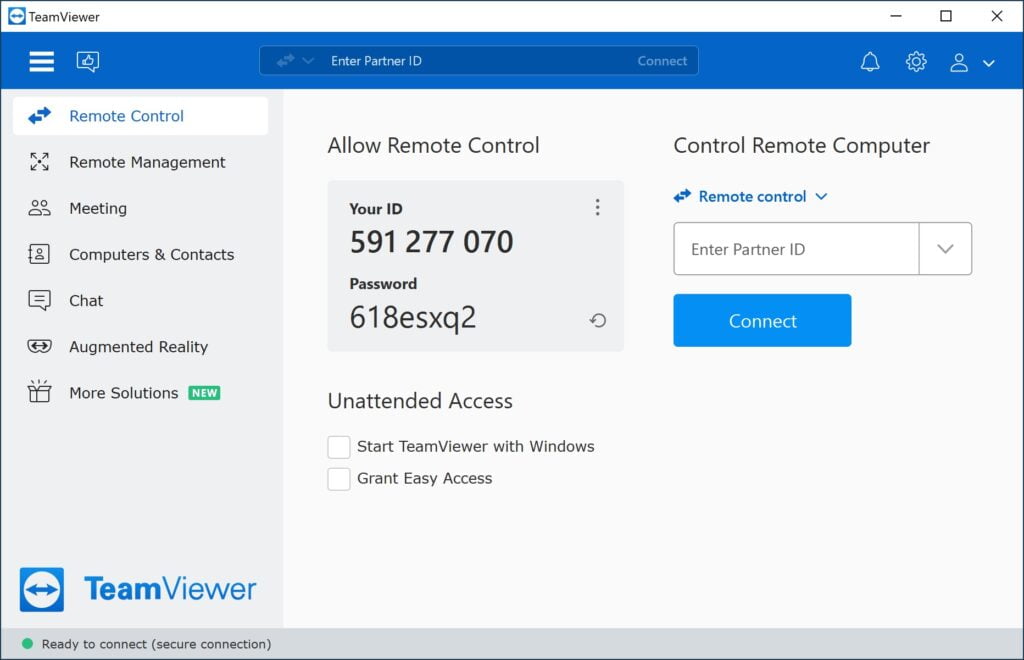
TeamViewer is proprietary software for remote control that allows free use by private individuals. Also, it has group communication features including video conference utilities and demonstration broadcasting.
We can do desktop sharing, online meetings web conferencing, and file transfer between computers using this software. It is so popular software and already it has been installed more than two billion times.
4. AnyDesk
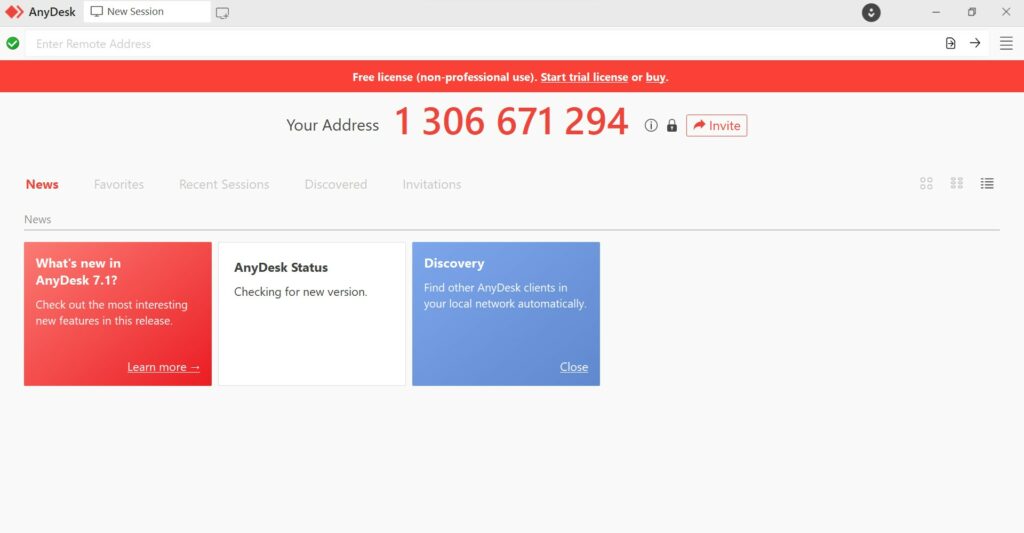
AnyDesk is a fast and reliable remote desktop access software that offers a seamless and secure connection between multiple devices. With AnyDesk, you can access your computer or collaborate with colleagues remotely from anywhere in the world. The software is designed with performance in mind, providing smooth and lag-free remote access even on low bandwidth connections.
One of the standout features of AnyDesk is its customization options. You can tailor the software to meet your individual needs and create a consistent brand experience for your users. With its strong focus on security, AnyDesk ensures that your remote desktop connections and data remain safe and protected. It uses banking-standard TLS 1.2 encryption and RSA 2048 asymmetric key exchange to prevent unauthorized access.
5. Zoho Assist
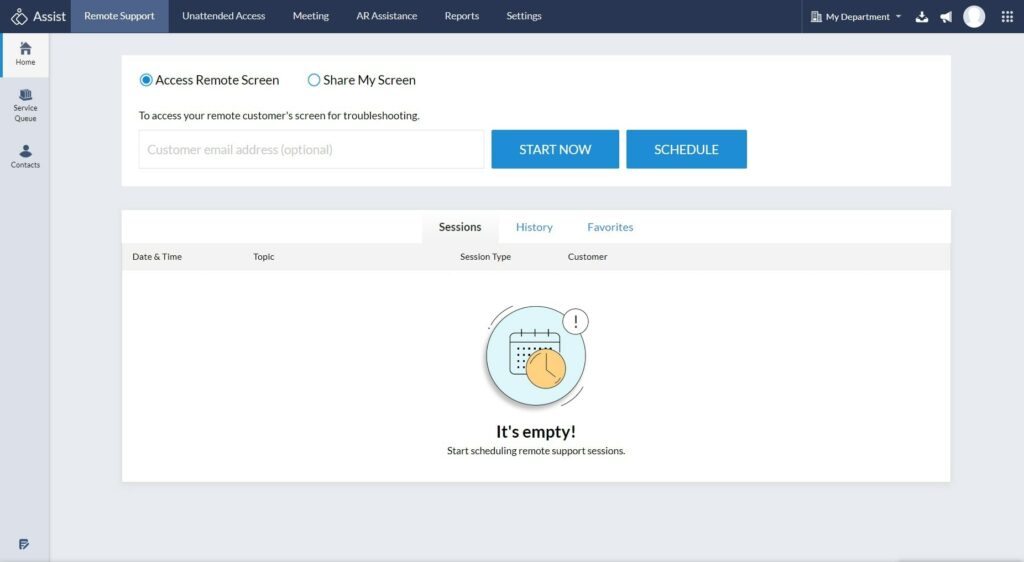
Zoho Assist is cloud-based remote desktop software that helps users connect to remote devices seamlessly and securely. It can be used to manage and troubleshoot computers, laptops, and even mobile devices, as long as they are connected to the internet. Zoho Assist is designed to be highly secure and reliable across a variety of operating systems, including Windows, Mac, iOS, Android, iPad, Linux, Raspberry Pi, and ChromeOS.
Zoho Assist offers extensive features, such as screen sharing, session recording, file transfer, chat (text, audio, and video), and mobile apps for iOS and Android devices. Overall, Zoho Assist is a versatile tool for remote support and unattended access, offering a wide range of features and options to suit different users and devices.
6. AeroAdmin
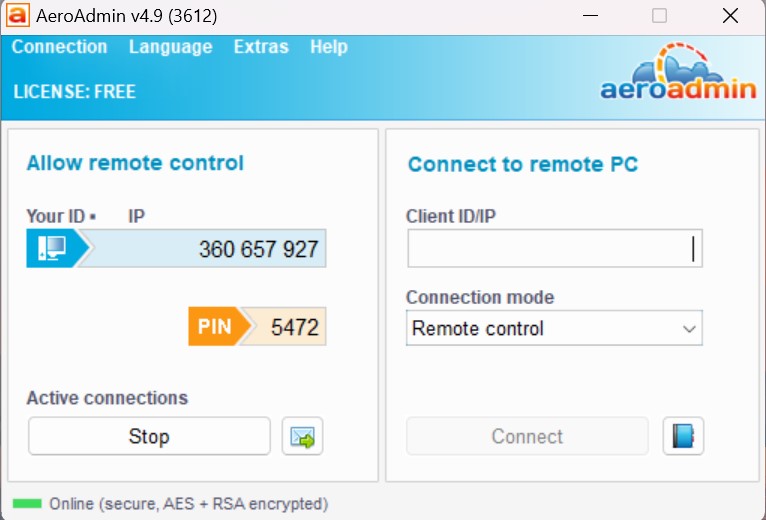
AeroAdmin is a free remote desktop access software that allows you to connect to and control remote computers effortlessly. Whether you need to provide remote support, access your work computer from home, or collaborate with colleagues remotely, AeroAdmin has got you covered.
One of the key benefits of AeroAdmin is its simplicity. The software is designed with a user-friendly interface, making it easy for even non-tech-savvy users to navigate and establish a remote connection. With no installation or configuration required, you can quickly connect to a remote computer with just a few clicks. AeroAdmin offers both unattended and spontaneous access, allowing you to set up permanent connections or provide on-demand support. It also supports file transfer, making it convenient to share files between local and remote devices.
7. RemotePC
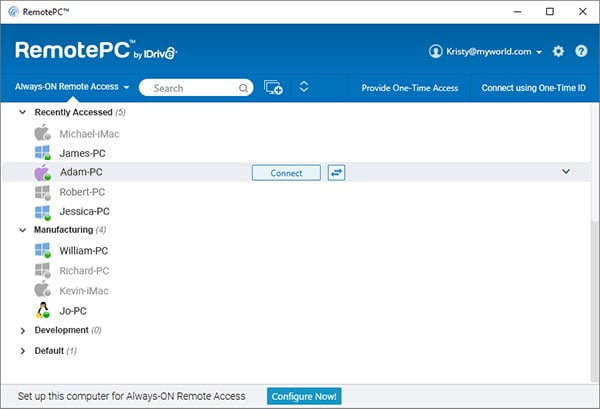
RemotePC is remote desktop access software. It has some additional features in comparison to other remote desktop software like Chrome Remote Desktop, and Microsoft Remote Desktop. Suppose you are doing work from home or on a business trip by this software you can access your PC, Mac, or Linux machines from any device, anywhere and anytime.
It supports file sharing and chat functionalities. So you can easily manage your files, transfer data, and print documents remotely even from mapped drives.
8. ManageEngine Remote Access Plus
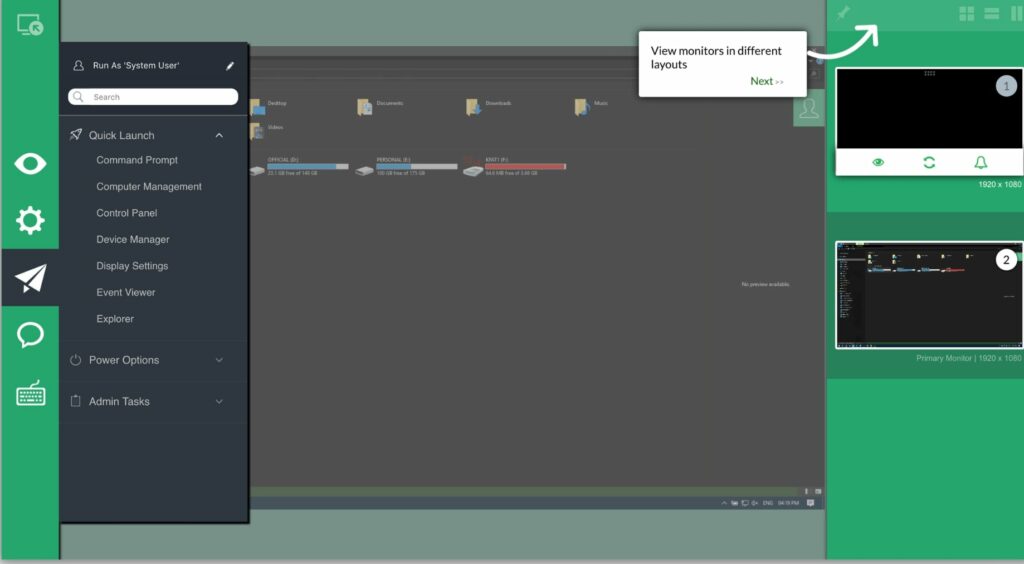
Access, monitor, troubleshoot, and rescue endpoints from anywhere with ManageEngine Remote Access Plus. It is an advanced HIPPA-compliant remote assistance software bundled with a robust remote control with screen recording, secure file transfer in both ways, and more. It also has over 12+ diagnostic tools including a command prompt, task manager, services, and more, and is primarily used at the enterprise level.
Enhance your end users’ experience with instant troubleshooting and assistance from Remote Access Plus’s holistic dashboard. You can integrate Remote Access Plus with help desk software and bring down the time invested in support tickets from days to minutes. It gives completely free support for small-scale businesses and also scales up for enterprise-level endpoint management. Leverage the power of unattended access and rescue your endpoints like never before.
Download ManageEngine Remote Access Plus
9. AnyViewer
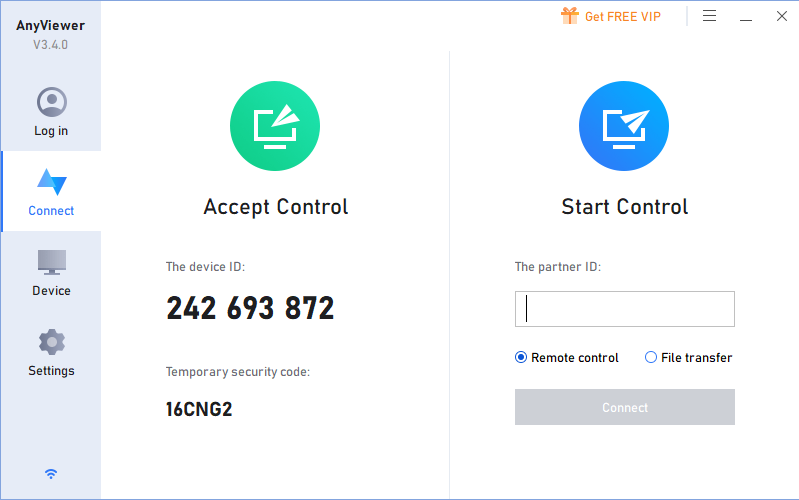
AnyViewer is a secure, fast, and easy-to-use remote desktop software that enables you to access your computer from wherever you are. With AnyViewer, you can establish a remote desktop connection in a matter of seconds, without the need for installation or complex configurations. This makes it a convenient option for both personal and professional use.
The software is designed to prioritize performance, ensuring a smooth and responsive remote desktop experience. Even on low bandwidth connections, AnyViewer optimizes data transmission to minimize lag and latency. AnyViewer also prioritizes security, utilizing encryption protocols to protect your data during remote sessions. It provides a secure and encrypted connection, preventing unauthorized access to your computer.
10. UltraVNC
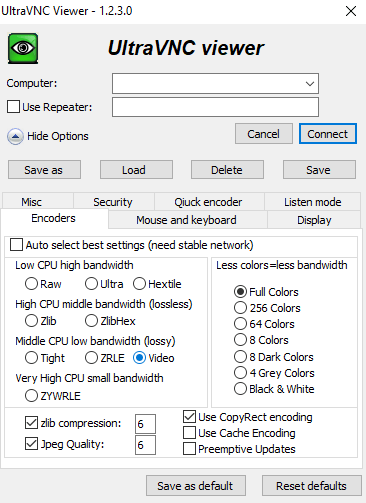
UltraVNC is a powerful remote desktop software that allows you to control your computer remotely. It offers a wide range of features and is known for its stability and reliability. With UltraVNC, you can easily access and manage your computer from anywhere in the world.
It supports various platforms and provides secure connections to ensure the safety of your data. Whether you need to provide remote support, collaborate with colleagues, or access your files on the go, UltraVNC is an excellent choice for remote desktop control.
Conclusion
That’s it; these are the best free remote desktop access software for your Windows 11 system. However, you have to choose the one that is perfect for you to work with and suitable for your work environment.
We hope this article was helpful to you. Moreover, if you have any suggestions, do not hesitate to leave them in the comments section below. We will add them to the list.