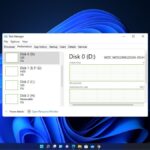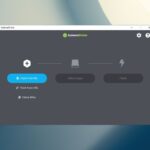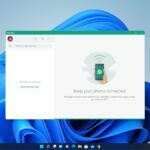If you have purchased a new Chromebook, then there is good news for you. Now you will get some free stuff with it. Every Chromebook comes with perks. Perks are a free trial of apps and services that come with every Chromebook.
You will get – Adobe Creative Cloud Express for 2 months, 3 months of free YouTube premium membership, 100GB of free cloud storage, and more. But there is a catch, you have to claim these perks. Follow this guide to claim your free Chromebook perks.
How to Claim Your Chromebook Perks
Here in this section, we are going to discuss how to claim these perks that come with every Chromebook. To claim these perks, first of all, you have to have an eligible Chromebook and sign in with your Google account. Here you can check for the eligible Chromebook for perks.
After that, follow these steps to claim the perks:
1. Open your Chromebook and sign in with your Google account.
2. Now open the App Drawer by clicking on the App Launcher icon.
3. Here, you will find all the apps that are installed on your Chromebook. From here, look for the Explore application and open it.
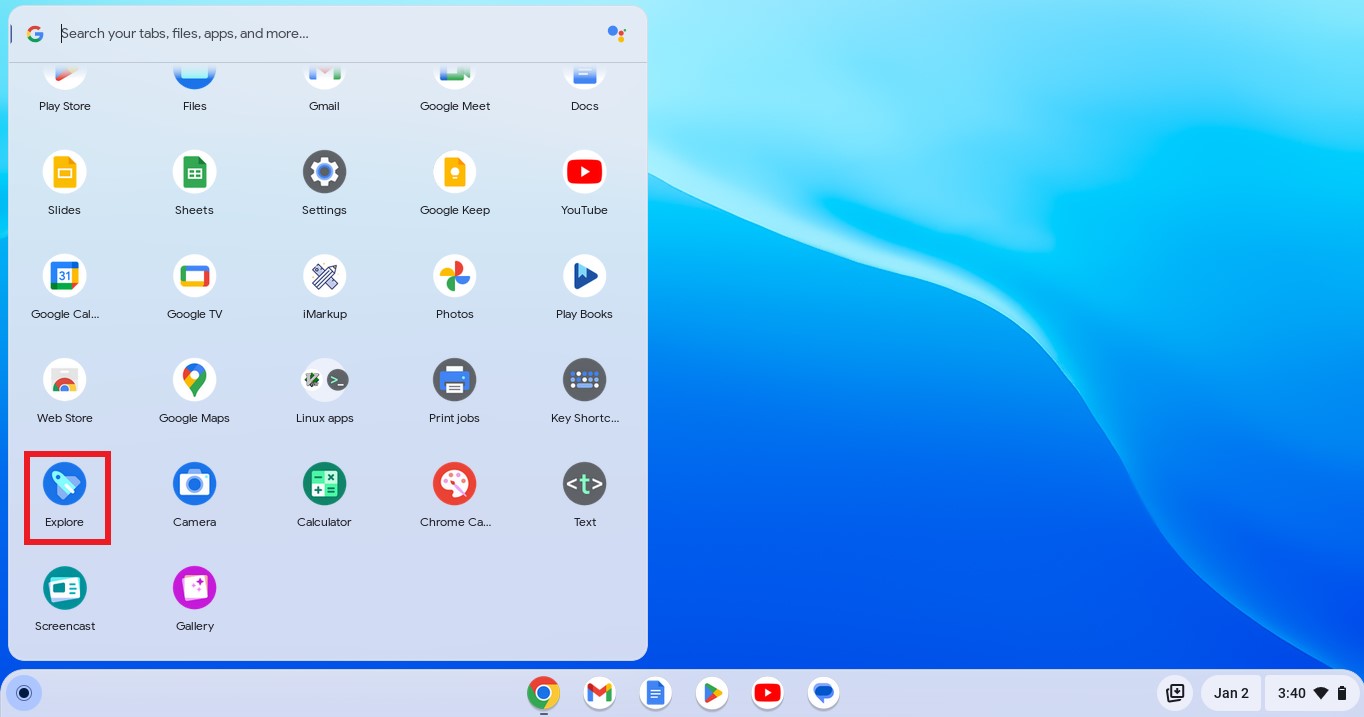
4. After that, click on the Perks option.
5. Here, you will find the list of free perks that you can claim on your eligible Chromebook.
6. Now, look for the perks that you want to claim and click on Get perk. Or, visit this link google.com/chromebook/perks/ on your Chromebook and select the perks.
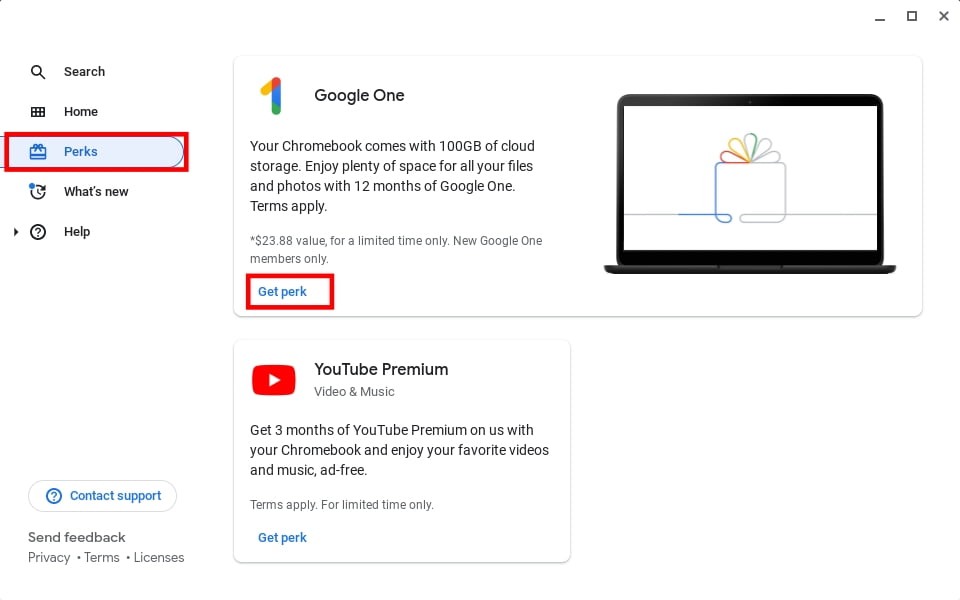
7. It will open the term and continue page. Read the offer details and subscription benefits and click on the Continue button.
8. After that, click on Allow to check for eligibility.
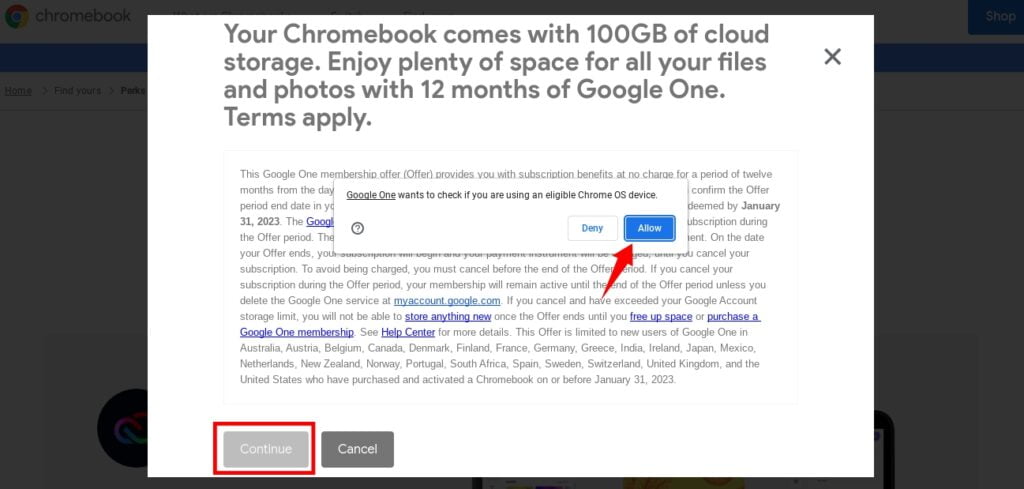
9. You will get a congratulatory message with the offer details. Here click the Join Now button, to join the service. Here, you can see that we have claimed a Google One subscription for one year.
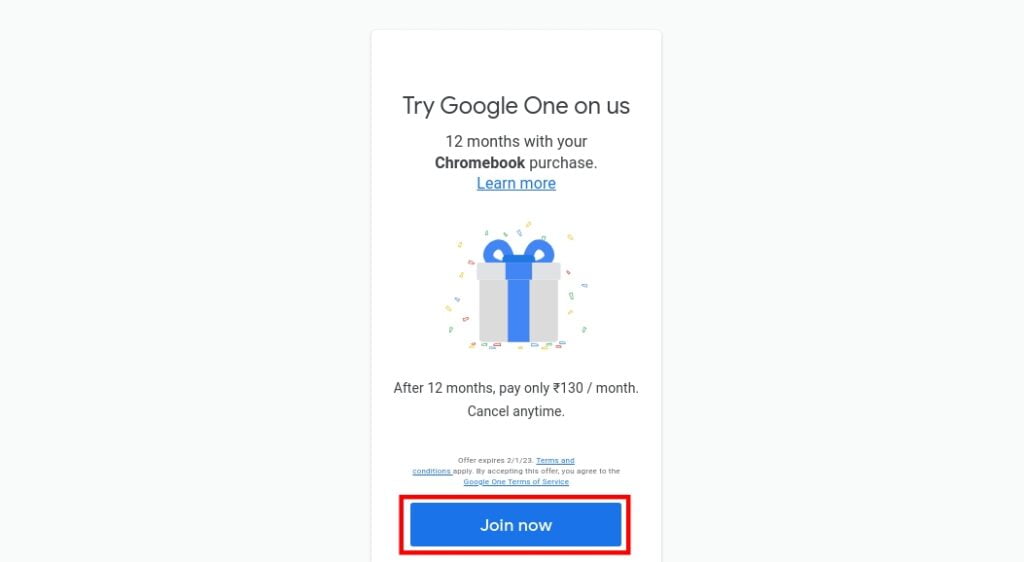
10. Now you have to select the payment methods for the renewal. It will charge a small amount to verify your payment details, don’t worry this is refundable.
11. After that, click on Subscribe.
Note
If you don’t want to use the service after the trial period is over, make sure to cancel it, or else you will be charged.
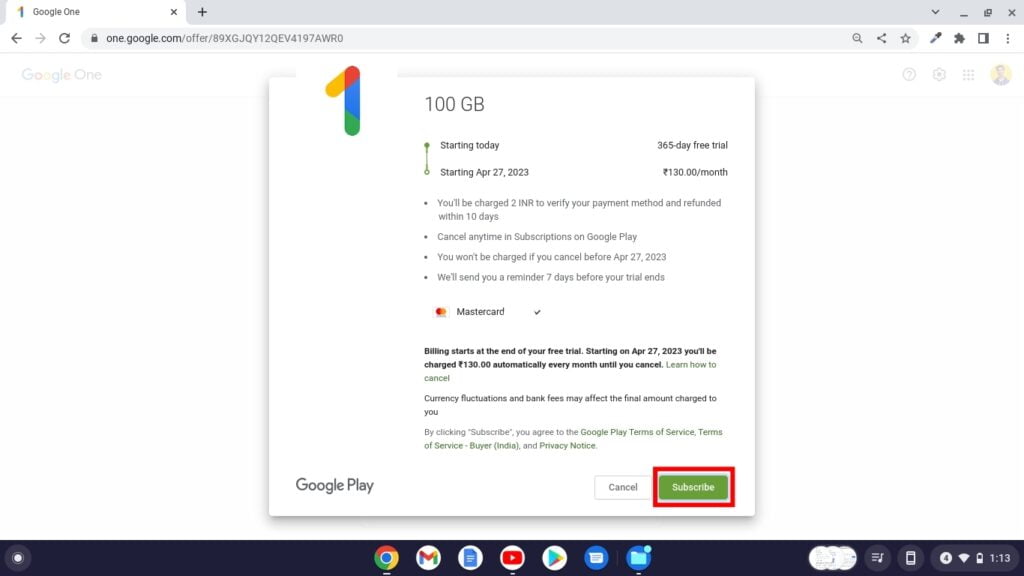
12. Once done, close the window. Now you are ready to use the service for free till the trial period is over. Similarly, you can claim other Chromebook perks.
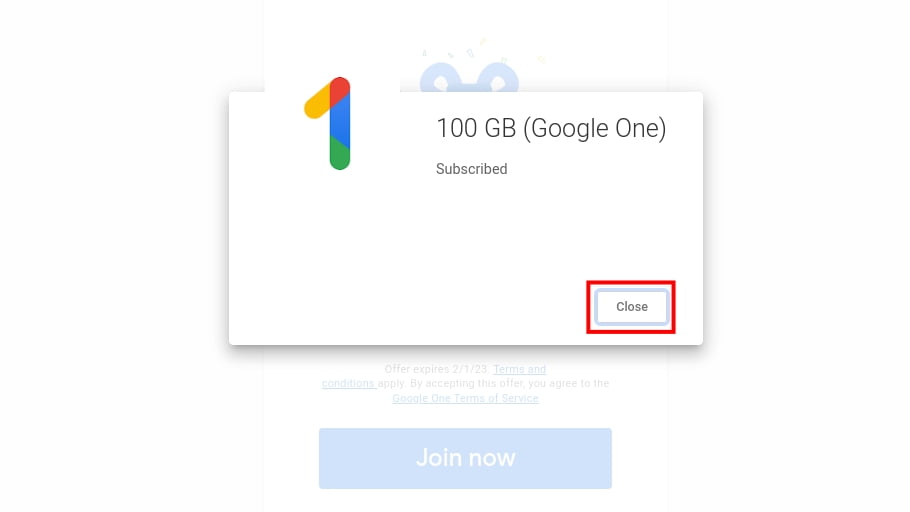
Conclusion
That’s it; this is how you can claim free perks on an eligible Chromebook. If you are interested in other Chrome OS tutorials, you can check our troubleshooting guide on Chromebook. I hope this article was helpful to you. Moreover, if you have some suggestions or doubts, do not hesitate to leave them in the comments section. We will surely reply to you.