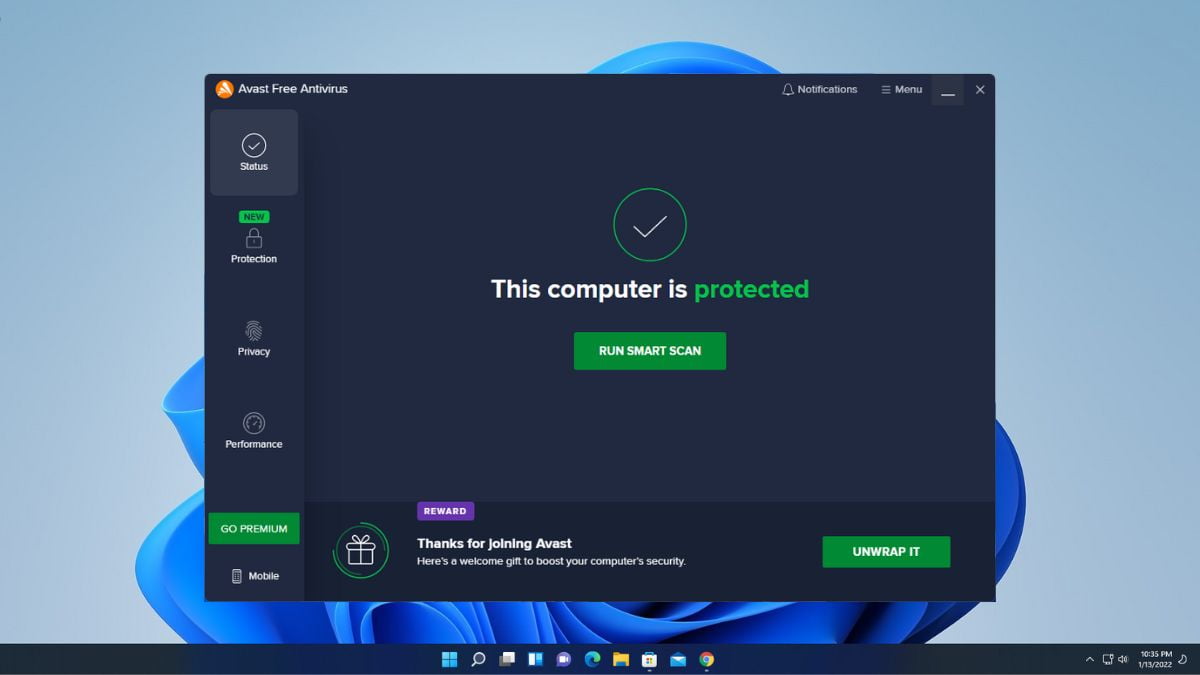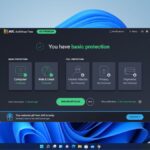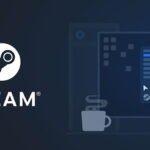This article is related to how to download and install Avast Free Antivirus in windows 11. Avast Free Antivirus security application was developed by Avast for Microsoft Windows, macOS, Android, and iOS. Avast is one of the most popular antivirus software because of its easy-to-use interface.
Yes, no doubt that Windows 11 comes with a default Windows Security but with some limited features. If you want to stick to Windows Security, check out our guide on how to enable Windows Security in Windows 11. If you want some extra features, then you can try another antivirus for Windows 11.
How to Install Avast Free Antivirus in Windows 11
Follow these steps to download and install Avast Antivirus in Windows 11 for free. Before that let me tell you that you can earn a reward by recommending Avast antivirus to your friend. For example, you can earn a premium license for 6-12 months.
1. Open your favorite browser and open this link avast.com.
2. Now click on the Download Free Protection option to download the free version of Avast antivirus.
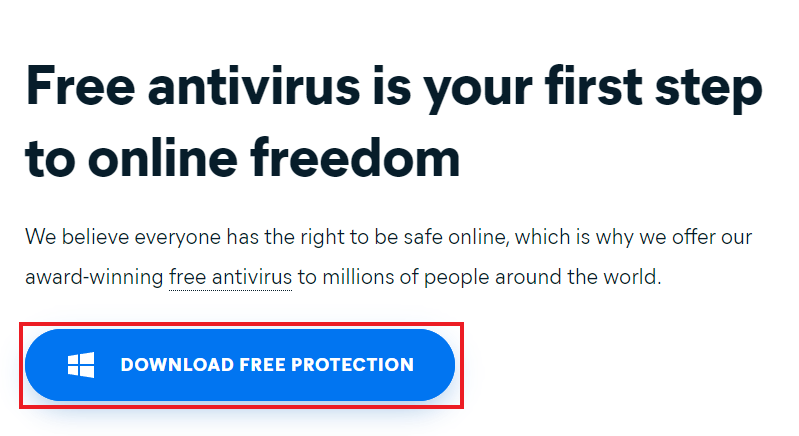
3. After the download, open the .exe file to install it on Windows 11. The Avast Free Antivirus setup window will open, click on the INSTALL button to install Avast Free Antivirus.
Note
It will also install an Avast Secure Browser for safer and faster browsing. If you want you can make Avast Secure Browser the default browser.
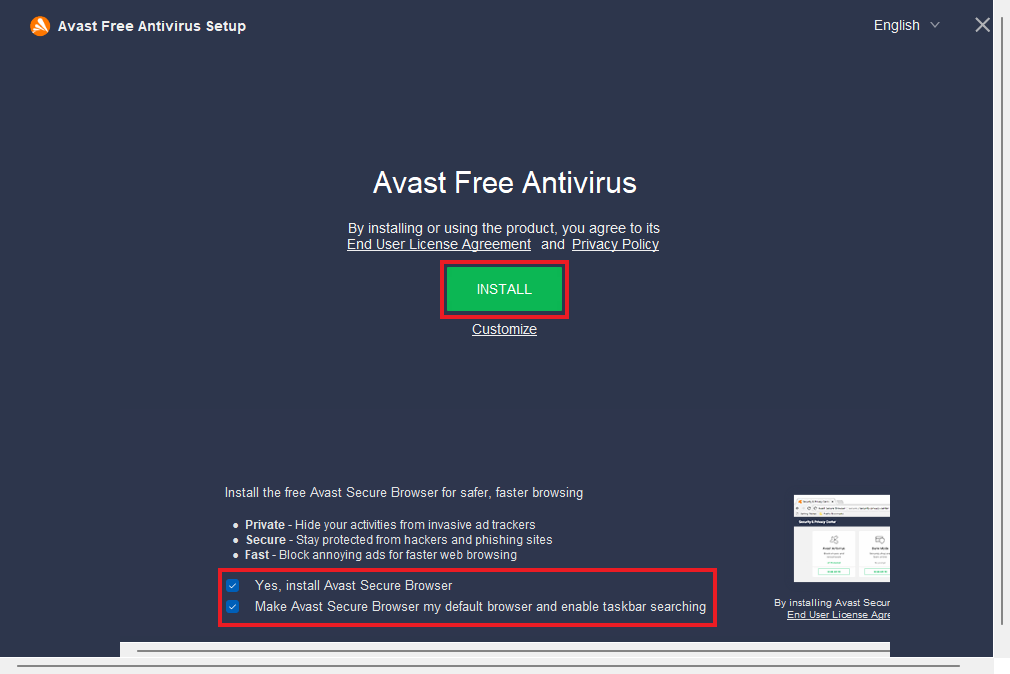
4. If you want to customize the installation then you can click on the Customize option and from the drop-down menu you can select your protection.
5. After that, click on Install.
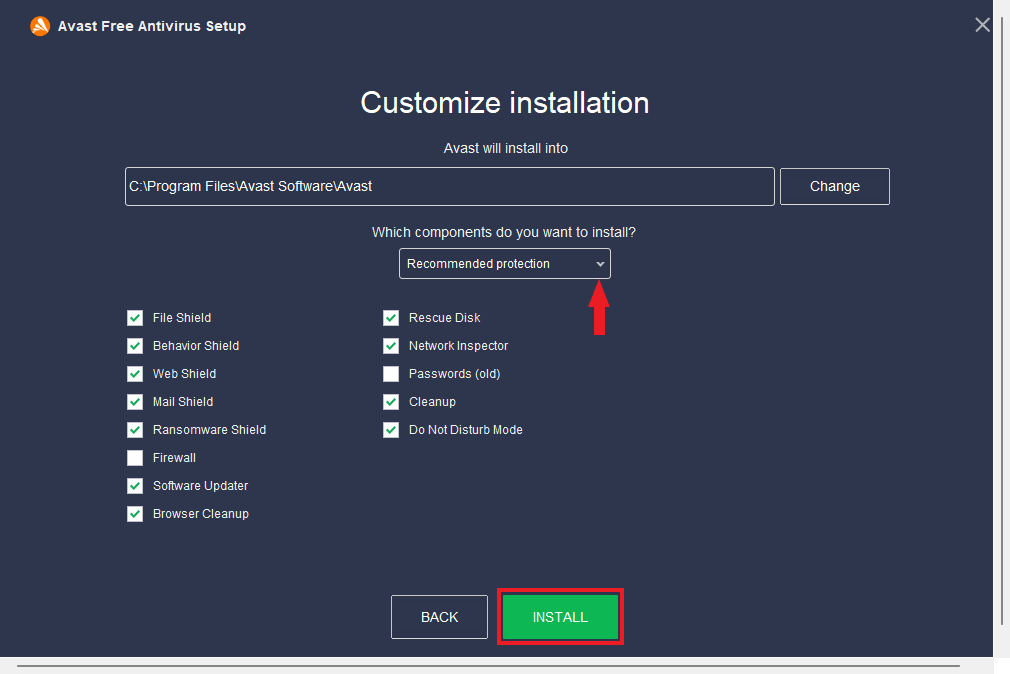
6. Now it will start installing Avast Free Antivirus. While the installation is in progress don’t turn off your computer.
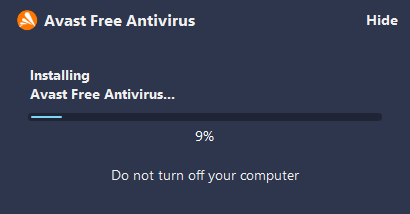
7. After completing the installation open Avast Antivirus Free and click on Continue. Now it will show you the difference between the free and the premium version. To use the antivirus of free click on Continue with Free, if you find it useful then later on you can upgrade to the premium version of Avast Internet Security.
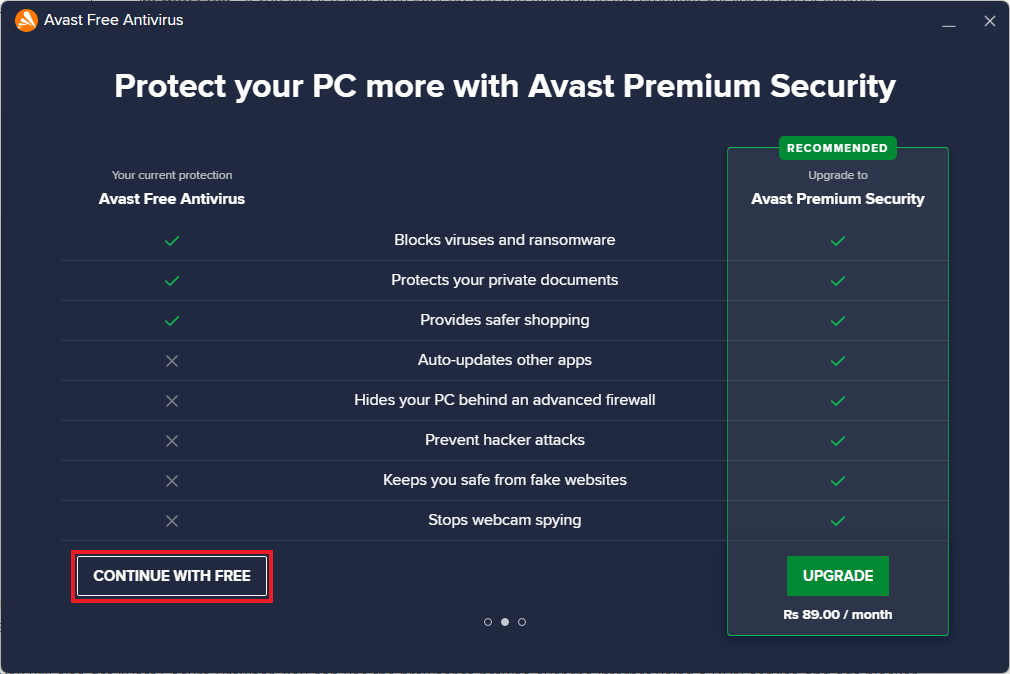
Conclusion
After the installation and setup are completed, Avast Free Antivirus will ask you to recommend Avast to your friend. By recommending you can earn some rewards such as a premium license of the software. You will get a link with the help that you can recommend avast to others.
Along with Avast Free Antivirus, you will also get Avast Secure Browser. You can use the browser to browse over the internet using a VPN service and ads blocker. And it will also protect your private information on the internet.