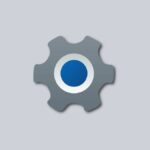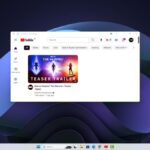Everyone on the internet is talking about ChatGPT. It’s a language-processing AI-based chatbot that can mimic human-like conversations. You can ask it anything, from composing blogs to writing codes. So, rather than surfing and browsing hundreds of websites on Safari, get solutions from ChatGPT. Let’s learn how to install ChatGPT as an app on your iPhone.
Installing ChatGPT as an app on your iPhone is a simple process with just a few steps. With it, you can access a powerful language model at your fingertips, making it easier to find answers to your questions and have conversations on the go.
How to Install ChatGPT as an App on iPhone
Let’s discuss how to install ChatGPT as an app on your iPhone using Safari, considering it’s a web-based tool. As ChatGPT doesn’t have an official app for iPhone and iPad, there’s no need to panic. We’ve found a workaround that will help you install the app.
To install ChatGPT as a PWA (Progressive Web App) on your iPhone and iPad, just follow the steps mentioned below:
1. Go to Safari and search for ChatGPT. Or, you can visit this link: chat.openai.com (this is the official website of ChatGPT).
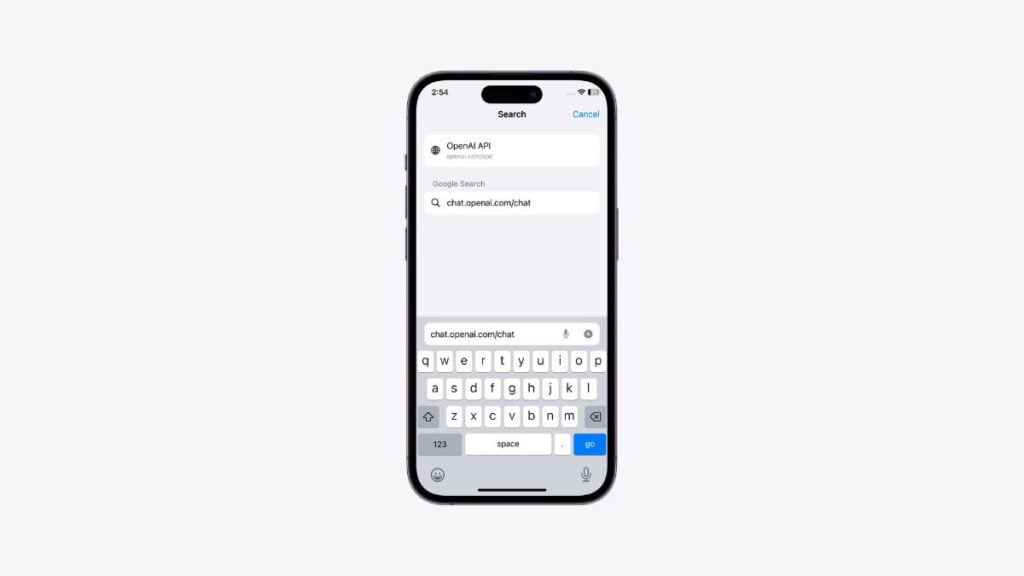
2. Now, you have to sign up for the app. If you’re a new user, tap the Sign Up button. For users with an Open AI account, select the log-in button.
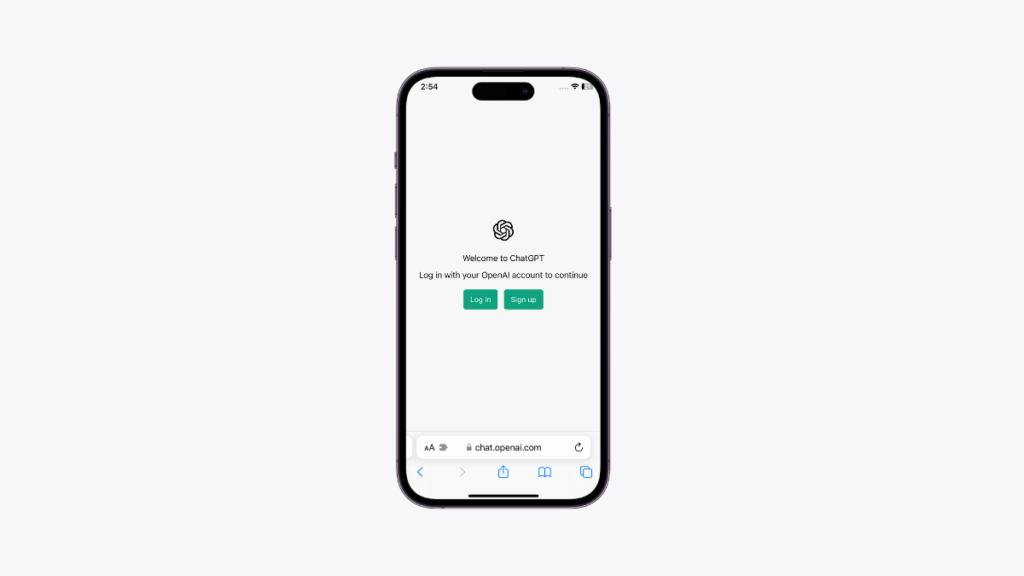
3. Enter your email address and password and verify it. You may also continue with your Google account and Microsoft account.
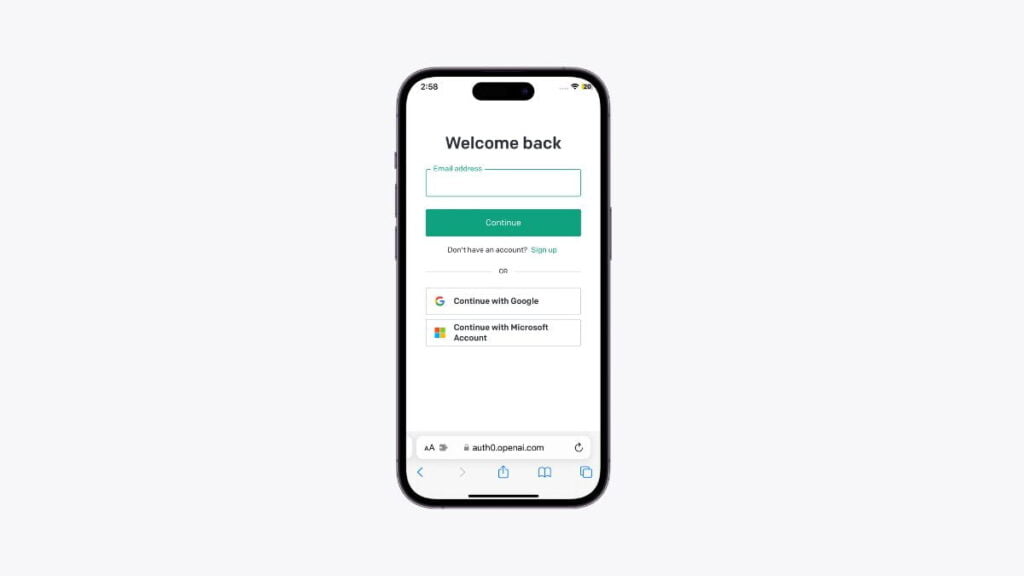
4. Once you have logged in to your ChatGPT account, you’ll get some information about the ChatGPT feature and more. Here, tap the Next button and take a look at the features that ChatGPT offers.
5. Then tap Done on the pop-up and start using ChatGPT.
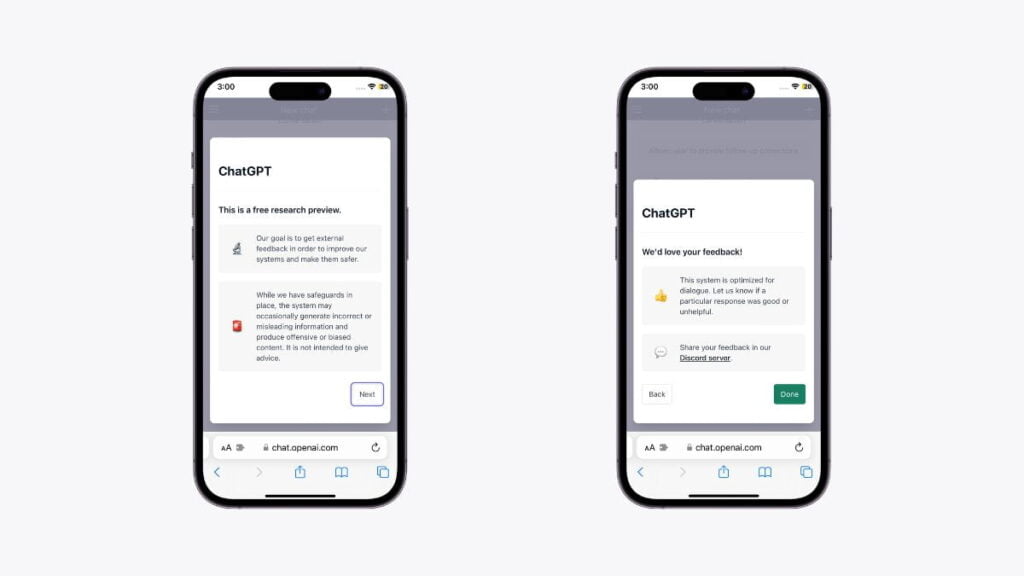
6. Now, to install ChatGPT as a PWA on your iPhone and iPad, tap the Share button from the bottom menu of the Safari browser.
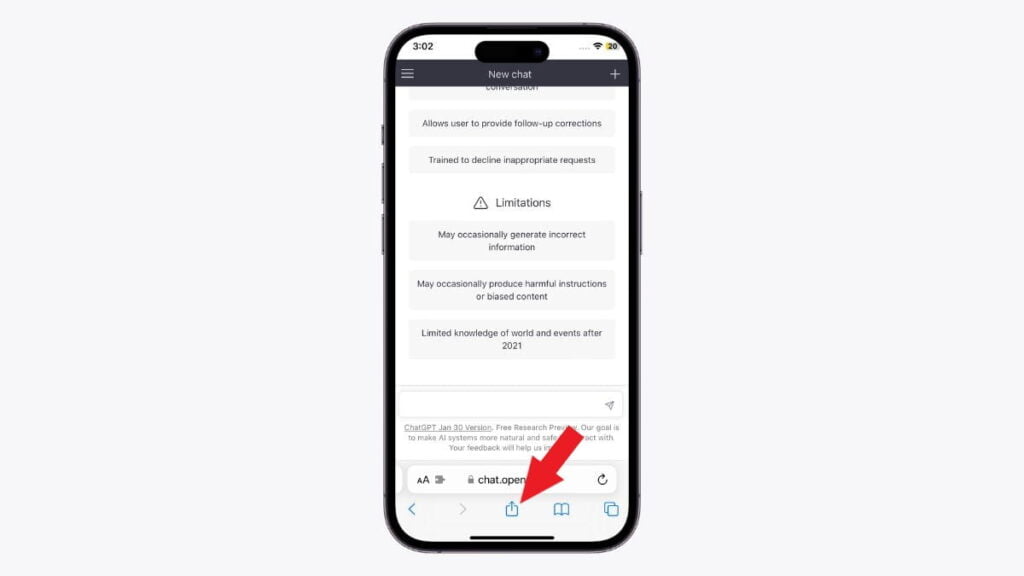
7. From the menu that appears, select Add to Home Screen and enter a name for the shortcut.
8. Then tap the Add button. After that, you’ll get a ChatGPT icon on the home screen.
9. Now, tap on the ChatGPT icon to start a conversation with the AI bot
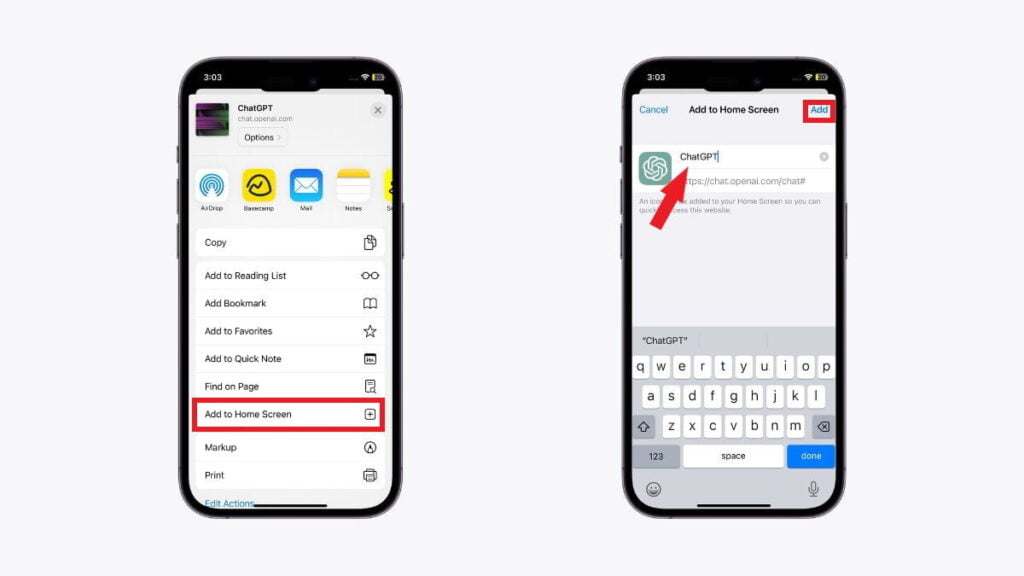
Conclusion
That’s it! This is how you can install and use ChatGPT as a PWA on your iPhone and iPad. Now, to begin chatting with ChatGPT, simply tap on its icon. This AI bot can answer any question you ask in a human-like manner, from easy inquiries to complex coding problems. It will always do its best to provide you with an answer.