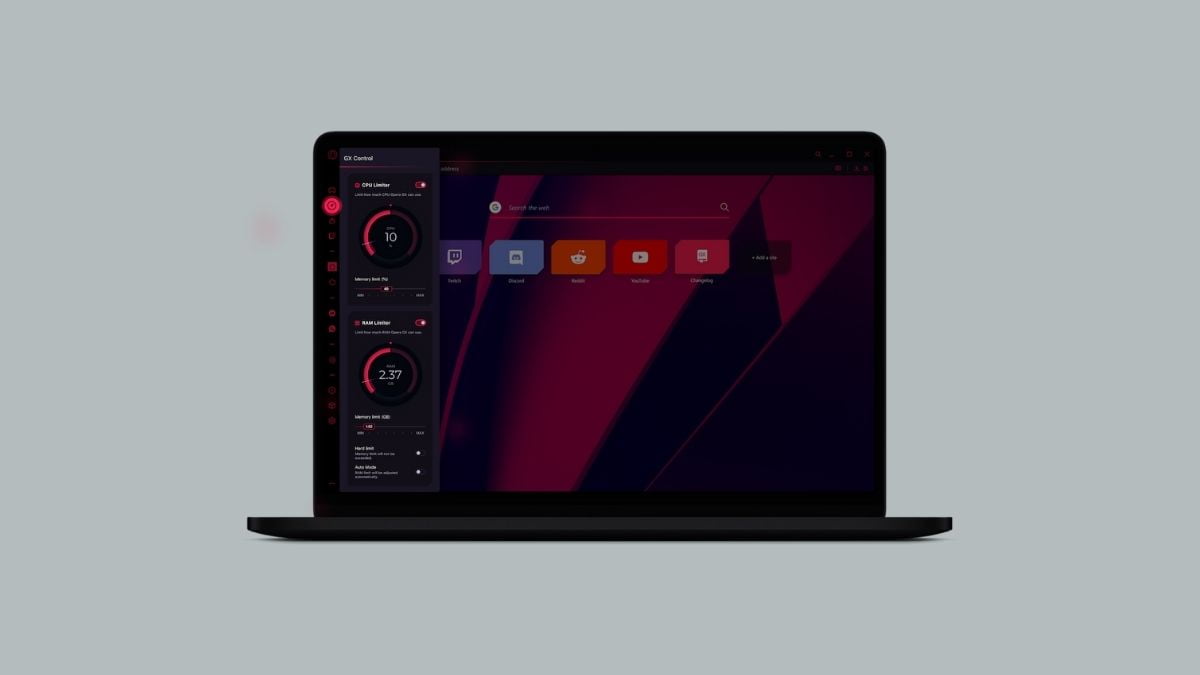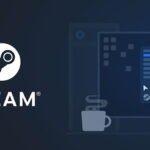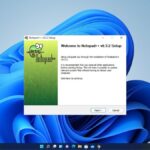Nowadays, gaming communities are expanding rapidly. Every gamer is live streaming and sharing their gameplay on YouTube and Twitch. To meet this demand, Opera has introduced its new gaming browser called Opera GX Game Browser for all operating systems.
Opera GX is a fully-fledged gaming browser that is perfect for all your browsing and gaming needs. It is based on an open-source project called Chromium. Since it is based on Chromium, you can add Chrome extensions to enhance your browsing experience.
Features of Opera GX
Opera GX is a special version of the Opera browser built specifically for gamers. It comes with built-in gaming themes, including gaming sound effects, and game deals, and improves game performance.
To enhance your browsing and gaming experience, it includes unique features like CPU, RAM, and Network limiters. Additionally, it comes with Twitch integration so that you can do live streaming.
Furthermore, it also includes privacy features such as an Ad-blocker, Block trackers, Built-in free VPN, and more.
How to Install Opera GX on Windows 11
In this section, we are going to discuss two ways to download and install Opera GX Gaming Browser on Windows 11. To do so, you need to follow some simple steps given below.
1. Download Opera GX from the Official website
One of the most common ways to install Opera GX is from the official Opera website. Here are the steps you can follow to do:
1. Open the default Microsoft Edge browser.
2. Then visit the official website to download the Opera GX Browser for Windows installer file.
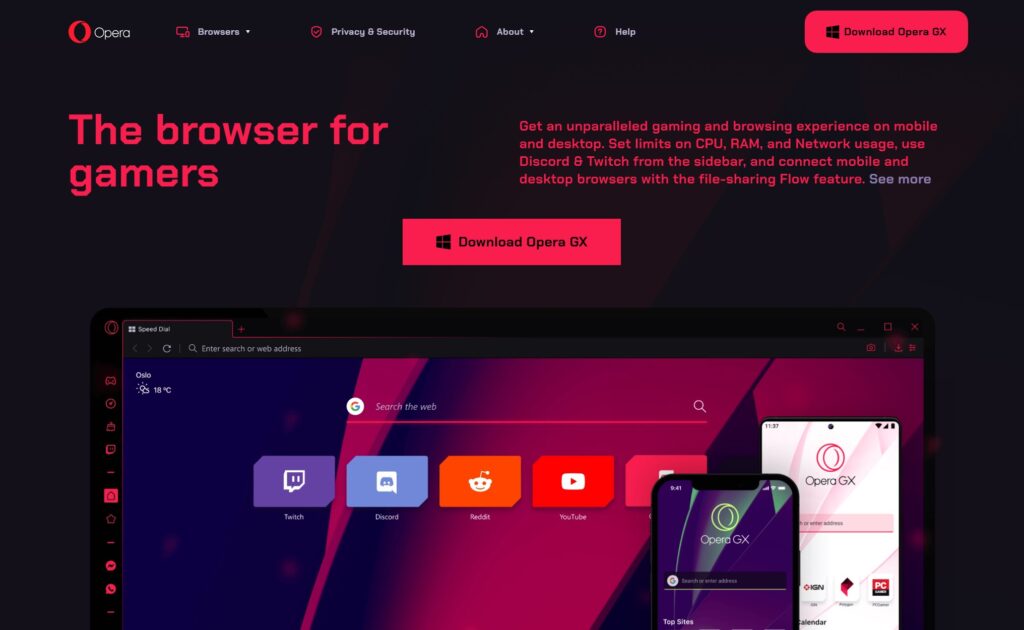
3. Once downloaded, open the installer file and click on the Install button. After that, wait until the installation completes.
Note
If you get a Windows security alert then simply allow network access to the Opera GX browser.
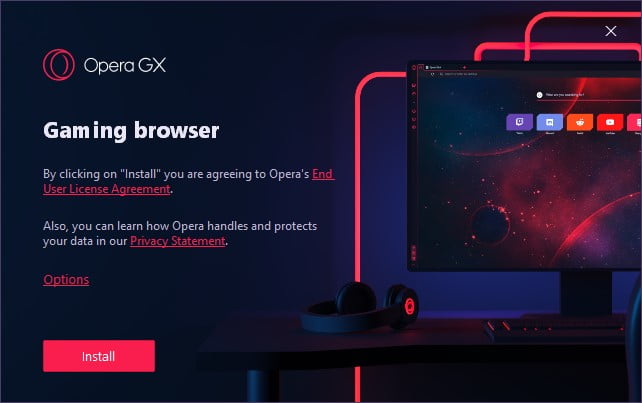
4. Now click on Start Now and select your browser theme, and wallpaper, enable Messaging features, background sound, GX Control, and GX Cleaner.
5. After that, you are ready to use the browser.
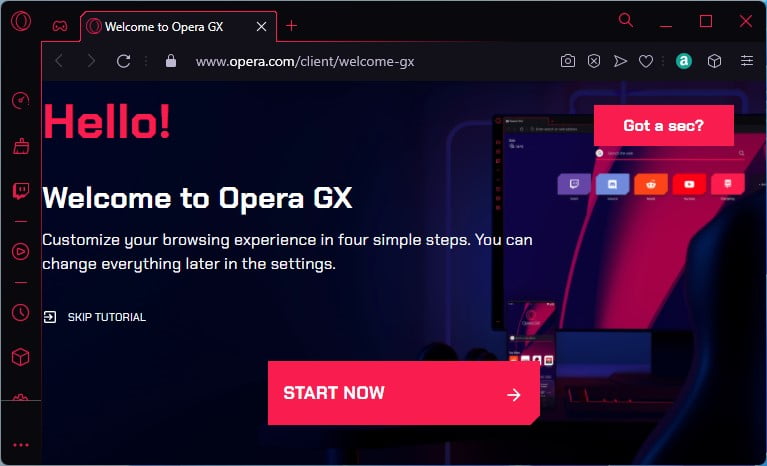
2. Download Opera GX from the Microsoft Store
Opera GX is now available on the Microsoft Store for Windows operating systems. To install Opera GX, you need to have the Microsoft Store installed on your device. If you do not have it, you can also use the Microsoft Store web interface.
To do so, follow the following steps:
1. Open the Microsoft Store App or visit the Microsoft Store web.
2. Here, on the search bar, type Opera GX and select it from the given results.
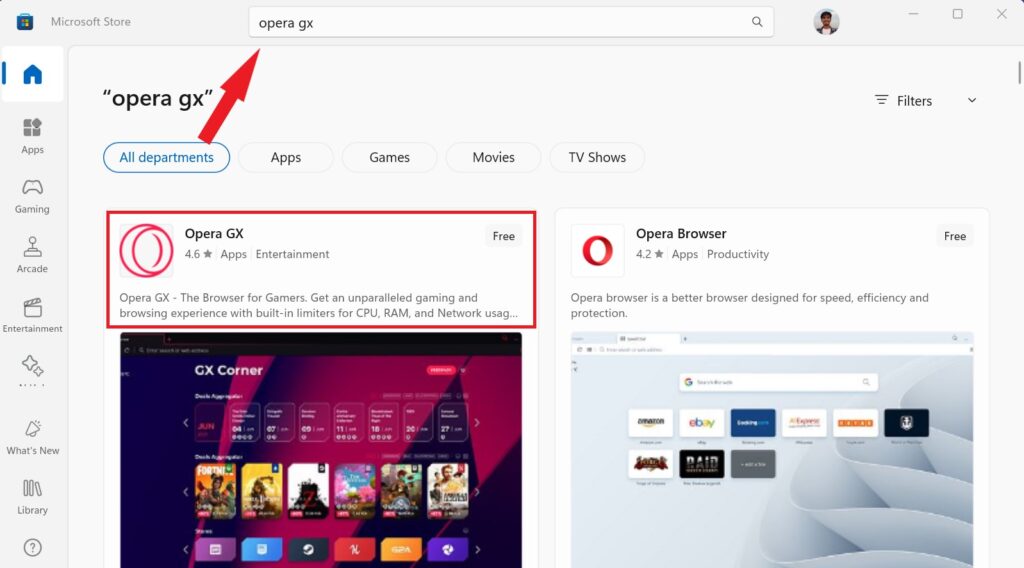
3. After that, click on Install and wait for the installation process to complete.
4. Once installed, you are ready to use it.
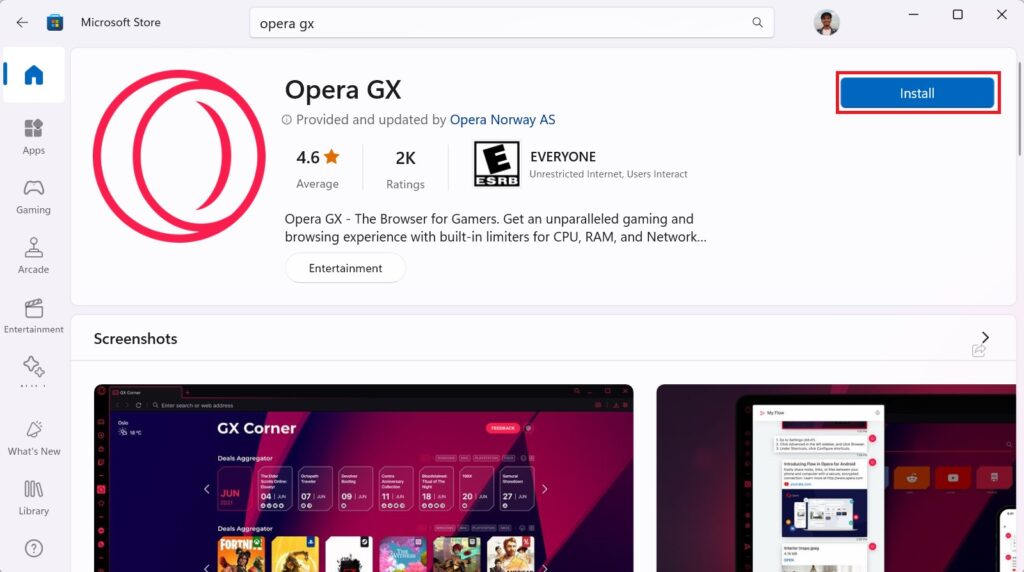
Conclusion
That’s it. This is how you can download and install Opera GX gaming browser on Windows 11. After that, a desktop shortcut will be placed automatically so you can open the browser with ease. It will also be pinned to the taskbar.
However, if you are not able to install Opera GX on your Windows operating system, then you can check out our guide on how to fix Opera GX installer not working on Windows 11. By following the guide, you will be able to fix it.