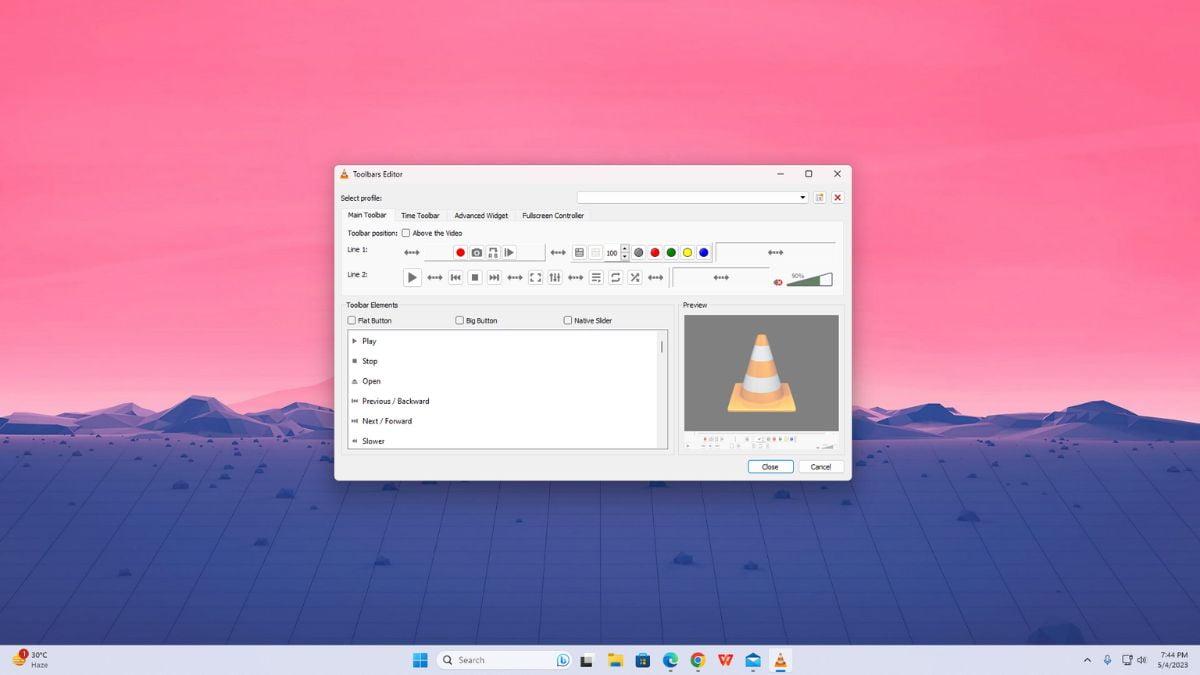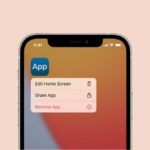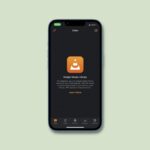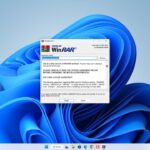VLC media player is a popular open-source media player that supports a wide range of video and audio formats. It also provides various customization options to enhance the user experience.
You can add plugins and extensions to VLC Media Player to enhance the functionality. Also, you can customize the look and layout of VLC Media Player to meet individual preferences, allowing users to personalize their media playback experience. Here is a detailed guide on; how to customize the VLC Media Player interface.
Customize VLC Media Player Interface
Customizing the VLC media player interface can greatly enhance your user experience. By following; these steps, you can tailor the interface to your liking and make the most of the VLC media player’s features.
1. Open the VLC Media Player on your device.
2. If not installed, download and install VLC Media Player on your computer.
3. Now, to customize the interface of VLC Media Player, click on the Tools tab and select the Customize Interface option from the drop-down menu that appears.
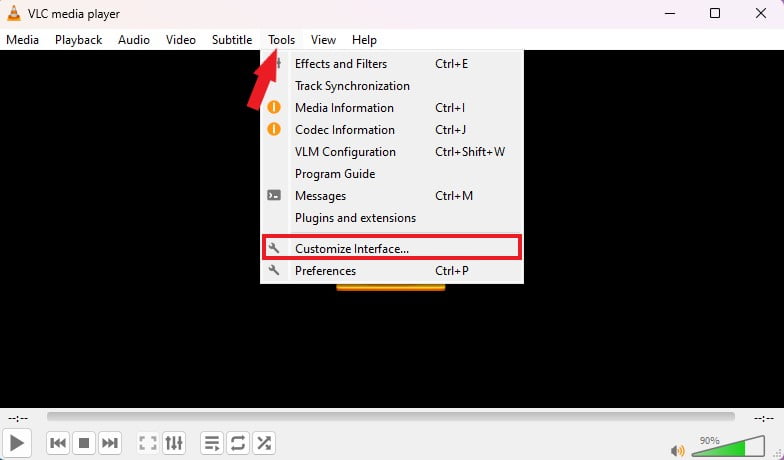
4. It will open the Toolbars Editor window. From here, you can easily customize the interface of VLC Media Player. In the editor, you will see different tabs:
- Main Toolbar: Using it, you can change the position of the player controls. There are two lines of controls – line 1 and line 2. Line 2 has the most commonly used buttons.
- Time Toolbar: You can use it, to customize the time toolbar that shows the position of the video or audio that you are currently playing.
- Advanced Widget: Using it, you can activate the Advanced Controls in VLC and add record, cut, loop, or navigate frame-by-frame buttons to the player interface.
- Fullscreen Controller: Option to add fullscreen button.
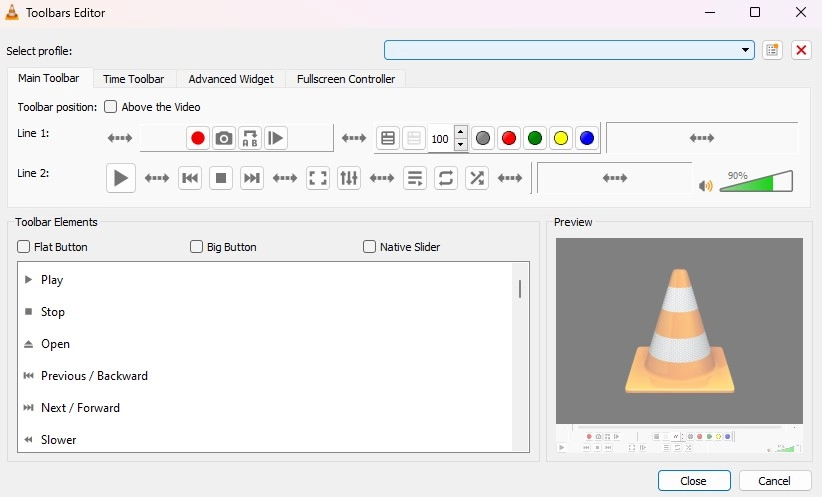
5. To customize the interface, you need to select the toolbar menu that you want to customize.
6. After that, use the mouse to drag and drop the toolbar elements to the main toolbar, fullscreen controller, advanced widget, or time toolbar.
7. Once you are done customizing, click the Close button to apply your changes and see how they look. You can also check the preview area to get an idea of what your player looks like after the changes are made.
Conclusion
That’s it; this is how you can customize the VLC Media Player interface. Customizing the VLC interface not only enhances the visual appeal but also tailors the player to your specific needs.
Whether you’re looking for a streamlined, minimalist look or want to add extra functionalities, VLC’s customization options allow you to create a personalized media playback environment. However, if you want to change the appearance, you can install new themes and skins. For that, check our guide on how to change the theme in VLC Media Player.