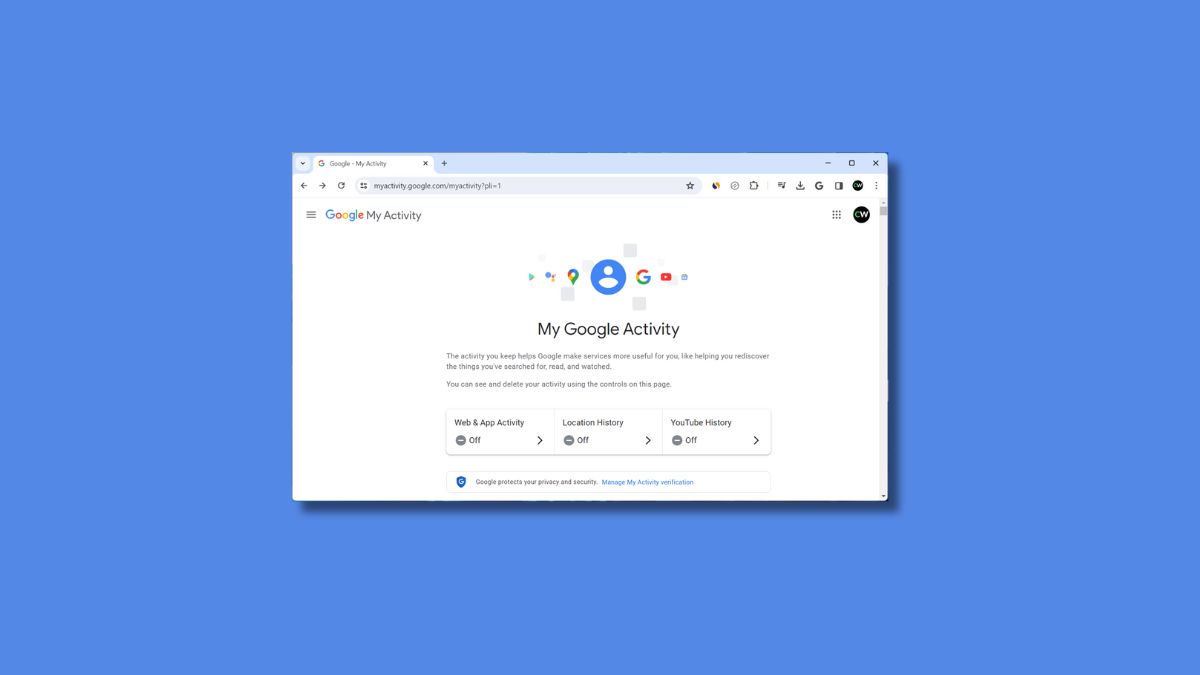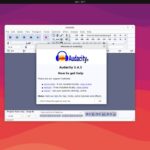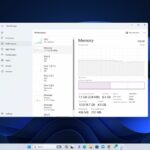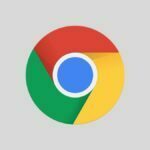Whenever you type or search anything on the Google platform, Google automatically saves the things you have searched in the Google Web and App Activity. This includes Maps, Search, Location, and other activities. Additionally, Google saves the things you do on websites, applications, and other devices that use Google services. Whether you’re browsing the internet, exploring social platforms, or even watching movies on YouTube, all of these activities can be automatically saved to your Google Web and App Activity.
On the other hand, Google offers an option called Google My Activity that allows you to manage your web and app activity with just a click. With this option, you can control the activities linked to your Google Account. Therefore, if you’re looking for a guide to delete Google web and app activity, you’ve come to the right place. In this guide, we will show you how to delete Google Web & App activity on Google Chrome.
How to Turn Off Google Web and App Activity
Google allows users to control their activity on the “Google My Activity” management page. On this page, you can find options to manage your web and app activity, including YouTube, Location, Voice & Audio, Device activity, and other information. These activities are stored under the Google Web and App Activity page.
So, if you don’t want Google to track all your web and app activity, including search history, YouTube history, and location, then you can turn it off. Here’s how:
1. Open the Google Chrome browser.
2. Click on your profile icon at the top right corner and select Manage your Google Account. Make sure you are logged into a Google Account. If you haven’t logged in, ensure to do so or create a new account.
Note
If you are not using the Google Chrome browser, then visit the Google My Activity page on any browser to access the settings.
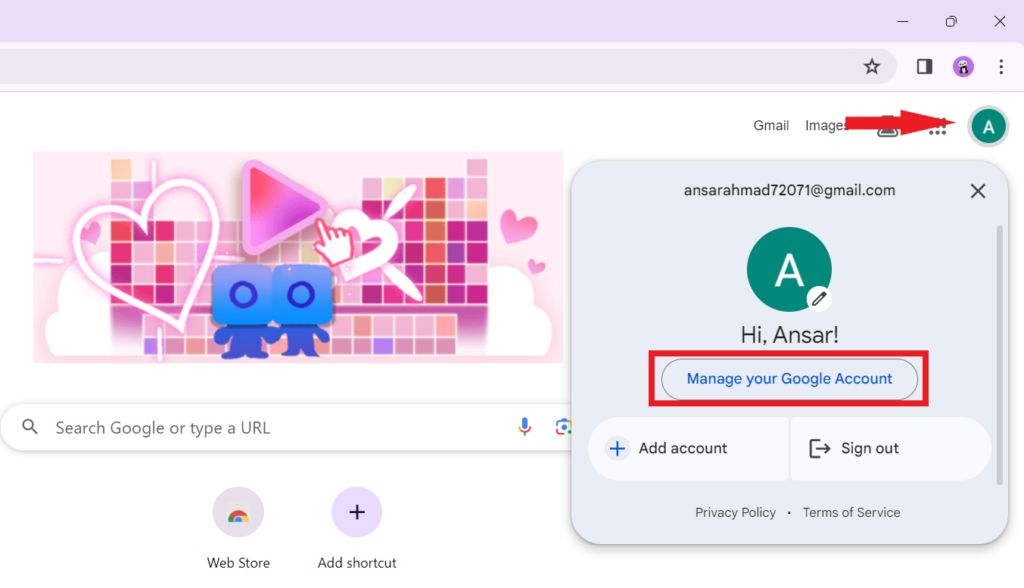
3. Then, click on Data & privacy on the left-hand side.
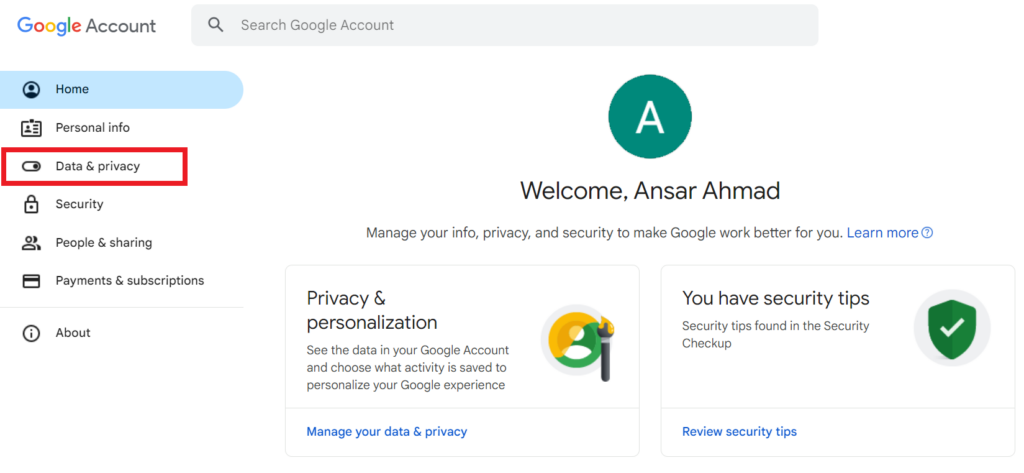
4. Scroll down and click on the Web & App Activity option. Here, you will find that all your Web & App Activity is turned ON by default.
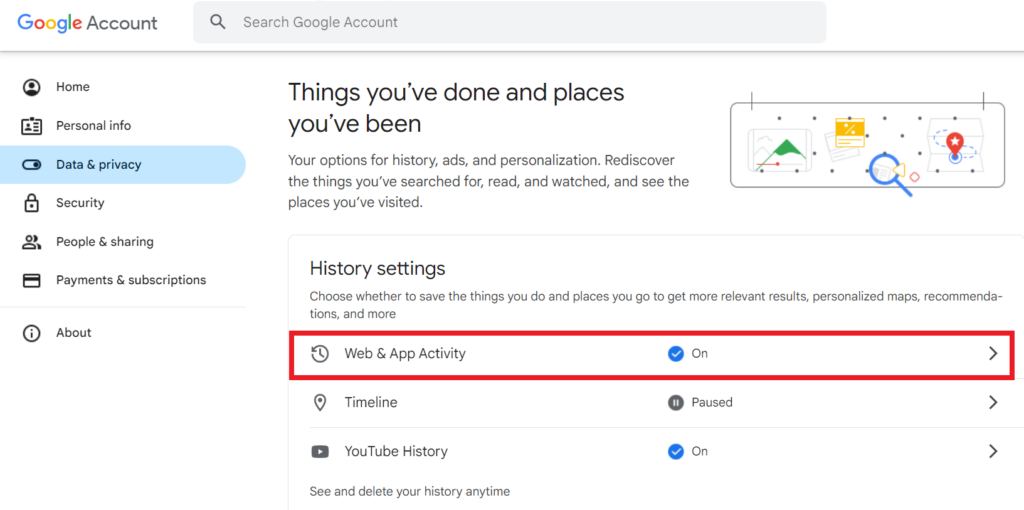
5. To disable it, you can click on the option and click on the Turn Off option. Additionally, from here, you can also turn off YouTube History, Location history, and more.
6. When toggled, you’ll receive a popup window where you need to confirm your choice by clicking the Pause button.
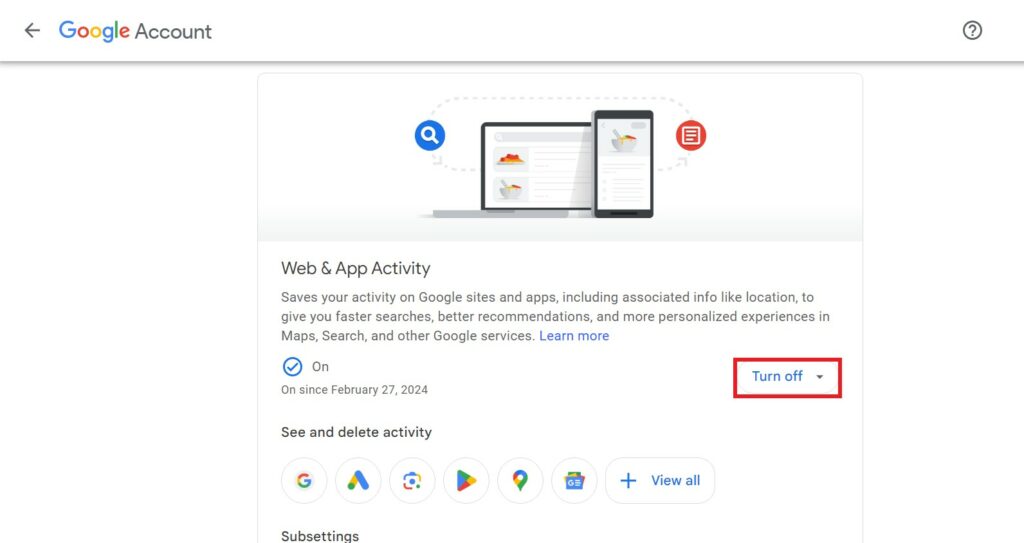
How to Delete Google Web and App Activity
Therefore, if you just want to delete those activities from the web and app activity, you can easily do so with a simple step. Below, we have outlined the steps to delete Google web & app activity. Let’s take a look at them.
1. Visit your Google Account and navigate to the Web & App Activity page.
2. Under the Activity controls, click on the Manage all Web & App Activity option. Here, you will see the web and app activities you have searched on Google across all signed-in devices.
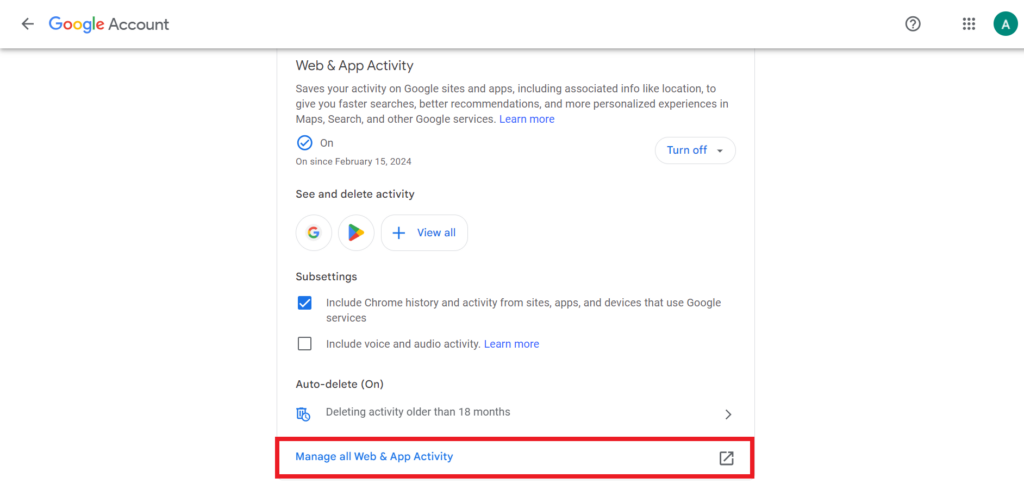
3. Click on the Auto-delete (On) option.
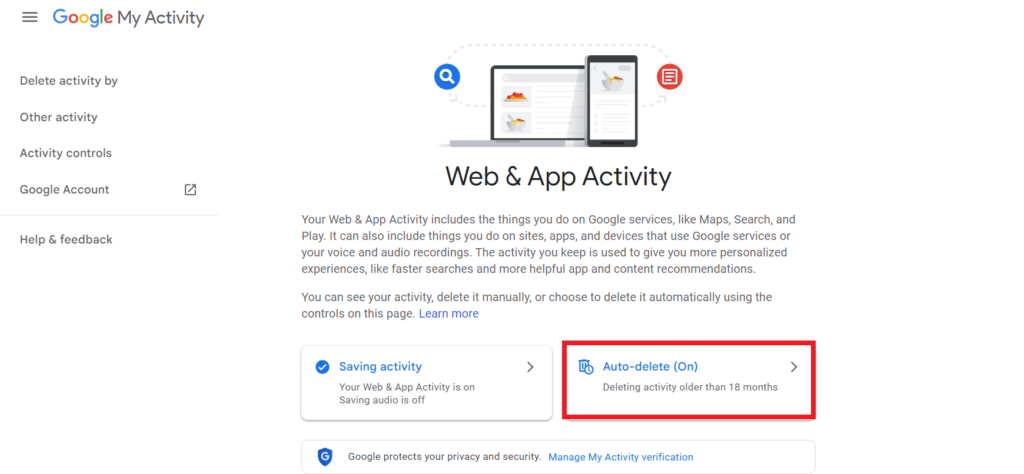
4. Choose the Auto-delete activity older than option and select the time period. Google offers 3 time periods: 3 months, 18 months, and 36 months.
5. Select the time period you want to delete the activity older than and then click on the Next button.
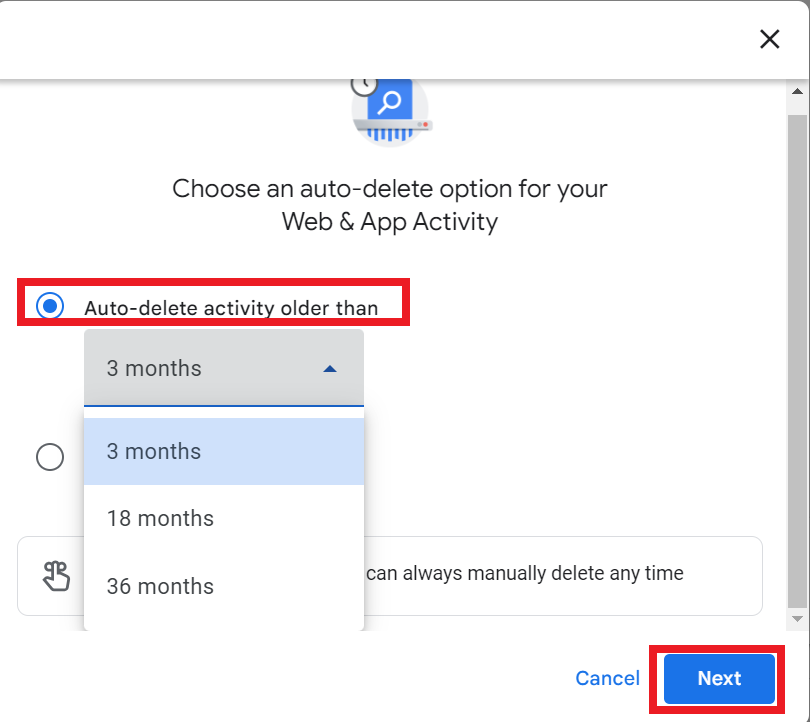
6. Now, Google displays a confirmation pop-up on the screen that indicates Confirm your preference to auto-delete activity older than 3 months.
7. Click on the Confirm button at the bottom right corner to confirm the delete process.
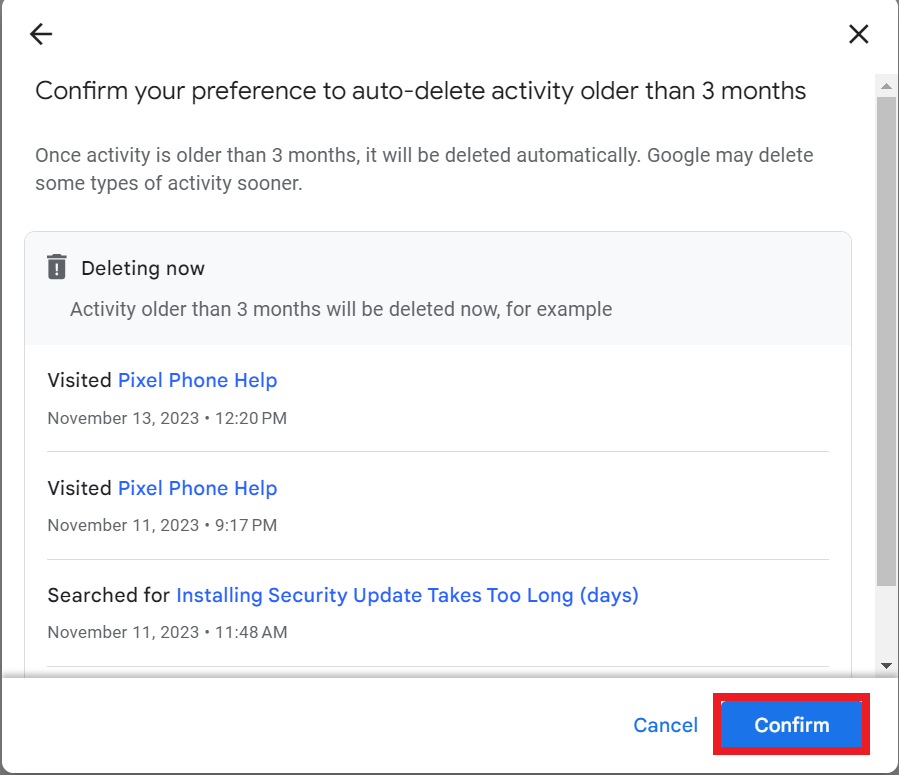
8. Once you delete the activity for the time period you’ve chosen, you’ll receive a Preference saved message. This indicates that your web and app activity older than your selected time period has been successfully deleted, and in the future, it will be automatically deleted.
9. Click on the Got it button here and close the page.
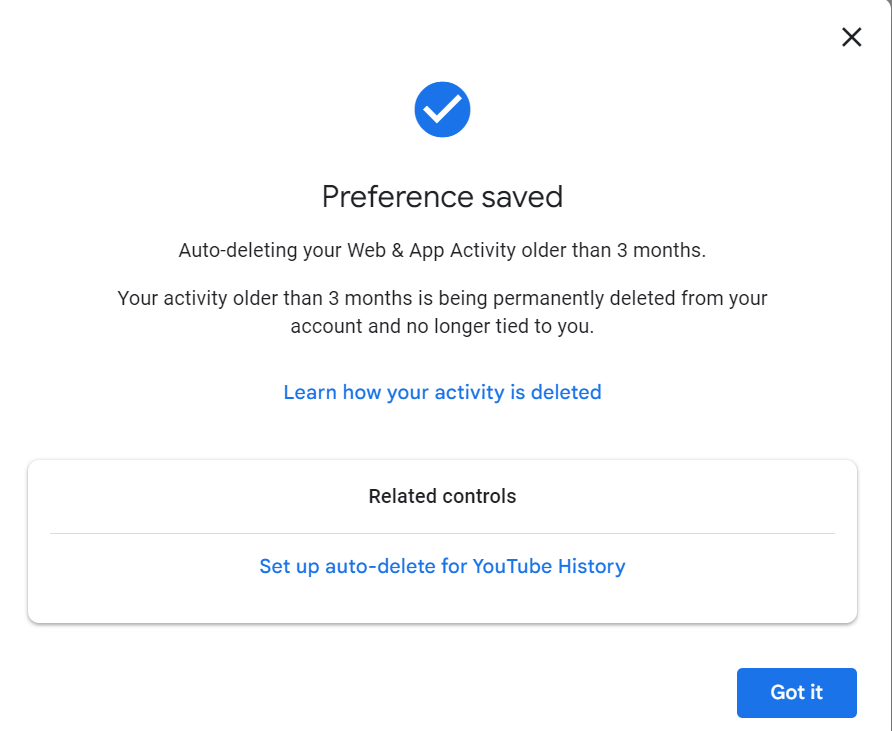
How to Delete Specific Web and App Activity
However, if at some time you want to delete specific web and app activities from your Google Account, you can also do so.
For that, follow the below-mentioned steps:
1. Navigate to the Web & App Activity page.
2. Scroll down, and you will see the web activity you have searched on Google.
3. Simply click on the (X) mark icon.
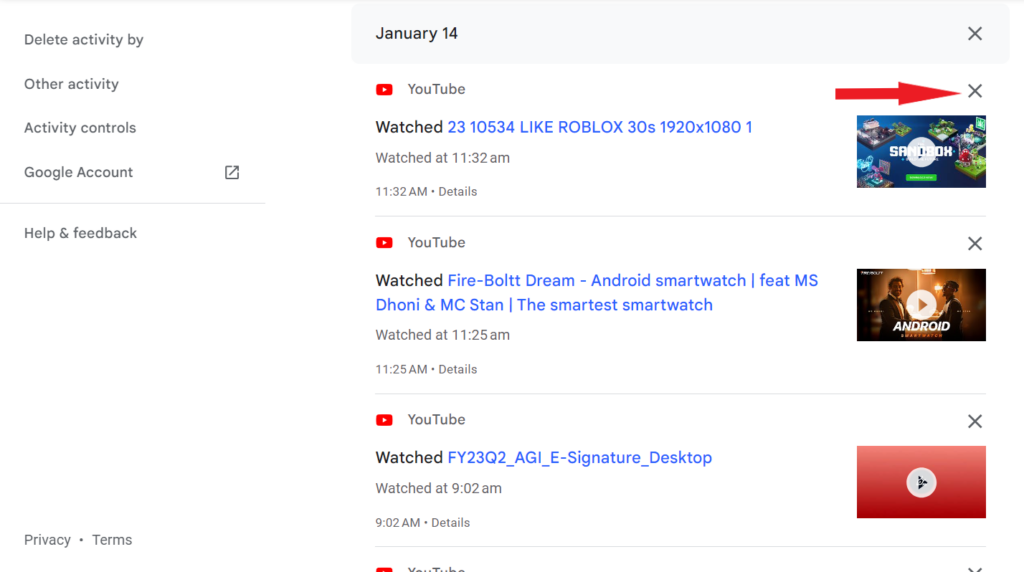
4. Then, click the Delete button to remove the specific web activity.
5. Once you delete the Google web and app activity under the My Activity section, Google will no longer show you the deleted activity.
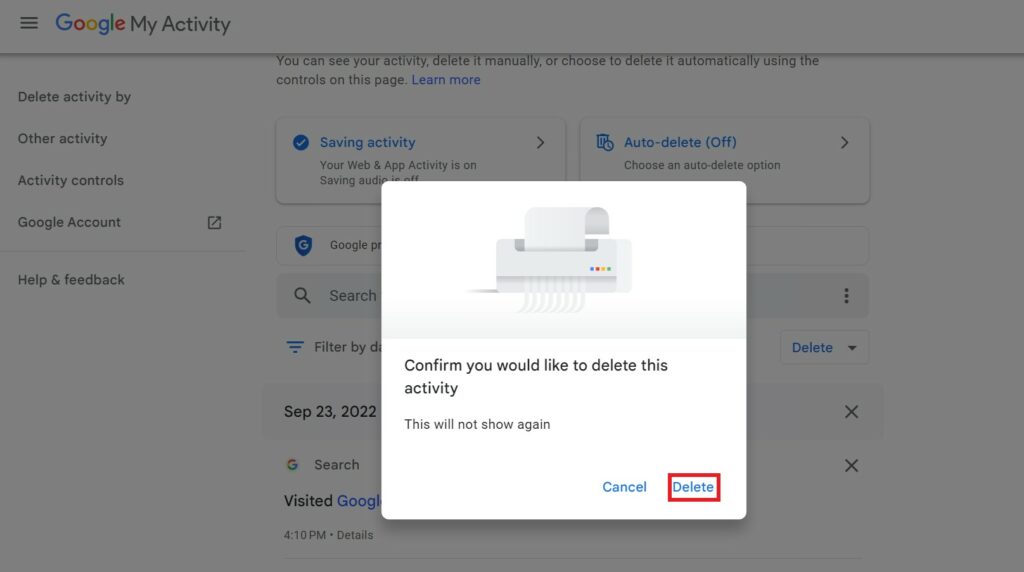
Conclusion
That’s it; this is how you can delete your Google web and app activity. Google web and app activity stores vital information you have searched for on Google services, including Google Search, YouTube, Location, and other information. This information will automatically be saved to your web and app activity if you have enabled it on your Google Account.
However, you can delete the web and app activity. Futhermore, if you want to delete your browsing history on Google Chrome, read our guide on how to delete browsing history on Google Chrome.