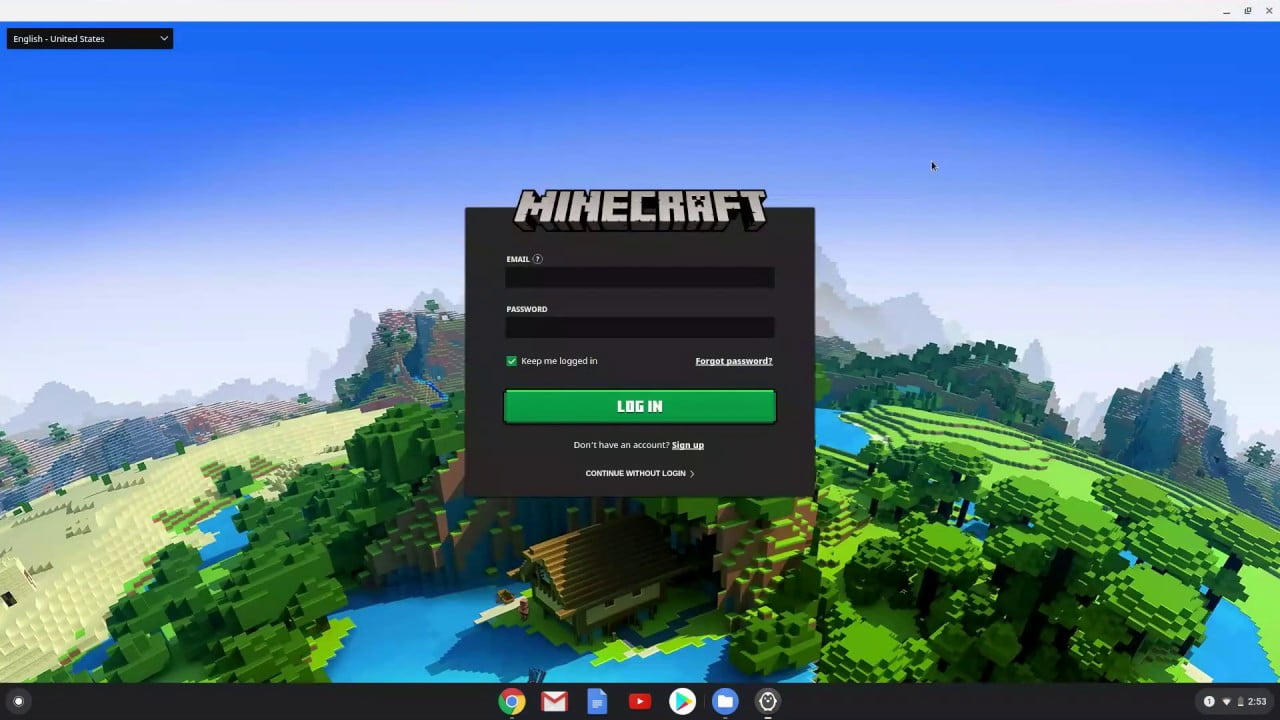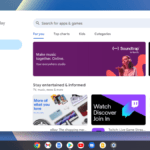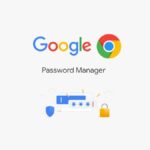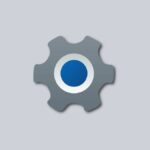If you are facing issues such as Minecraft not loading or encountering errors while playing Minecraft on your Chromebook, you can check out our detailed guide on – how to install and play Minecraft on your Chromebook.
If you still have the same issue, you need to install a couple of dependencies that are missing from the Linux system on your Chromebook. For that, read this article till the end. Here, we will discuss ways to fix Minecraft’s not loading error on Chromebook.
How to Fix Minecraft Not Loading on Chromebook
Here are the methods you can follow to fix Minecraft errors:
1. Install Dependencies
If the error is due to missing dependencies then you can follow the following steps to fix it.
1. Open the App Drawer and look for Linux apps.
2. After that, open up the Terminal app and run the following two commands one by one.
sudo apt-get install default-jdk
sudo apt-get install libsecret-1-0 -y
3. After that, restart your Chromebook.
Minecraft will run fine on your Chromebook after installing all the dependencies. However, you may find some errors while playing the game, or the mouse may not work right.
2. Enable GPU Acceleration for Linux
If you are having graphics-related issues, then you need to tweak a few Chromebook settings to improve performance and reduce the chance of experiencing any bugs.
To do so, you need to enable a few Chrome Flags. For that, follow these steps:
1. Open the Google Chrome browser.
2. Type or paste the following command in the URL on the address bar, and select Enabled from the dropdown list.
- chrome://flags/#crostini-gpu-support
- chrome://flags/#exo-pointer-lock
- chrome://flags/#enable-pointer-lock-options
3. After that, click the Restart button.
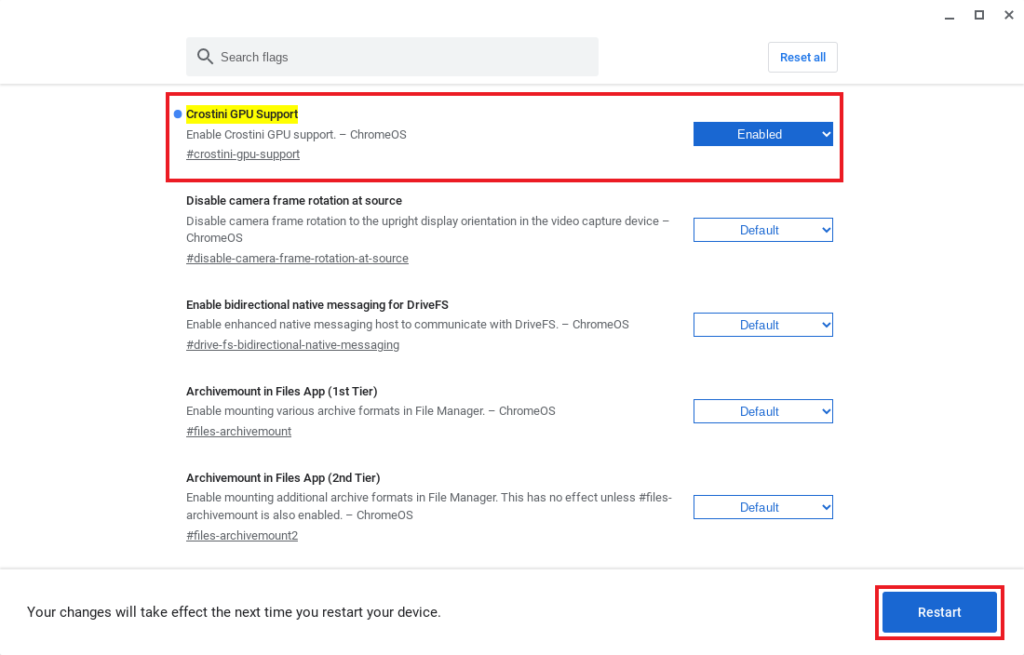
Conclusion
These steps should fix all the issues related to Minecraft. If you are still facing the same error, you might not have updated the Linux system to the latest build or Linux is not set up correctly. For that, check out our detailed guide on installing Linux on a Chromebook.