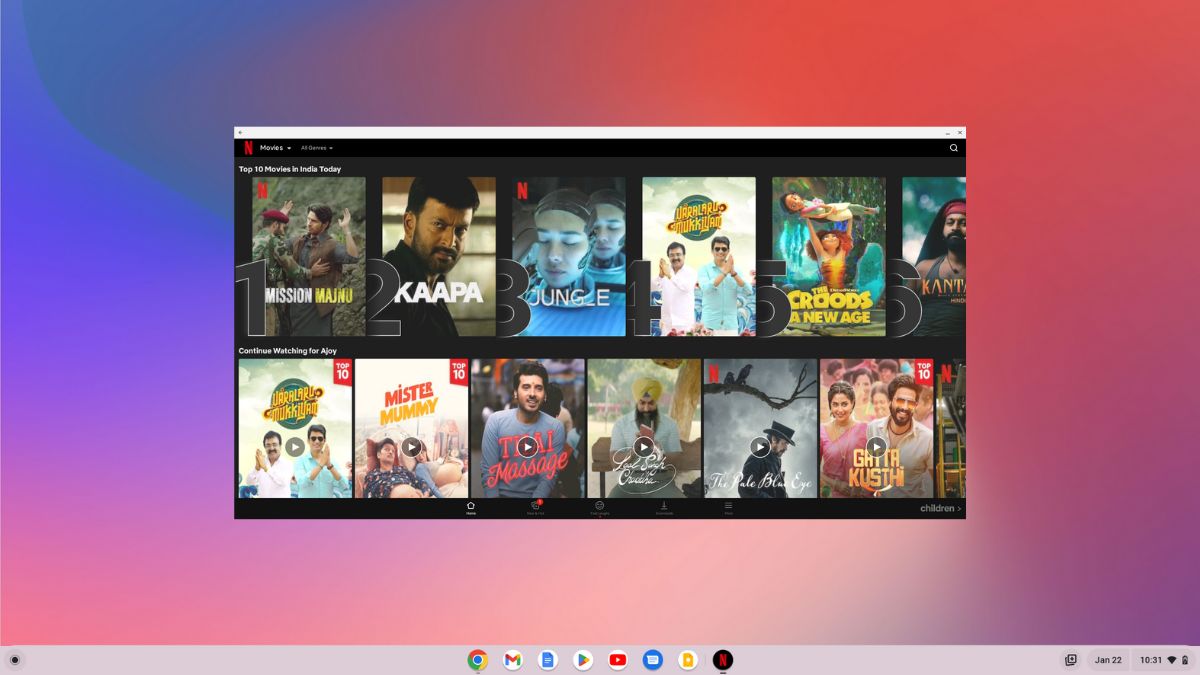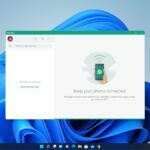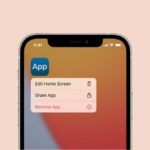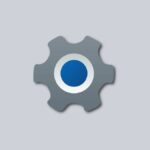Netflix, one of the best OTT platforms in the world, is available for a wide range of devices, including Chromebooks. Here is a guide on how to install Netflix on a Chromebook.
Additionally, using the Netflix app, you can watch Netflix content on your Chromebook offline by downloading the content.
How to Install Netflix on a Chromebook
Installing Netflix on a Chromebook can seem like a daunting task at first, but it is actually quite simple. To install Netflix, you have to enable Google Play Store support on your Chromebook.
Once Google Play Store is enabled, you can download any Android application on your Chromebook.
Here are the steps you can follow to install Netflix:
1. Open the Google Play Store on your Chromebook. You can find it in your app launcher.
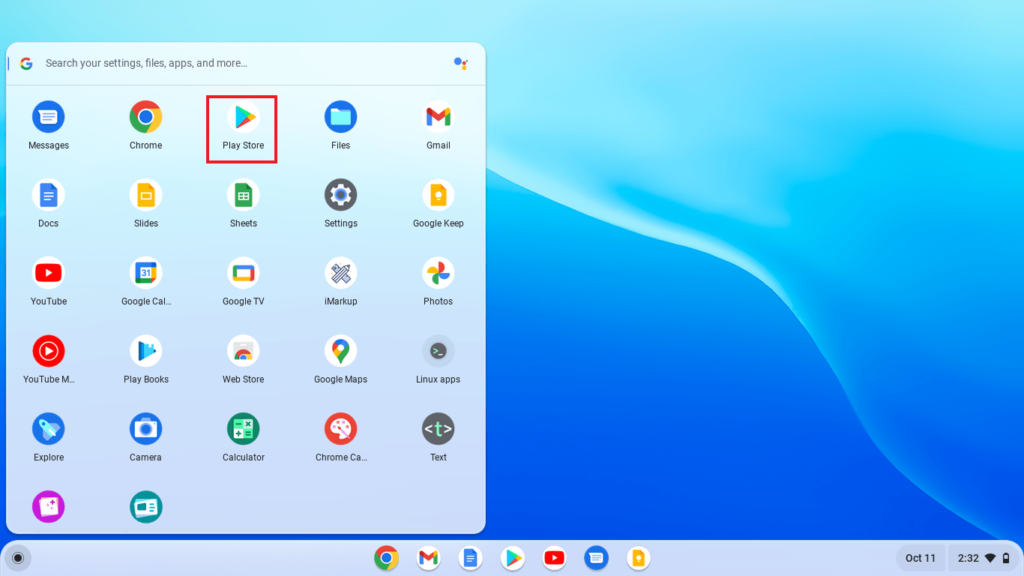
2. Search for the Netflix app in the Google Play Store search bar.
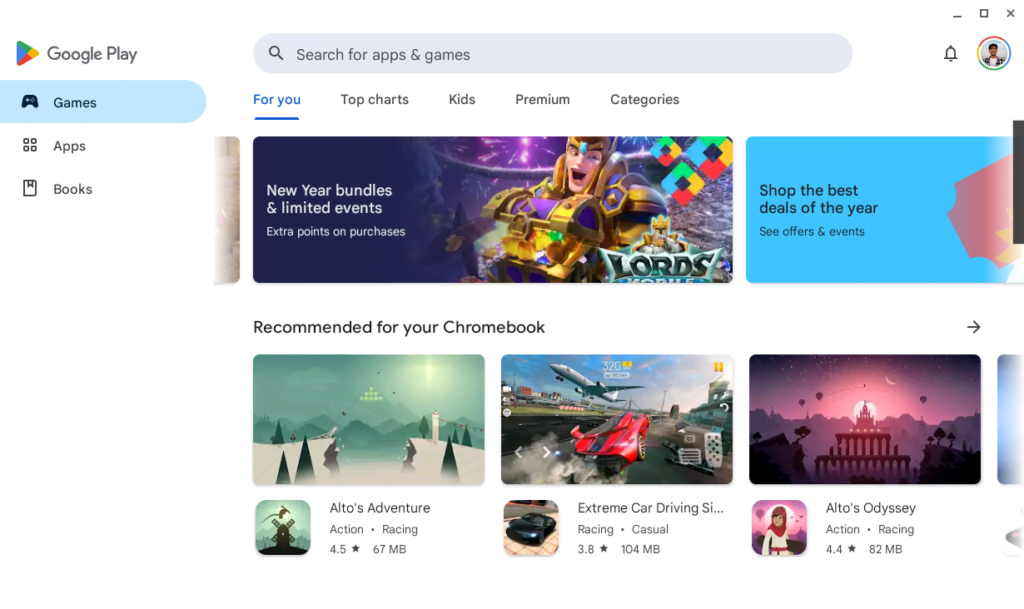
3. Select Netflix from the search result. Then click the Install button to download and install the Netflix app on your Chromebook.
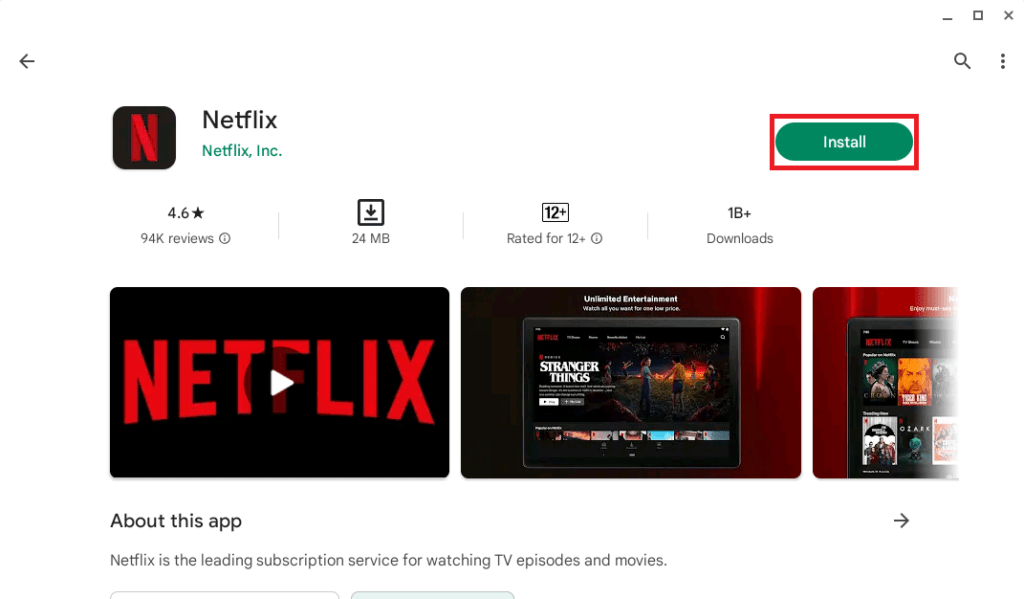
4. Now, wait for the process to complete. Once the installation is complete, click on the Open button to open it. Alternatively, you will get the Netflix app icon on the app drawer.
5. After that, you need to sign into your Netflix account to use the Netflix app.
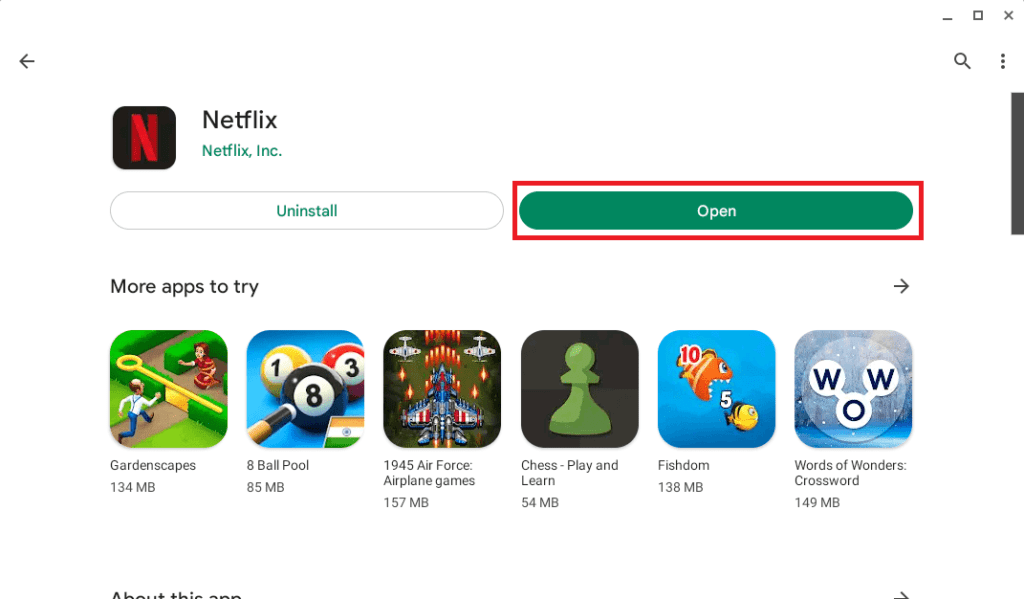
Once you have signed in, you can start using it on your Chromebook. You can browse through the different categories and search for something specific movies and shows.
How to Download Netflix Shows to Watch Offline
If you’re wondering how we can use it offline, continue the guide till the end.
How to watch movies and shows without the internet on Netflix? The Netflix application has a built-in feature that allows us to download movies and shows.
Here are the steps to download Netflix shows to watch offline:
1. Open the Netflix app.
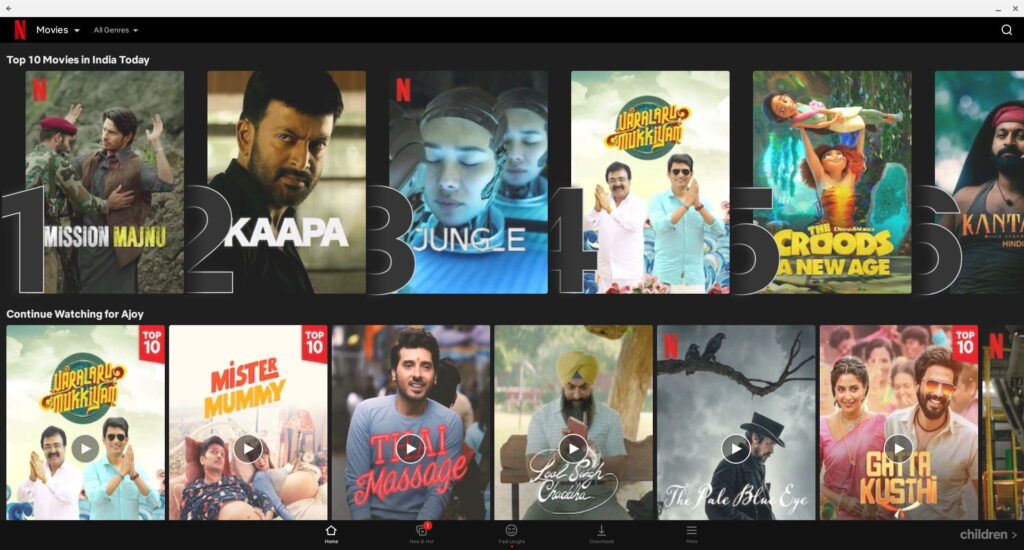
2. Find and select a show or movie you want to download. To download the show click on the Download button.
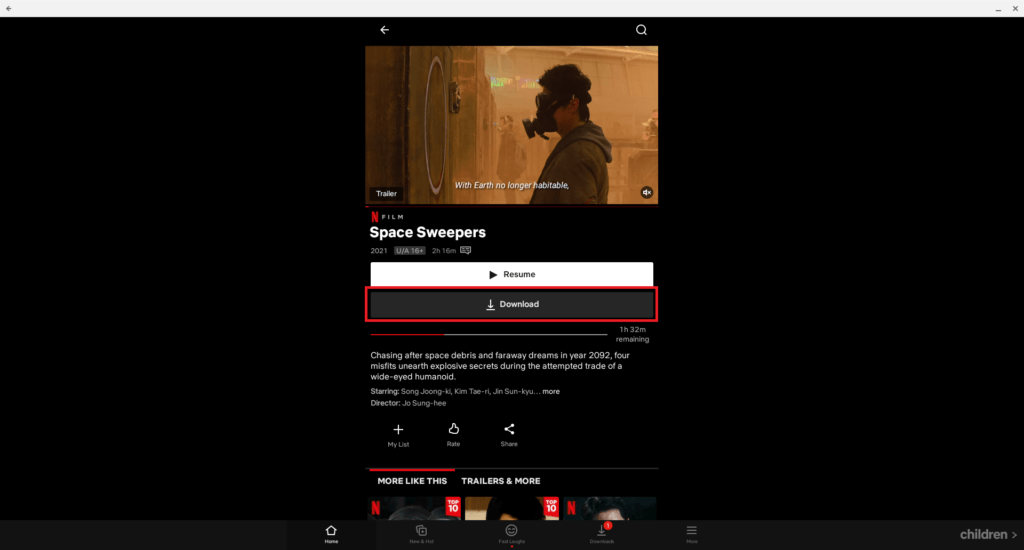
3. Once the download is complete, it will appear in the My Downloads option.
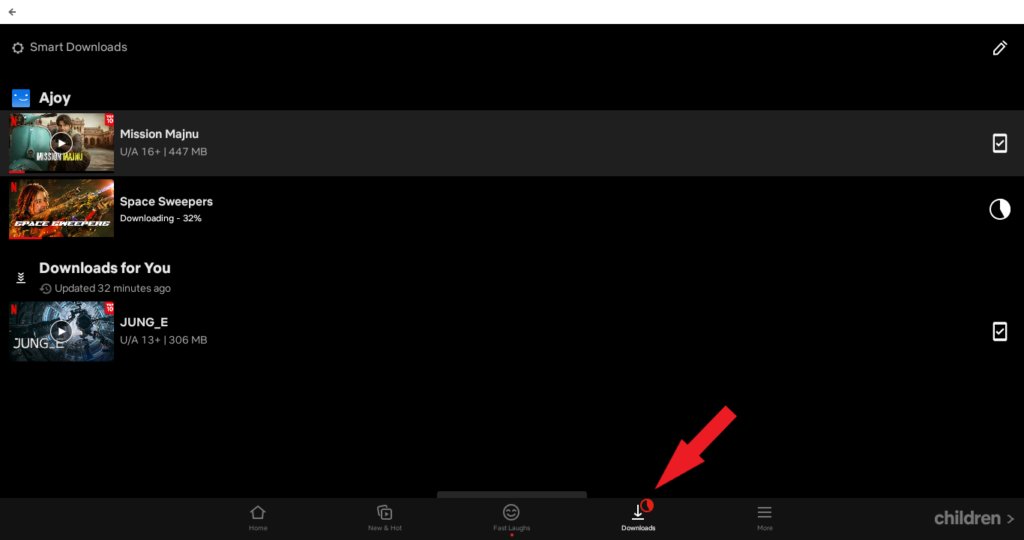
You can watch these downloaded Netflix shows offline whenever you don’t have access to the internet.
Conclusion
That’s it; this is how you can install Netflix on a Chromebook. Also, if you want to play Minecraft on a Chromebook, you can check our guide on; how to install Minecraft. If you are interested in Chrome OS, you can check out our other guide on Chromebook.
I hope this article was helpful to you. However, if you have some suggestions, do not hesitate to leave them in the comments section. We are always there to assist you.